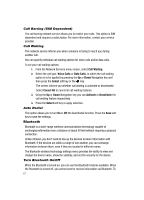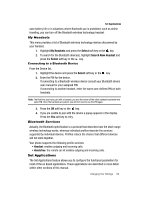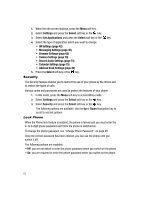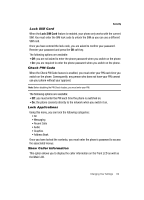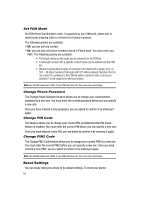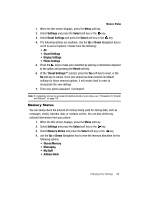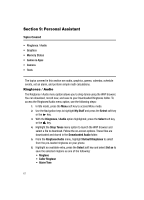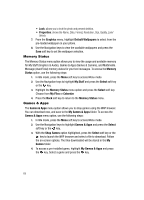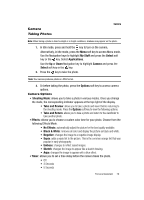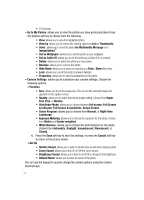Samsung SGH-A437 User Manual (ENGLISH) - Page 69
Phone Settings - transfer data
 |
UPC - 635753465938
View all Samsung SGH-A437 manuals
Add to My Manuals
Save this manual to your list of manuals |
Page 69 highlights
Memory Status 1. When the Idle screen displays, press the Menu soft key. 2. Select Settings and press the Select soft key or the key. 3. Select Reset Settings and press the Select soft key or the key. 4. The following options are available. Use the Up or Down Navigation key to scroll to and set options. Choose from the following: • All • Sound Settings • Display Settings • Phone Settings 5. Press the key to make your selection by placing a checkmark adjacent to the option and pressing the Reset soft key. 6. At the "Reset Settings?" prompt, press the Yes soft key to reset, or the No soft key to cancel. Once your phone has been reset to its default settings for those selected options, it will restart itself in order to incorporate the new settings. 7. Enter your phone password, if prompted. Note: To completely remove any personal information stored on your device, see "Precautions for Transfer and Disposal" on page 110. Memory Status You can easily check the amount of memory being used for storing data, such as messages, media, calendar data, or contacts entries. You can also delete any selected information from your phone: 1. When the Idle screen displays, press the Menu soft key. 2. Select Settings and press the Select soft key or the key. 3. Select Memory Status and press the Select soft key or the key. 4. use the Up or Down Navigation key to view the memory allocation for the following options: • Shared Memory • Messaging • My Stuff • Address Book Changing Your Settings 66