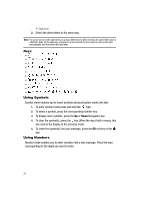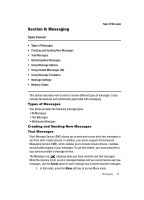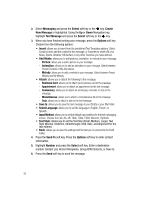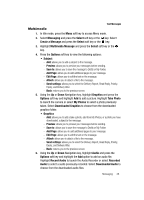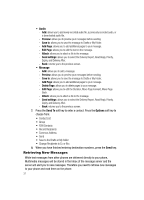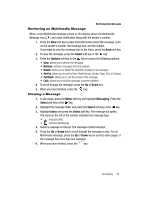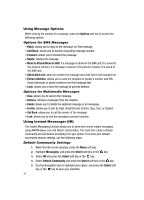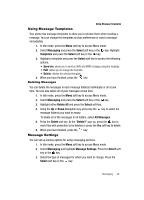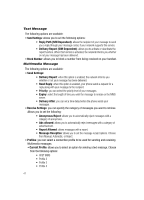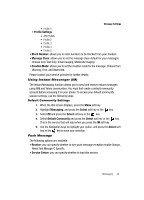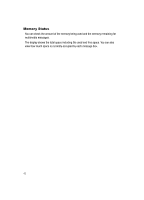Samsung SGH-A437 User Manual (ENGLISH) - Page 41
Select, Options, Messaging., Inbox
 |
UPC - 635753465938
View all Samsung SGH-A437 manuals
Add to My Manuals
Save this manual to your list of manuals |
Page 41 highlights
Retrieving New Messages Retrieving an Multimedia Message When a new Multimedia message comes in, the display shows the Multimedia Message icon ( ) and a text notification along with the sender's number. 1. Press the View soft key to view brief information about the message, such as the sender's number, the message size, and the subject. If you want to view the message later in the Inbox, press the Back soft key. 2. To view the message, press the Select soft key or the key. 3. Press the Options soft key or the key to access the following options: • View: allows you to view to the message. • Retrieve: retrieves messages from the network. • Delete: allows you to delete the selected message or all messages. • Sort by: allows you to sort by Date, Read/Unread, Sender, Type, Size, or Subject. • Call Back: allows you to call the sender of the message. • Lock: allows you to lock the message to prevent deletion. 4. To scroll through the message, press the Up or Down key. 5. When you have finished, press the key. Viewing a Message 1. In Idle mode, press the Menu soft key and highlight Messaging. Press the Select soft key or the key. 2. Highlight the message folder and press the Select soft key or the key. 3. Highlight Inbox and press the Select soft key. The message list opens. The icons on the left of the number indicates the message type. • : indicates SMS • : indicates Multimedia 4. Select a message on the list. The message content displays. 5. Press the Up or Down key to scroll through the message screen. For an Multimedia message, press the Up or Down key to scroll to other pages, if the message has more than one message. 6. When you have finished, press the key. Messaging 38