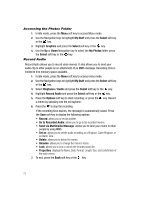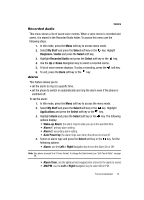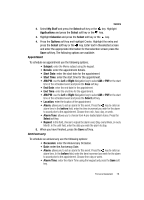Samsung SGH-A437 User Manual (ENGLISH) - Page 81
Alarm Tone, Options, Send via, Text Message, Multimedia Message, View by, Month, Selected, My Stuff
 |
UPC - 635753465938
View all Samsung SGH-A437 manuals
Add to My Manuals
Save this manual to your list of manuals |
Page 81 highlights
Tools • Alarm Tone: allows you to choose from 4 pre-loaded alarm tones. Press the Save soft key. 7. When you have finished, press the Save soft key. Event Options The following options display when pressing the Options soft key after setting an event. • View: allows you to view the details of the event. • Create: allows you to create a new event. • Send via: allows you to send the event via Text Message or Multimedia Message. • View by: allows you to view events by Month, Week or Day. • Delete: this option allows you to delete the Selected event or All from the calendar. Viewing an Event 1. In Idle mode, press the Menu soft key to access menu mode. 2. Select My Stuff and press the Select soft key or the key. Highlight Applications and press the Select soft key or the key. 3. Highlight Calendar and press the Select soft key or the key. The calendar displays with today date highlighted. 4. Select the date of the event (s) you want to view and press the key or use the Navigation keys to move to the date with an assigned event. Note: The icon categories displayed at the bottom display any events scheduled for the day you selected. 5. Press the Up or Down Navigation key to scroll to the previous or next event. 6. When you have finished, press the key. Tools The Tools menu includes the calculator, converter, timer, stopwatch, and world time clock. To access this menu, use the following steps: 1. In Idle mode, press the Menu soft key to access menu mode. 2. Select My Stuff and press the Select soft key or the key. Highlight Applications and press the Select soft key or the key. 3. Highlight Tools and press the Select soft key or the key. The following menu items are displayed. Personal Assistant 78