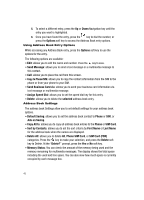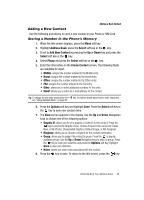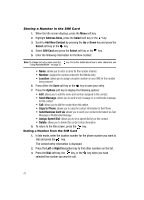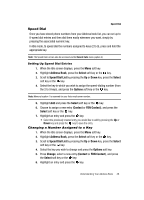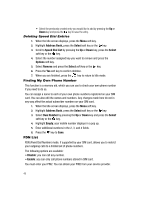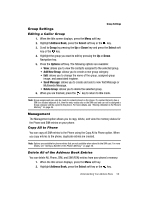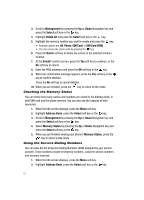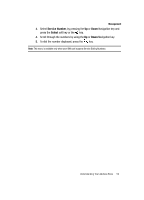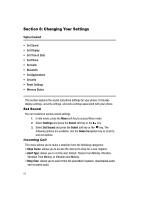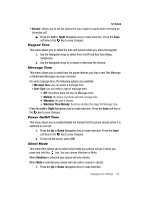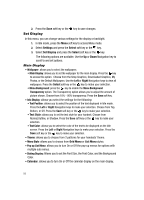Samsung SGH-A437 User Manual (ENGLISH) - Page 53
Address Book, Select, Group, Options, Add New Group, Send Message, Delete Group - send ringtone
 |
UPC - 635753465938
View all Samsung SGH-A437 manuals
Add to My Manuals
Save this manual to your list of manuals |
Page 53 highlights
Group Settings Group Settings Editing a Caller Group 1. When the Idle screen displays, press the Menu soft key. 2. Highlight Address Book, press the Select soft key or the key. 3. Scroll to Group by pressing the Up or Down key and press the Select soft key or the key. 4. Highlight the group you want to edit by pressing the Up or Down Navigation key. 5. Press the Options soft key. The following options are available: • View: allows you to view the contacts assigned to the selected group. • Add New Group: allows you to create a new group category. • Edit: allows you to change the name of the group, assigned group image, and associated ringtone. • Send Message: allows you to create and send a new Text Message or Multimedia Message. • Delete Group: allows you to delete the selected group. 6. When you are finished, press the key to return to Idle mode. Note: Group assignments can only be made to contacts stored on the phone. If a contact list entry has a SIM icon located adjacent to it, then the entry exists only on the SIM card and can not be assigned a Group category until its copied to the phone. For more details, see "Storing a Number in the Phone's Memory" on page 46. Management The Management option allows you to copy, delete, and view the memory status for the Phone and SIM entries on your phone. Copy All to Phone You can copy all SIM entries to the Phone using the Copy All to Phone option. When you copy entries to the phone, duplicate entries are created. Note: Options are available for phone entries that are not available when stored to the SIM card. For more details, see "Storing a Number in the Phone's Memory" on page 46. Delete All of the Address Book Entries You can delete All, Phone, SIM, and SIM (FDN) entries from your phone's memory. 1. When the Idle screen displays, press the Menu soft key. 2. Highlight Address Book, press the Select soft key or the key. Understanding Your Address Book 50