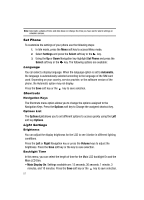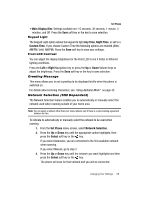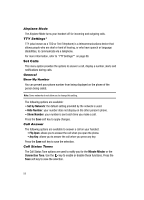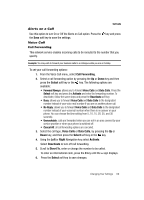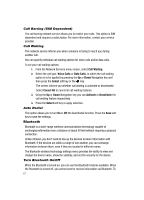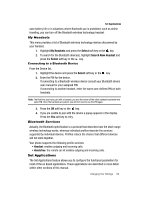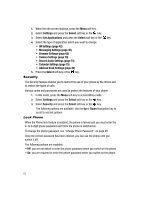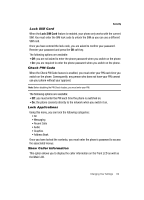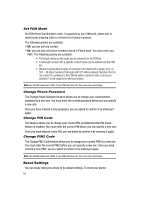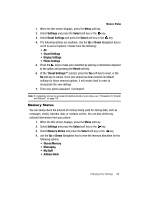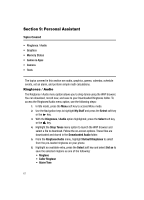Samsung SGH-A437 User Manual (ENGLISH) - Page 65
My Headsets, Select, Search New Headset - owners manual
 |
UPC - 635753465938
View all Samsung SGH-A437 manuals
Add to My Manuals
Save this manual to your list of manuals |
Page 65 highlights
Set Applications save battery life or in situations where Bluetooth use is prohibited, such as airline traveling, you can turn off the Bluetooth wireless technology headset. My Headsets This menu provides a list of Bluetooth wireless technology devices discovered by your handset. 1. Highlight My Headsets and press the Select soft key or the key. 2. To search for the Bluetooth device(s), highlight Search New Headset and press the Select soft key or the key. Connecting to a Bluetooth Device From the Device list, 1. Highlight the device and press the Select soft key or the key. 2. Enter the PIN for the device. If connecting to a Bluetooth wireless device consult your Bluetooth device user manual for your assigned PIN. If connecting to another handset, enter the same user-defined PIN on both handsets. Note: The first time you try to pair with a handset, you and the owner of the other handset must enter the same PIN. Once the handsets are paired, you will not need to use the PIN again. 3. Press the OK soft key or the key. 4. If you are unable to pair with the device a popup appears in the display. Press the Yes soft key to retry. Bluetooth Services Actually, the Bluetooth specification is a protocol that describes how the short-range wireless technology works, whereas individual profiles describe the services supported by individual devices. Profiles reduce the chance that different devices will not work together. Your phone supports the following profile services: • Headset: enables outgoing and incoming calls. • Handsfree: the remote car kit enables outgoing and incoming calls. Set Applications The Set Applications feature allows you to configure the functional parameters for most of the on board applications. These applications are described in more detail within other sections of this manual. Changing Your Settings 62