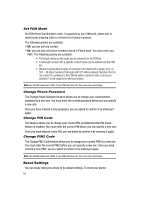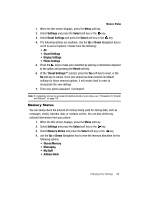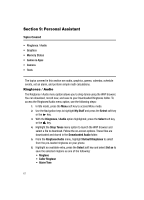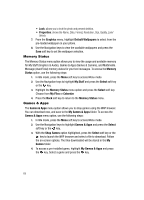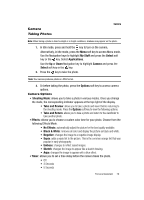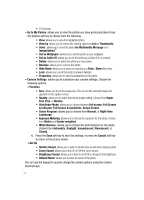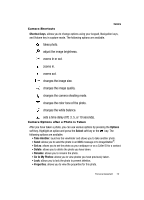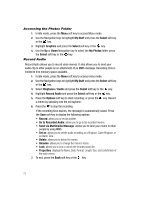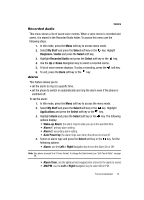Samsung SGH-A437 User Manual (ENGLISH) - Page 73
My Stuff, Select, Applications, Camera, Options, Shooting Mode, Take and Review, Take and Return,
 |
UPC - 635753465938
View all Samsung SGH-A437 manuals
Add to My Manuals
Save this manual to your list of manuals |
Page 73 highlights
Camera Taking Photos Camera Note: When taking a photo in direct sunlight or in bright conditions, shadows may appear on the photo. 1. In Idle mode, press and hold the key to turn on the camera. Alternatively, in Idle mode, press the Menu soft key to access Menu mode. Use the Navigation keys to highlight My Stuff and press the Select soft key or the key. Select Applications. Use the Up or Down Navigation key to highlight Camera and press the Select soft key or the key. 2. Press the key to take the photo. Note: Your camera produces photos in JPEG format. 3. Or before taking the photo, press the Options soft key to access camera options. Camera Options • Shooting Mode: allows you to take a photo in various modes. Once you change the mode, the corresponding indicator appears at the top right of the display. • Take and Review: allows you to take a photo and view it before returning to the shooting mode. Press the Options soft key to view the following options: • Take and Return: allows you to take a photo and return to the viewfinder to take another photo. • Effects: allows you to choose a custom color tone for your photo. Choose from the following Effects Mode. • No Effects: automatically adjust the picture for the best quality available. • Black & White: removes all color and display the picture as black and white. • Negative: changes the image to a negative image display. • Sepia: adds a sepia tint to the picture. This is the common orange tint that was popular in early photography. • Emboss: changes to reflect raised images. • Sketch: changes the image to appear like a sketch drawing. • Aqua: changes the image to appear with a blue effect. • Timer: allows you to set a time delay before the camera takes the photo. • Off • 3 Seconds • 5 Seconds Personal Assistant 70