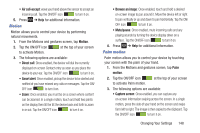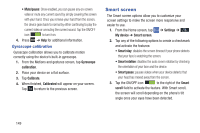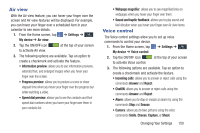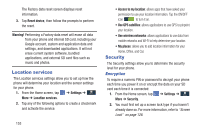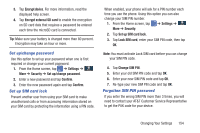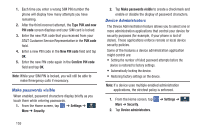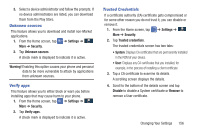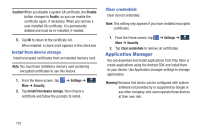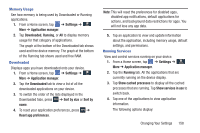Samsung SGH-I337 User Manual At&t Sgh-i337 Galaxy S4 English User Manual V - Page 160
Location services, Security, Reset device, Warning, Settings, Use wireless networks - pin reset
 |
View all Samsung SGH-I337 manuals
Add to My Manuals
Save this manual to your list of manuals |
Page 160 highlights
The Factory data reset screen displays reset information. 3. Tap Reset device, then follow the prompts to perform the reset. Warning! Performing a Factory data reset will erase all data from your phone and internal SD card, including your Google account, system and application data and settings, and downloaded applications. It will not erase current system software, bundled applications, and external SD card files such as music and photos. Location services The Location services settings allow you to set up how the phone will determine your location and the sensor settings for your phone. 1. From the Home screen, tap ➔ Settings ➔ More ➔ Location services. 2. Tap any of the following options to create a checkmark and activate the service: 153 • Access to my location: allows apps that have asked your permission to use your location information. Tap the ON/OFF icon to turn it on. • Use GPS satellites: allows applications to use GPS to pinpoint your location. • Use wireless networks: allows applications to use data from mobile networks and Wi-Fi to help determine your location. • My places: allows you to add location information for your Home, Office, and Car. Security The Security settings allow you to determine the security level for your phone. Encryption To require a numeric PIN or password to decrypt your phone each time you power it on or encrypt the data on your SD card each time it is connected: 1. From the Home screen, tap ➔ Settings ➔ More ➔ Security. 2. You must first set up a screen lock type if you haven't already done so. For more information, refer to "Screen Lock" on page 128.