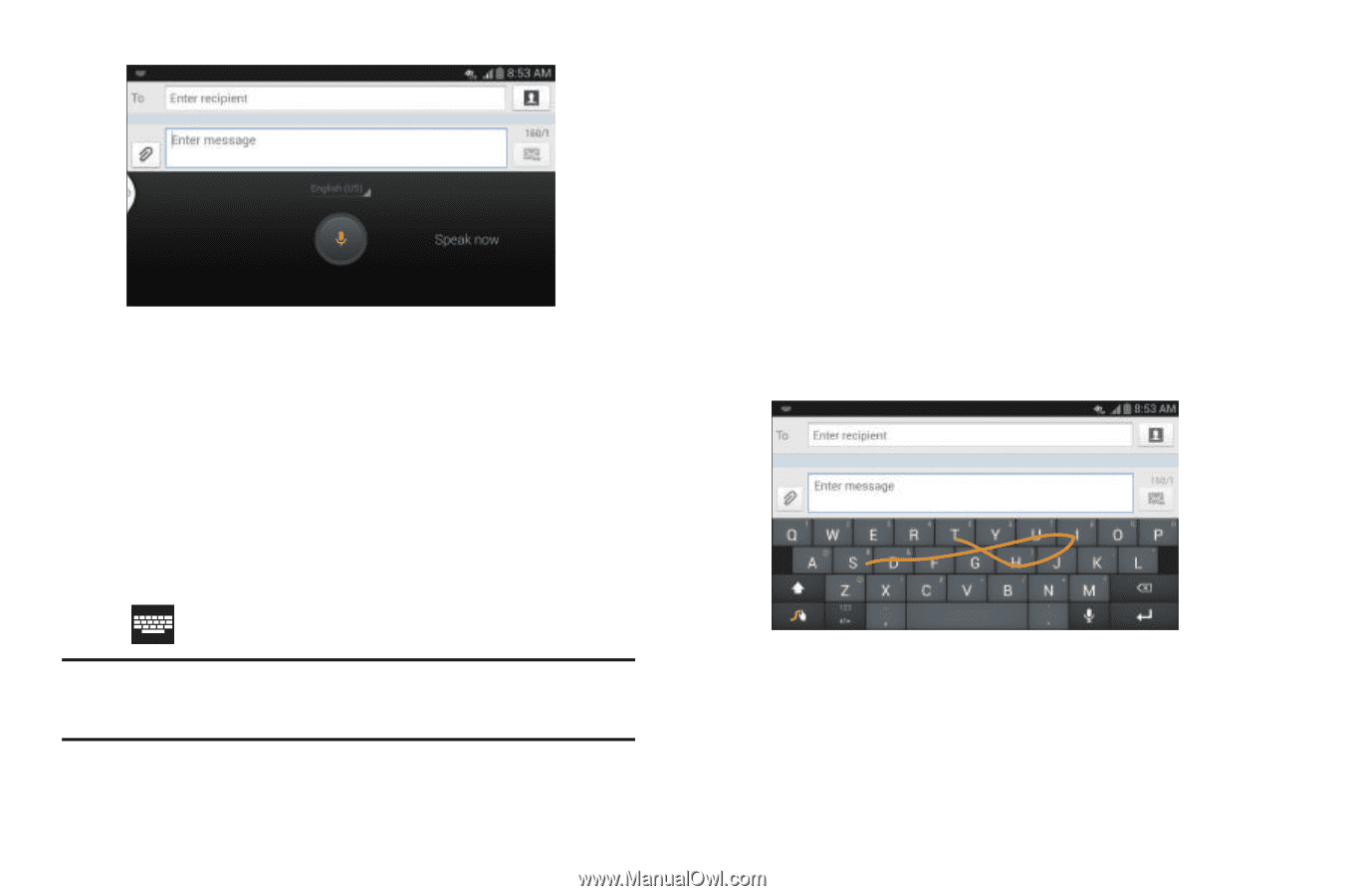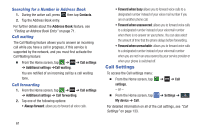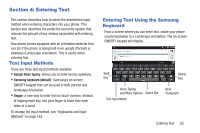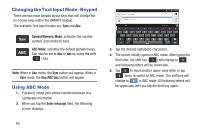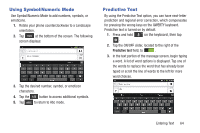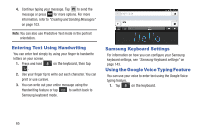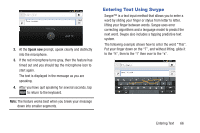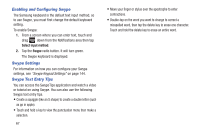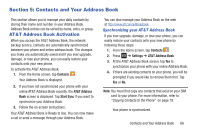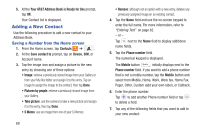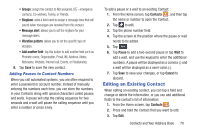Samsung SGH-I337 User Manual At&t Sgh-i337 Galaxy S4 English User Manual V - Page 73
Entering Text Using Swype, Entering Text
 |
View all Samsung SGH-I337 manuals
Add to My Manuals
Save this manual to your list of manuals |
Page 73 highlights
2. At the Speak now prompt, speak clearly and distinctly into the microphone. 3. If the red microphone turns gray, then the feature has timed out and you should tap the microphone icon to start again. The text is displayed in the message as you are speaking. 4. After you have quit speaking for several seconds, tap to return to the keyboard. Note: The feature works best when you break your message down into smaller segments. Entering Text Using Swype Swype™ is a text input method that allows you to enter a word by sliding your finger or stylus from letter to letter, lifting your finger between words. Swype uses error correcting algorithms and a language model to predict the next word. Swype also includes a tapping predictive text system. The following example shows how to enter the word "This". Put your finger down on the "T", and without lifting, glide it to the "h", then to the "i" then over to the "s". Entering Text 66