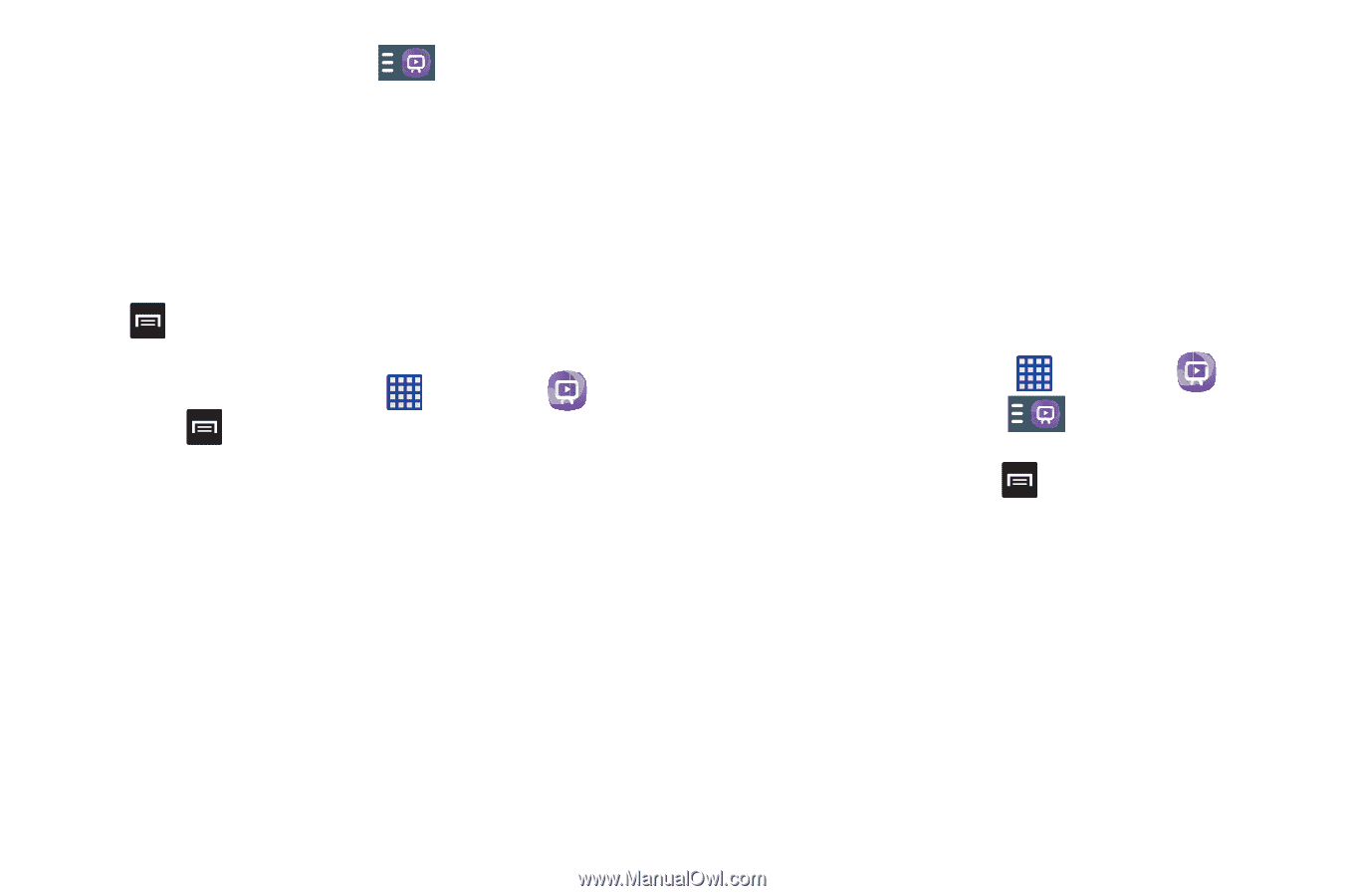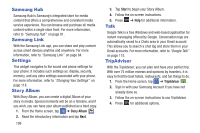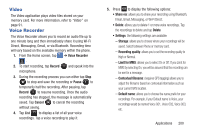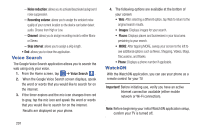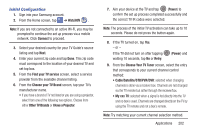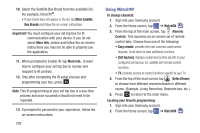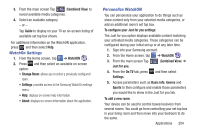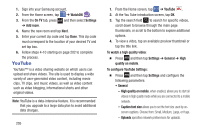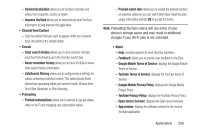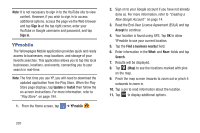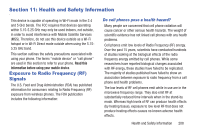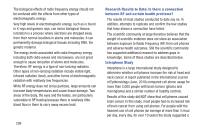Samsung SGH-I337 User Manual At&t Sgh-i337 Galaxy S4 English User Manual V - Page 211
WatchOn Settings, Personalize WatchON, Combined View
 |
View all Samsung SGH-I337 manuals
Add to My Manuals
Save this manual to your list of manuals |
Page 211 highlights
3. From the main screen Tap (Combined View) to reveal available media categories. 4. Select an available category. - or - Tap Guide to display on your TV an on-screen listing of available set top box shows. For additional information on the WatchON application, press and then select Help. WatchOn Settings 1. From the Home screen, tap ➔ WatchON . 2. Press and then select an available on-screen option: • Change Room: allows you to select a previously configured room. • Settings: provides access to the Samsung WatchOn settings menu. • Help: displays on-screen help information. • About: displays on-screen information about the application. Personalize WatchON You can personalize your application to do things such as show content only from your selected media categories, or add an additional room's set top box. To configure your Just for you settings: The Just for you option displays available content matching your activated media categories. These categories can be configured during your initial set up or at any later time. 1. Sign into your Samsung account. 2. From the Home screen, tap ➔ WatchON . 3. From the main screen Tap (Combined View) ➔ Just for you. 4. From the On TV tab, press and then select Settings. 5. Access parameters such as Basic info, Genres and Sports to then configure and enable those parameters you would like to show in the Just for you tab. To add a new room: Your device can be used to control boxes/receivers from several rooms. You could go from controlling your set top box in your living room and then move into your bedroom to do the same. Applications 204