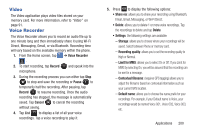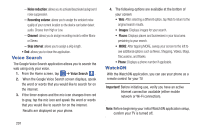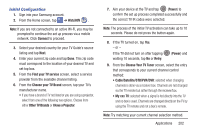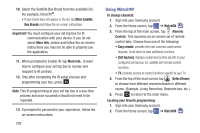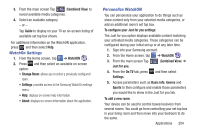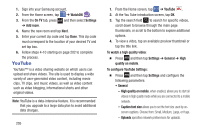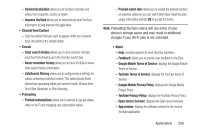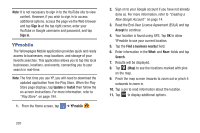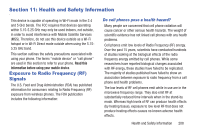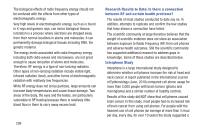Samsung SGH-I337 User Manual At&t Sgh-i337 Galaxy S4 English User Manual V - Page 212
YouTube, To con YouTube Settings
 |
View all Samsung SGH-I337 manuals
Add to My Manuals
Save this manual to your list of manuals |
Page 212 highlights
1. Sign into your Samsung account. 2. From the Home screen, tap ➔ WatchON . 3. From the On TV tab, press ➔ Add room. and then select Settings 4. Name the new room and tap Next. 5. Enter your current zip code and tap Done. This zip code must correspond to the location of your desired TV and set top box. 6. Follow steps 4-10 starting on page 202 to complete the process. YouTube YouTube™ is a video sharing website on which users can upload and share videos. The site is used to display a wide variety of user-generated video content, including movie clips, TV clips, and music videos, as well as video content such as video blogging, informational shorts and other original videos. Note: YouTube is a data-intensive feature. It is recommended that you upgrade to a large data plan to avoid additional data charges. 205 1. From the Home screen, tap ➔ YouTube . 2. At the You Tube introduction screen, tap OK. 3. Tap the search field to search for specific videos, scroll down to browse through the main page thumbnails, or scroll to the bottom to explore additional options. 4. To view a video, tap an available preview thumbnail or tap the title link. To watch a high quality video: Ⅲ Press and then tap Settings ➔ General ➔ High quality on mobile. To configure YouTube Settings: Ⅲ Press and then tap Settings and configure the following parameters: • General - High quality on mobile, when enabled, allows you to start all videos in high quality mode while you are connected to a mobile network. - Caption font size allows you to set the font size used by on- screen captions. Choose from: Small, Medium, Large, or Huge. - Uploads specifies network preferences for uploads.