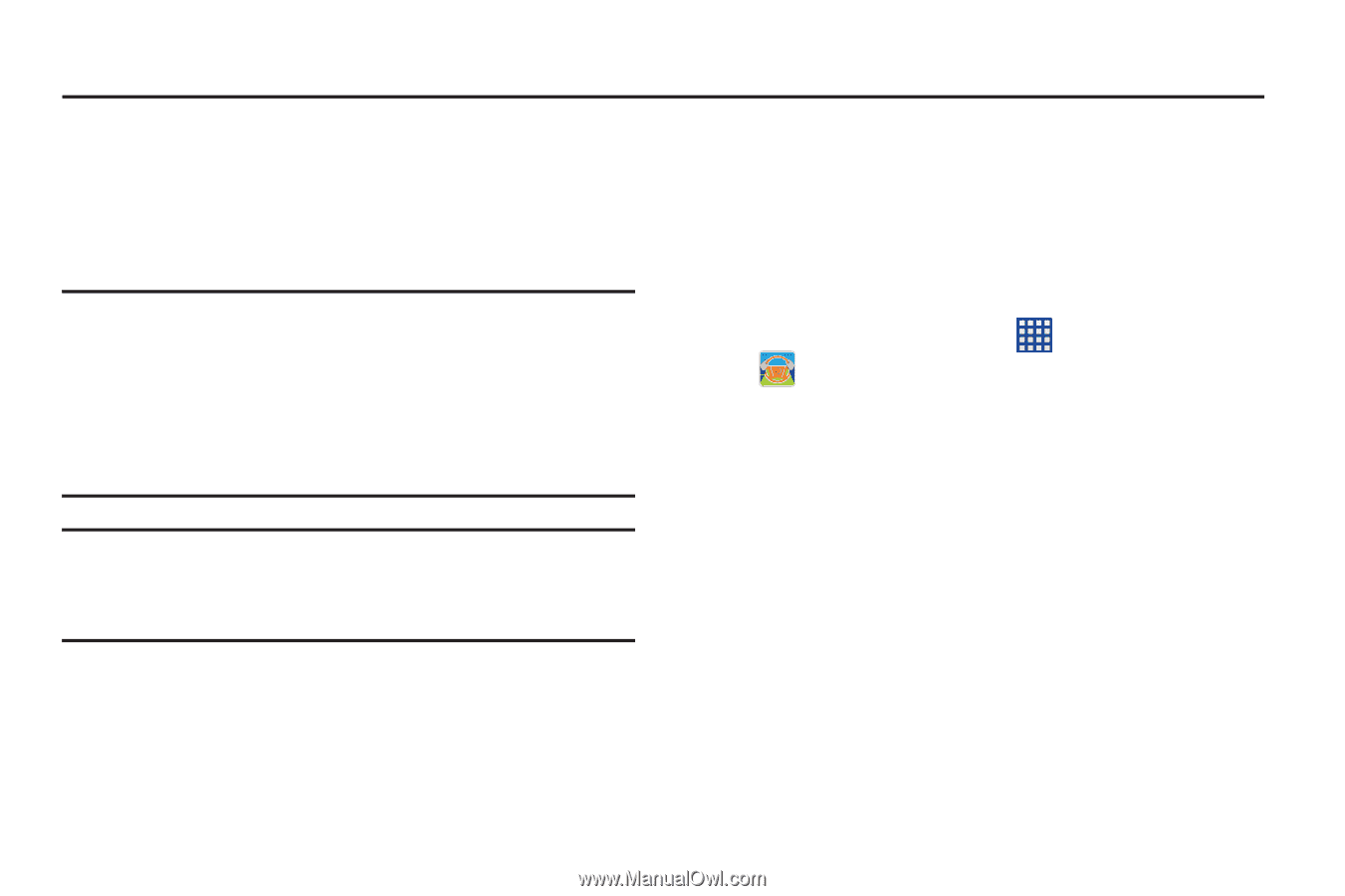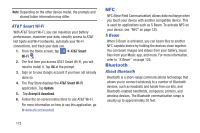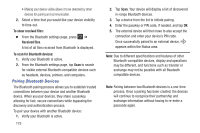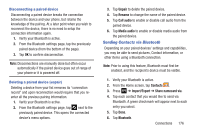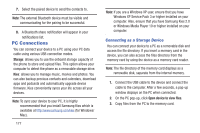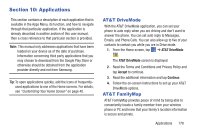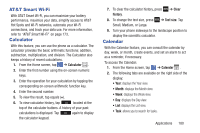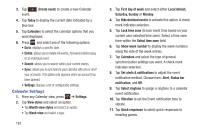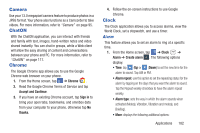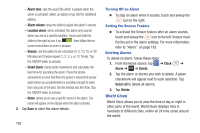Samsung SGH-I337 User Manual At&t Sgh-i337 Galaxy S4 English User Manual V - Page 185
Applications, AT&T DriveMode, AT&T FamilyMap
 |
View all Samsung SGH-I337 manuals
Add to My Manuals
Save this manual to your list of manuals |
Page 185 highlights
Section 10: Applications This section contains a description of each application that is available in the Apps Menu, its function, and how to navigate through that particular application. If the application is already described in another section of this user manual, then a cross reference to that particular section is provided. Note: This manual only addresses applications that have been loaded on your device as of the date of purchase. Information concerning third party applications that you may choose to download from the Google Play Store or otherwise should be obtained from the application provider directly and not from Samsung. Tip: To open applications quickly, add the icons of frequentlyused applications to one of the Home screens. For details, see "Customizing Your Home Screen" on page 40. AT&T DriveMode With the AT&T DriveMode application, you can set your phone to auto reply when you are driving and don't want to answer the phone. You can set auto reply to Messages, Emails, and Phone Calls. You can also allow up to five of your contacts to contact you while you are in Drive mode. 1. From the Home screen, tap ➔ AT&T DriveMode . The AT&T DriveMode screen is displayed. 2. Read the Terms and Conditions and Privacy Policy and tap Accept to continue. 3. Read the additional information and tap Continue. 4. Follow the on-screen instructions to set up your AT&T DriveMode options. AT&T FamilyMap AT&T FamilyMap provides peace of mind by being able to conveniently locate a family member from your wireless phone or PC and know that your family's location information is secure and private. Applications 178