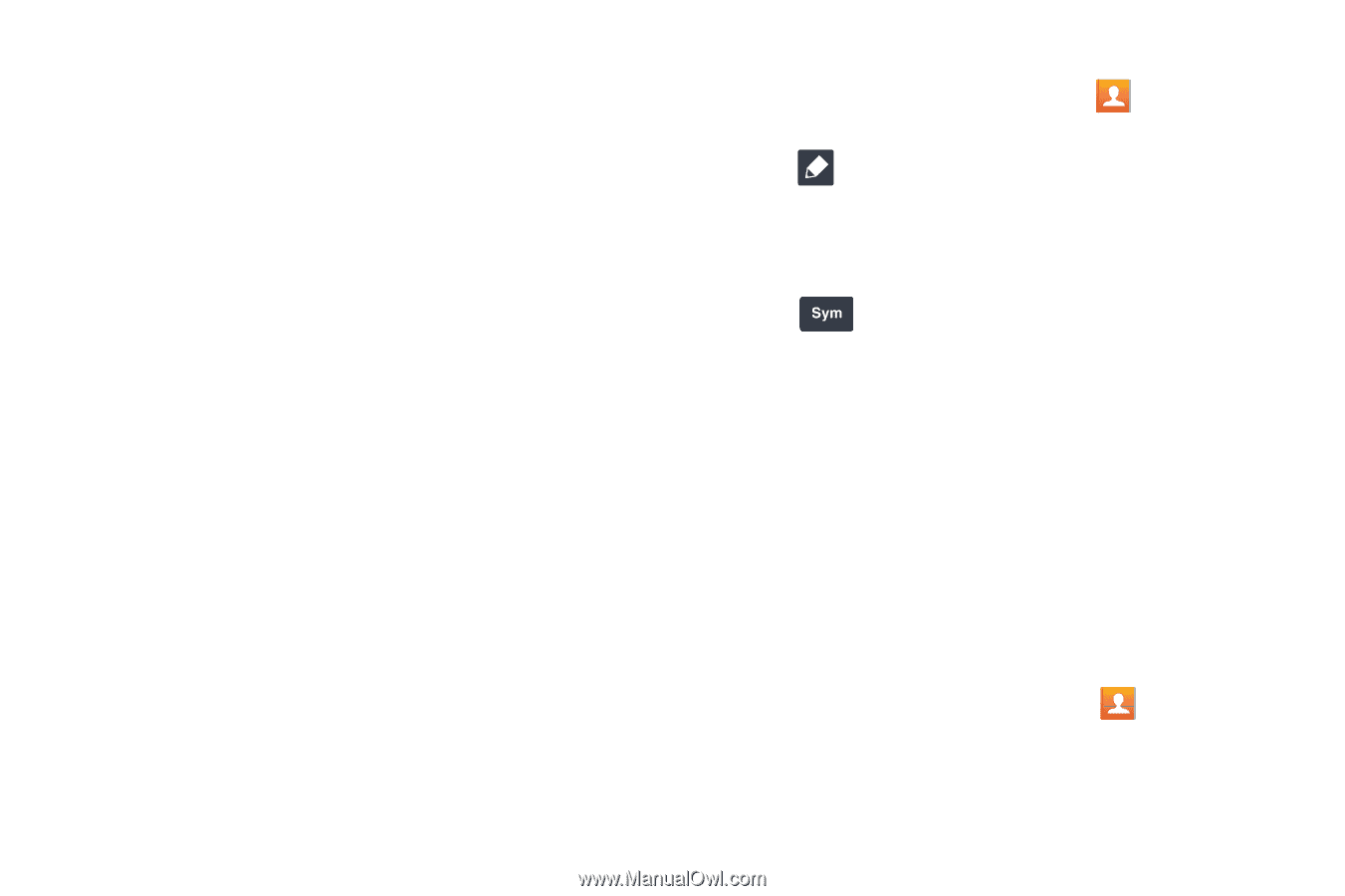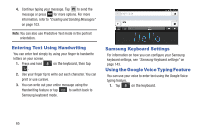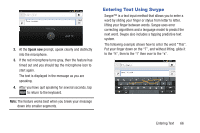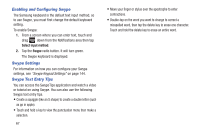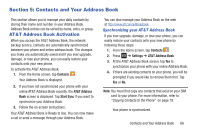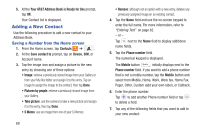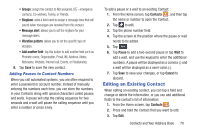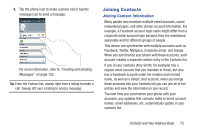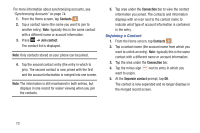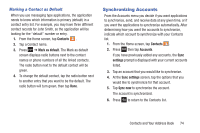Samsung SGH-I337 User Manual At&t Sgh-i337 Galaxy S4 English User Manual V - Page 77
Editing an Existing Contact, Adding Pauses to Contact Numbers
 |
View all Samsung SGH-I337 manuals
Add to My Manuals
Save this manual to your list of manuals |
Page 77 highlights
• Groups: assign the contact to Not assigned, ICE - emergency contacts, Co-workers, Family, or Friends. • Ringtone: adds a field used to assign a message tone that will sound when messages are received from this contact. • Message alert: allows you to set the ringtone for your message alerts. • Vibration pattern: allows you to set the specific type of vibration. • Add another field: tap this button to add another field such as Phonetic name, Organization, Email, IM, Address, Notes, Nickname, Website, Internet call, Events, or Relationship. 8. Tap Save to save the new contact. Adding Pauses to Contact Numbers When you call automated systems, you are often required to enter a password or account number. Instead of manually entering the numbers each time, you can store the numbers in your Contacts along with special characters called pauses and waits. A pause will stop the calling sequence for two seconds and a wait will pause the calling sequence until you enter a number or press a key. To add a pause or a wait to an existing Contact: 1. From the Home screen, tap Contacts , and then tap the name or number to open the Contact. 2. Tap to edit. 3. Tap the phone number field. 4. Tap the screen at the position where the pause or wait needs to be added. 5. Tap . 6. Tap Pause to add a two-second pause or tap Wait to add a wait, and use the keypad to enter the additional numbers. A pause will be displayed as a comma (,) and a wait will be displayed as a semi-colon (;). 7. Tap Save to save your changes, or tap Cancel to discard. Editing an Existing Contact When editing an existing contact, you can tap a field and change or delete the information, or you can add additional fields to the contact's list of information. 1. From the Home screen, tap Contacts . 2. Press and hold the Contact that you want to edit. 3. Tap Edit. Contacts and Your Address Book 70