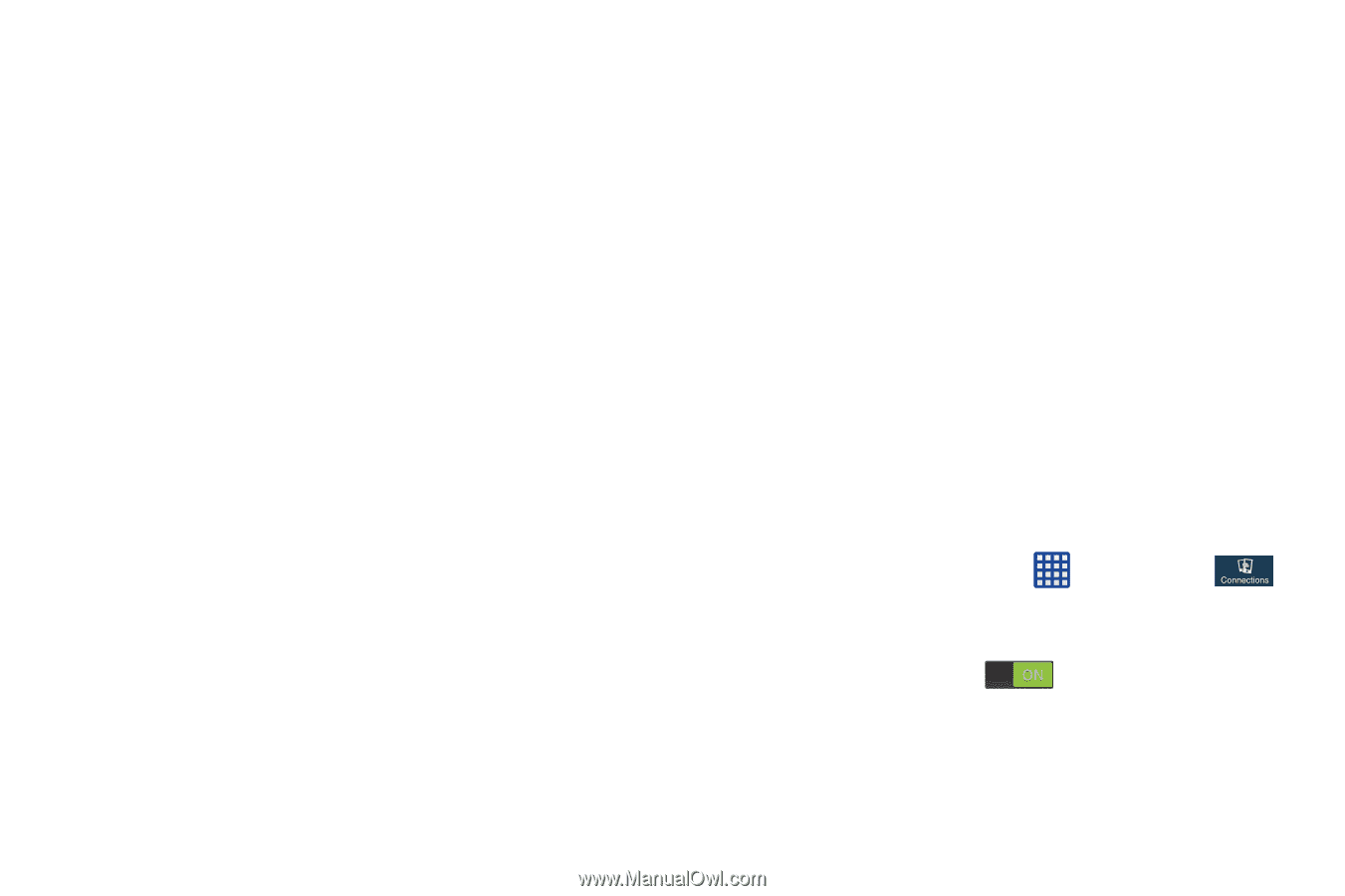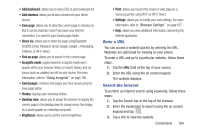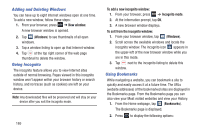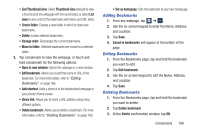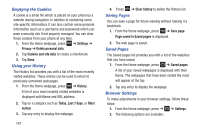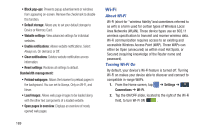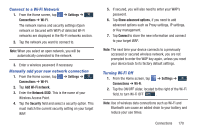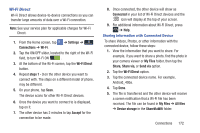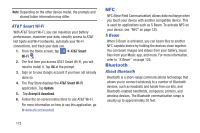Samsung SGH-I337 User Manual At&t Sgh-i337 Galaxy S4 English User Manual V - Page 176
Wi-Fi, About Wi-Fi, Turning Wi-Fi
 |
View all Samsung SGH-I337 manuals
Add to My Manuals
Save this manual to your list of manuals |
Page 176 highlights
• Block pop-ups: Prevents popup advertisement or windows from appearing on-screen. Remove the checkmark to disable this function. • Default storage: Allows you to set your default storage to Device or Memory Card. • Website settings: View advanced settings for individual websites. • Enable notifications: Allows website notifications. Select Always on, On demand, or Off. • Clear notifications: Deletes website notification access information. • Reset settings: Restores all settings to default. Bandwidth management: • Preload webpages: Allows the browser to preload pages in the background. You can set to Always, Only on Wi-Fi, and Never. • Load images: Allows web page images to be loaded along with the other text components of a loaded website. • Open pages in overview: Displays an overview of newly opened web pages. 169 Wi-Fi About Wi-Fi Wi-Fi (short for "wireless fidelity"and sometimes referred to as wifi) is a term used for certain types of Wireless Local Area Networks (WLAN). These device types use an 802.11 wireless specification to transmit and receive wireless data. Wi-Fi communication requires access to an existing and accessible Wireless Access Point (WAP). These WAPs can either be Open (unsecured) as within most Hot Spots, or Secured (requiring knowledge of the Router name and password). Turning Wi-Fi On By default, your device's Wi-Fi feature is turned off. Turning Wi-Fi on makes your device able to discover and connect to compatible in-range WAPs. 1. From the Home screen, tap ➔ Settings ➔ Connections ➔ Wi-Fi. 2. Tap the ON/OFF slider, located to the right of the Wi-Fi field, to turn Wi-Fi ON .