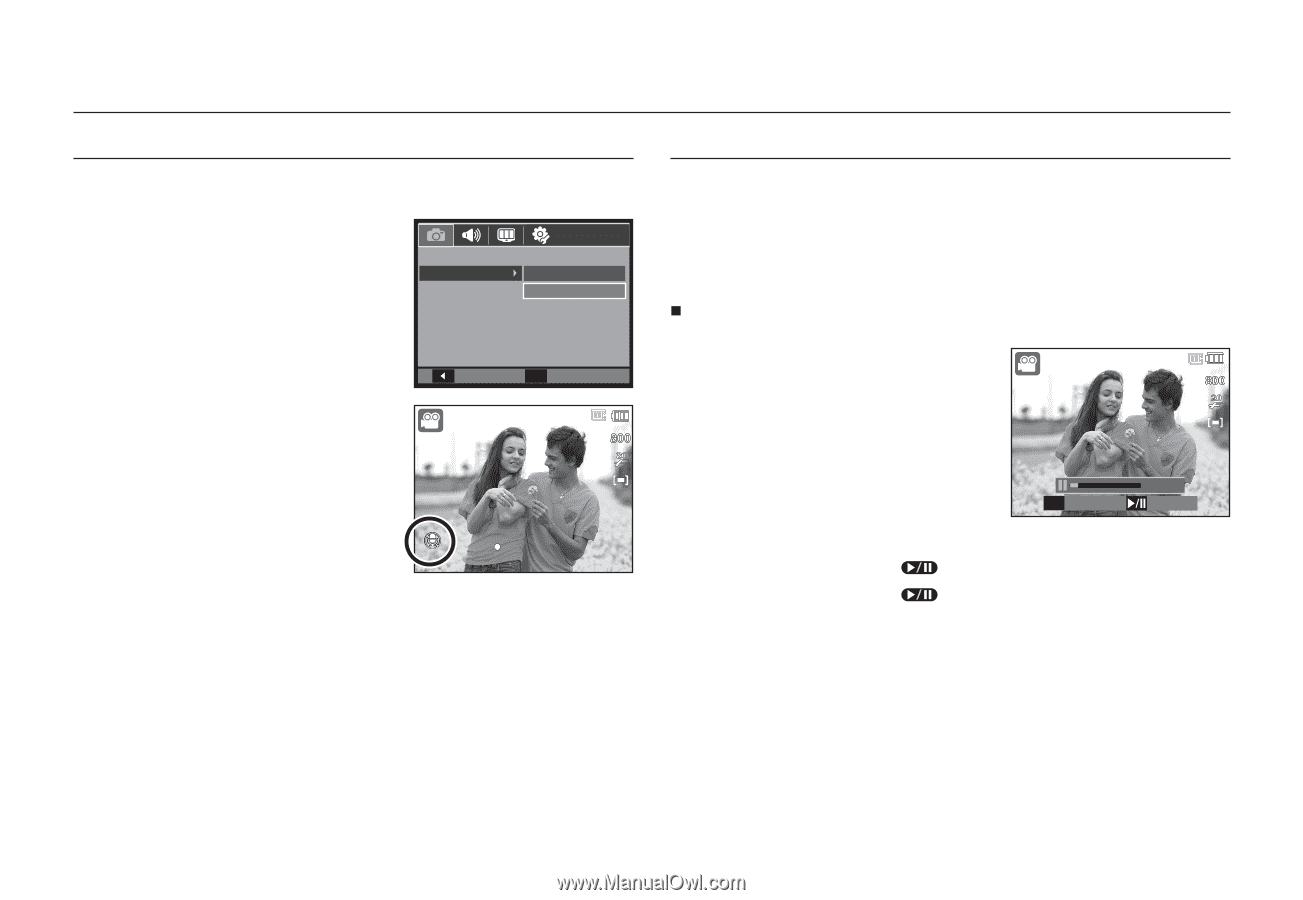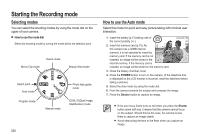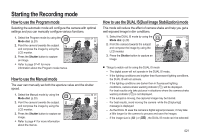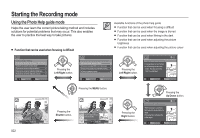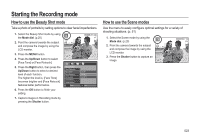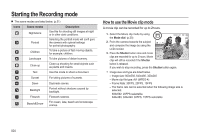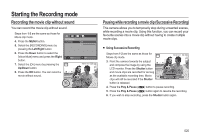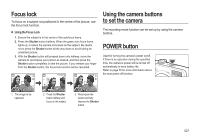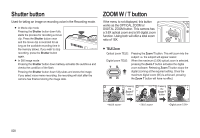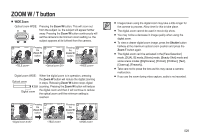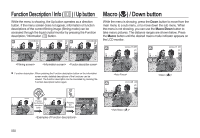Samsung SL310W User Manual (ENGLISH) - Page 26
Recording the movie clip without sound, Pausing while recording a movie clip Successive Recording
 |
UPC - 014642880081
View all Samsung SL310W manuals
Add to My Manuals
Save this manual to your list of manuals |
Page 26 highlights
Starting the Recording mode Recording the movie clip without sound You can record the movie clip without sound. Steps from 1-3 are the same as those for Movie clip mode. 4. Press the MENU button. 5. Select the [RECORDING] menu by pressing the Left/Right button. 6. Press the Down button to select the [Voice Mute] menu and press the Right button. 7. Select the [On] menu by pressing the Up/Down button. 8. Press the OK button. You can record a movie without sound. RECORDING Voice Mute Back Off On 0, Set 00:01:01 STANDBY Pausing while recording a movie clip (Successive Recording) This camera allows you to temporarily stop during unwanted scenes, while recording a movie clip. Using this function, you can record your favourite scenes into a movie clip without having to create multiple movie clips. „ Using Successive Recording Steps from 1-2 are the same as those for Movie clip mode. 00:01:01 3. Point the camera towards the subject and compose the image by using the LCD monitor. Press the Shutter button and movie clips are recorded for as long as the available recording time. Movie clips will still be recorded if the Shutter button is released. 4) Stop 00:00:18 REC 4. Press the Play & Pause ( ) button to pause recording. 5. Press the Play & Pause ( ) button again to resume the recording. 6. If you wish to stop recording, press the Shutter button again. 025