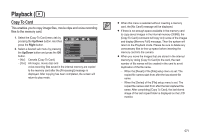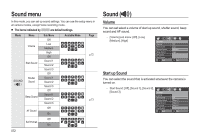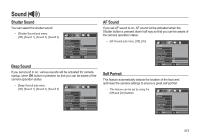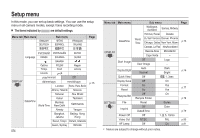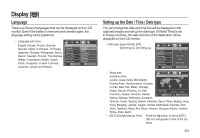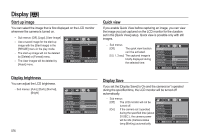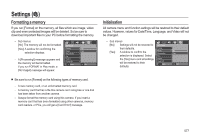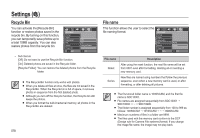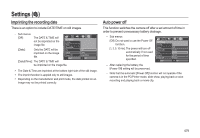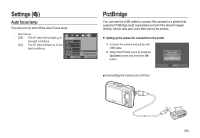Samsung SL310W User Manual (ENGLISH) - Page 77
Start up image, Display brightness, Quick view, Display Save
 |
UPC - 014642880081
View all Samsung SL310W manuals
Add to My Manuals
Save this manual to your list of manuals |
Page 77 highlights
Display ( ) Start up image You can select the image that is first displayed on the LCD monitor whenever the camera is turned on. - Sub menus: [Off], [Logo], [User Image] - Use a saved image for the start-up image with the [Start Image] in the [RESIZE] menu in the play mode. - The start-up image will not be deleted by [Delete] or [Format] menu. - The User images will be deleted by [Reset] menu. DISPLAY Language Date&Time Start Image Display Bright Quick View Display Save Back 0GG 0, Set Display brightness You can adjust the LCD brightness. - Sub menus: [Auto], [Dark], [Normal], [Bright] DISPLAY Language Date&Time Start Image Display Bright Quick View Display Save Back Auto Dark Normal Bright 0, Set 076 Quick view If you enable Quick View before capturing an image, you can view the image you just captured on the LCD monitor for the duration set in the [Quick View] setup. Quick view is possible only with still images. - Sub menus [Off]: The quick view function can't be activated. [0.5, 1, 3 sec]: The captured image is briefly displayed during the selected time. DISPLAY Language Date&Time Start Image Display Bright Quick View Display Save Back Off 0.5 sec 1 sec 3 sec 0, Set Display Save If you set the [Display Save] to On and the camera isn't operated during the specified time, the LCD monitor will be turned off automatically. - Sub menus [Off]: The LCD monitor will not be turned off. [On]: If the camera isn't operated during the specified time (about 30 SEC.), the camera power will be idle (Camera status lamp:Blinking) automatically. DISPLAY Language Date&Time Start Image Display Bright Quick View Display Save Back Off On 0, Set