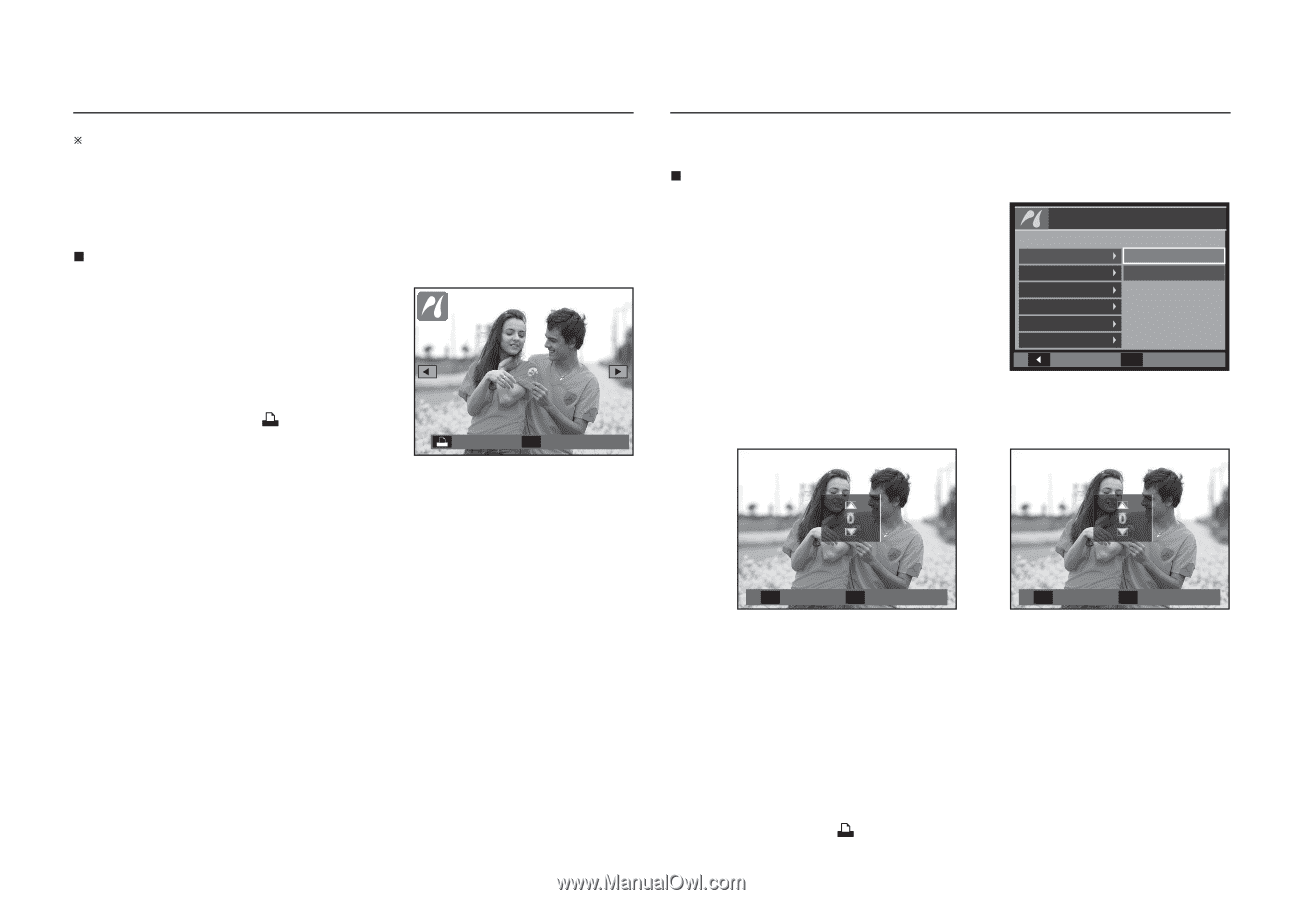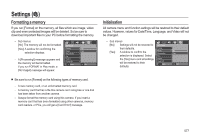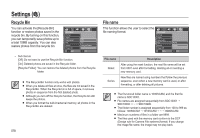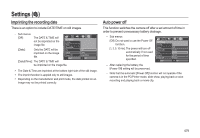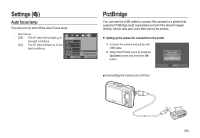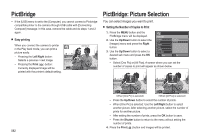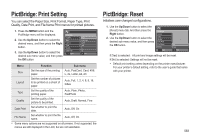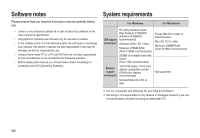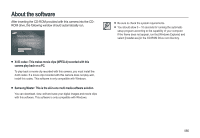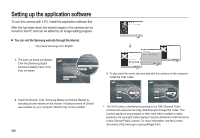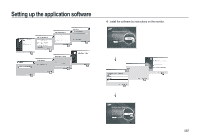Samsung SL310W User Manual (ENGLISH) - Page 83
PictBridge, PictBridge: Picture Selection
 |
UPC - 014642880081
View all Samsung SL310W manuals
Add to My Manuals
Save this manual to your list of manuals |
Page 83 highlights
PictBridge Ú If the [USB] menu is set to the [Computer], you cannot connect a Pictbridge compatible printer to the camera through USB cable with [Connecting Computer] message. In this case, remove the cable and do steps 1 and 2 again. „ Easy printing When you connect the camera to printer in the Play back mode, you can print a picture easily. - Pressing the Left/Right button: Selects a previous / next image. - Pressing the Print ( ) button: Currently displayed image will be printed with the printer's default setting. 100-0010 Print 0, Menu PictBridge: Picture Selection You can select images you want to print. „ Setting the Number of Copies to Print 1. Press the MENU button and the PictBridge menu will be displayed. 2. Use the Up/Down button to select the [Images] menu and press the Right button. 3. Use the Up/Down button to select a desired sub menu and press the OK button. Pictbridge Images Size Layout Type Quality Date Print Back One Pic All Pics 0, Set - Select [One Pic] or [All Pics]. A screen where you can set the number of copies to print will appear as shown below. Prev Next 4) Exit 0, Set 4) Exit 0, Set - Press the Up/Down button to select the number of prints. - When [One Pic] is selected: Use the Left/Right button to select another picture. After selecting another picture, select the number of prints for another picture. - After setting the number of prints, press the OK button to save. - Press the Shutter button to return to the menu without setting the number of prints. 4. Press the Print ( ) button and images will be printed. 082