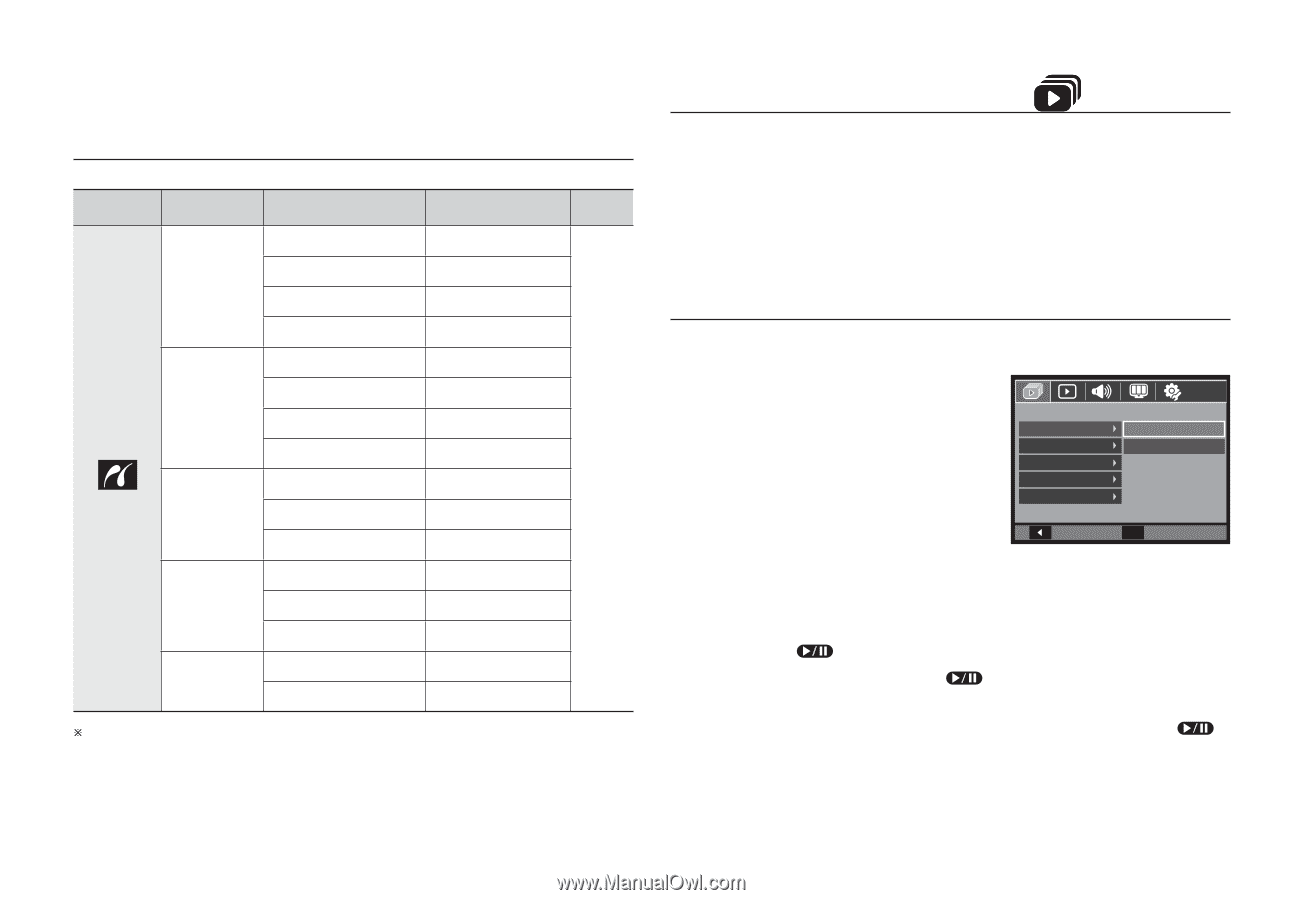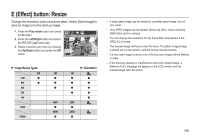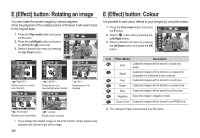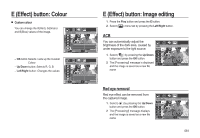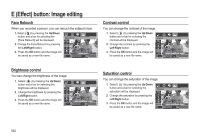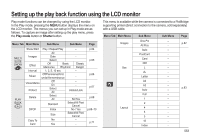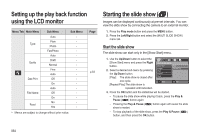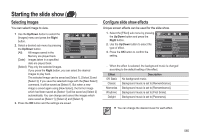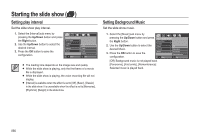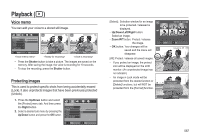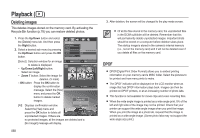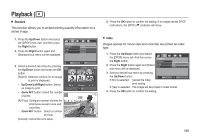Samsung SL310W User Manual (ENGLISH) - Page 65
Setting up the play back function, using the LCD monitor, Starting the slide show
 |
UPC - 014642880081
View all Samsung SL310W manuals
Add to My Manuals
Save this manual to your list of manuals |
Page 65 highlights
Setting up the play back function using the LCD monitor Menu Tab Main Menu Type Quality Date Print File Name Reset Sub Menu Auto Plain Photo FastPhoto Auto Draft Normal Fine Auto Off On Auto Off On No Yes Sub Menu - Ú Menus are subject to change without prior notice. Page p.83 Starting the slide show ( ) Images can be displayed continuously at pre-set intervals. You can view the slide show by connecting the camera to an external monitor. 1. Press the Play mode button and press the MENU button. 2. Press the Left/Right button and select the [MULTI SLIDE SHOW] menu tab. Start the slide show The slide show can start only in the [Show Start] menu. 1. Use the Up/Down button to select the [Show Start] menu and press the Right button. 2. Select a desired sub menu by pressing the Up/Down button. [Play]: The slide show is closed after one cycle. [Repeat Play]:The slide show is repeated until cancelled. MULTI SLIDE SHOW Show Start Play Images Repeat Play Effect Interval Music Back 0, Set 3. Press the OK button and the slideshow will be started. - To pause the slide show while playing it back, press the Play & Pause ( ) button again. - Pressing the Play & Pause ( show to restart. ) button again will cause the slide - To stop playback of the slide show, press the Play & Pause ( ) button, and then press the OK button. 064