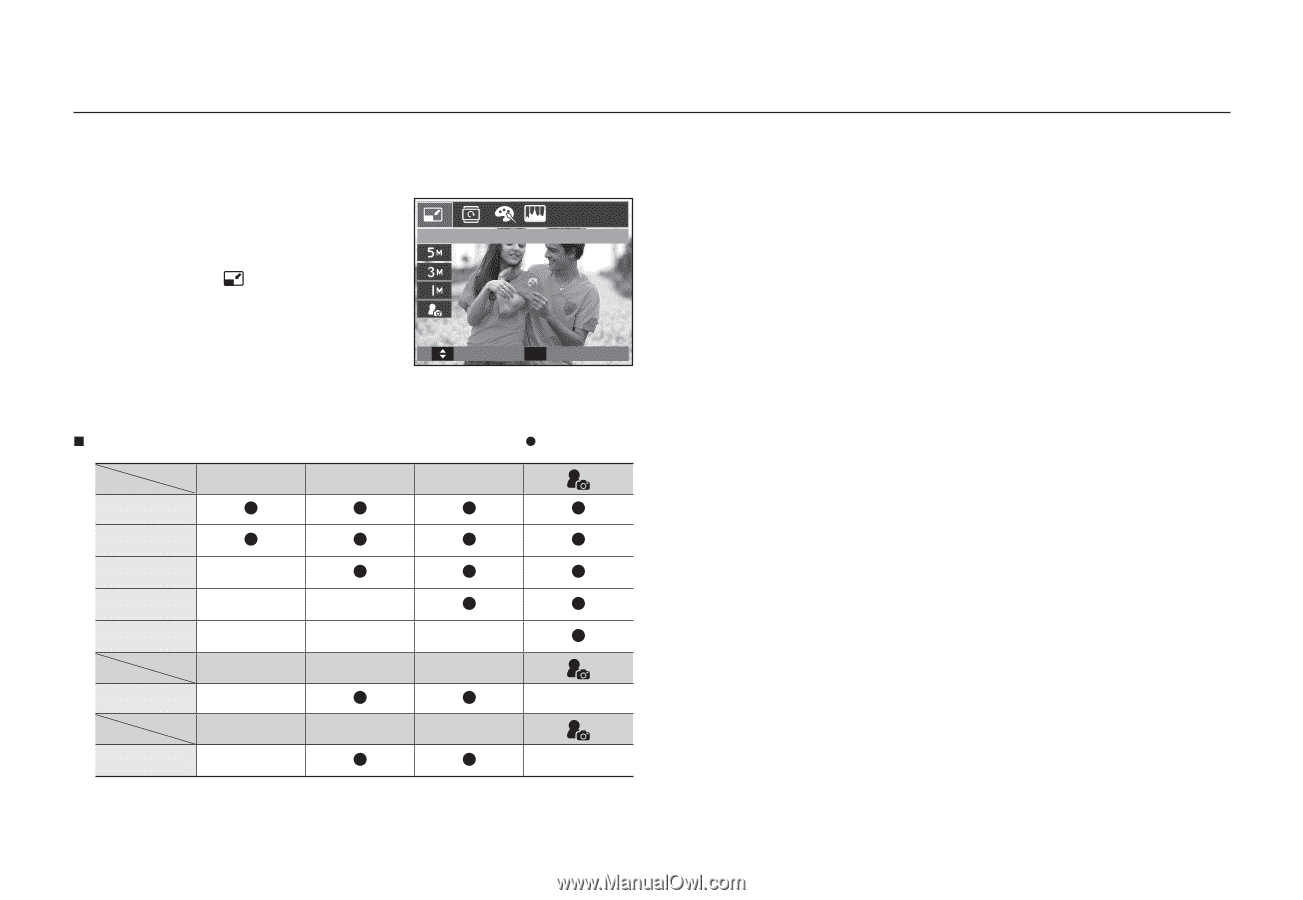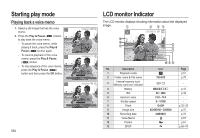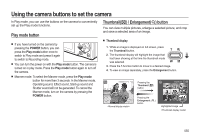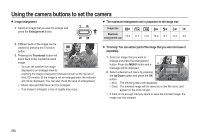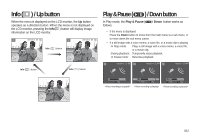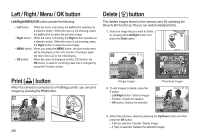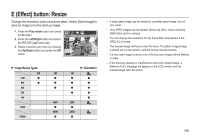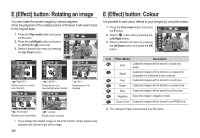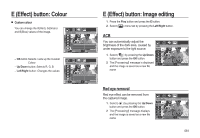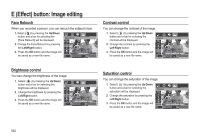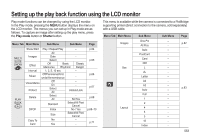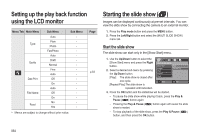Samsung SL310W User Manual (ENGLISH) - Page 60
E Effect button: Resize
 |
UPC - 014642880081
View all Samsung SL310W manuals
Add to My Manuals
Save this manual to your list of manuals |
Page 60 highlights
E (Effect) button: Resize Change the resolution (size) of pictures taken. Select [Start image] to save an image to be the start-up image. 1. Press the Play mode button and press the E button. RESIZE 2. Press the Left/Right button and select the [RESIZE] ( ) menu tab. 3. Select a desired sub menu by pressing the Up/Down button and press the OK button. Move & Exit „ Image Resize Types 5M 13M z 8M z 5M 3M 1M 12MP 10MW (z: Selectable) 3M 1M z z z z z z z z z z z z 4MP 2MP z z 4MW 2MW z z - A large sized image can be resized to a smaller sized image, but not vice versa. - Only JPEG images can be resized. Movie clip (AVI), Voice recording (WAV) files can't be resized. - You can change the resolution of only those files compressed in the JPEG 4:2:2 format. - The resized image will have a new file name. The [Start Image] image is stored not on the memory card but on the internal memory. - If a new user image is saved, one of the two user images will be deleted in order. - If the memory capacity is insufficient to store the resized image, a [Memory Full!] message will appear on the LCD monitor and the resized image can't be stored. 059