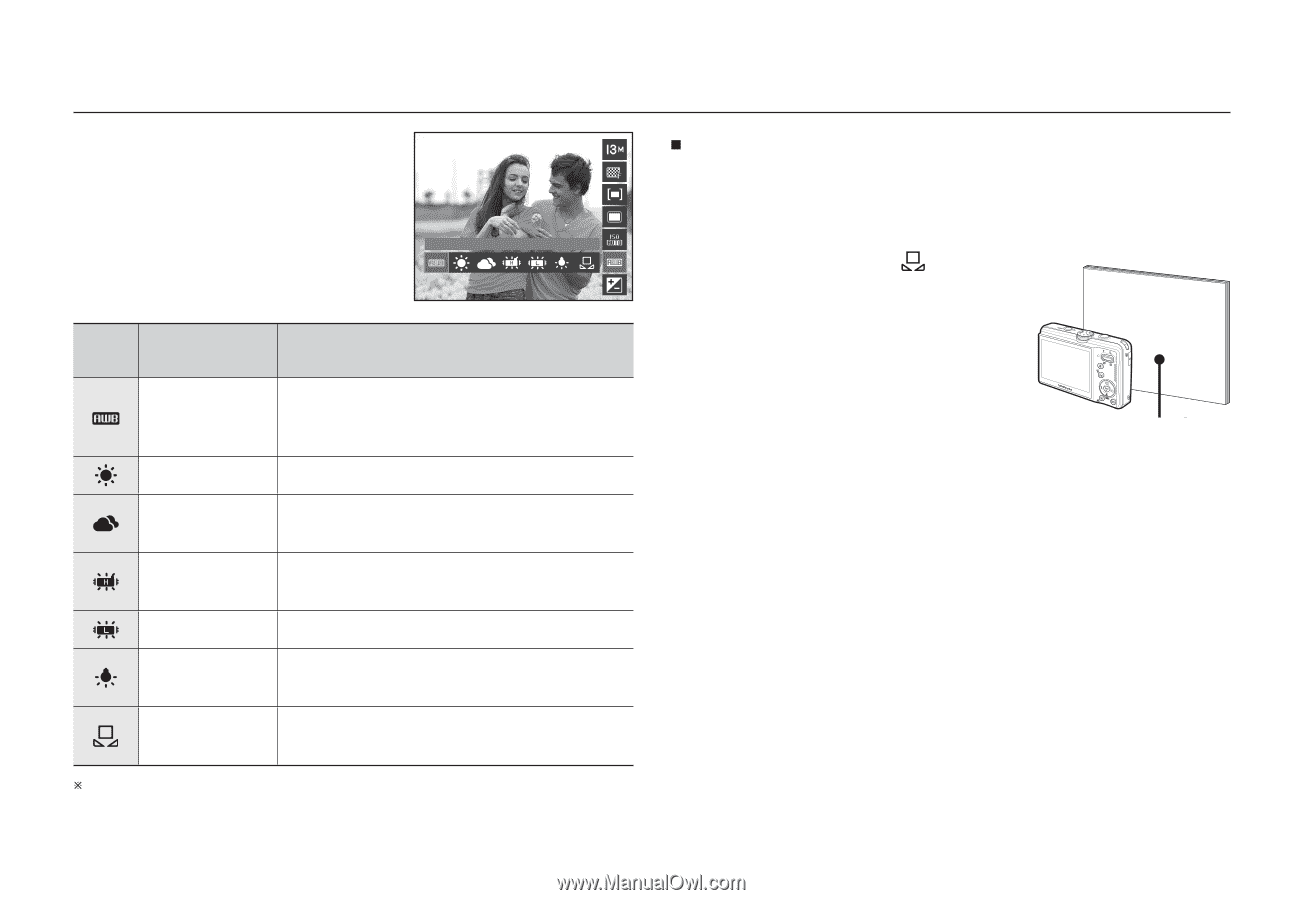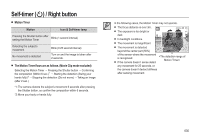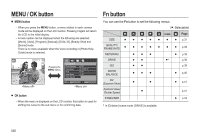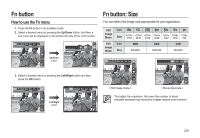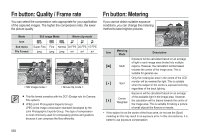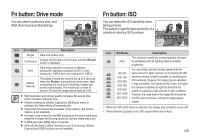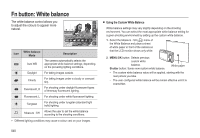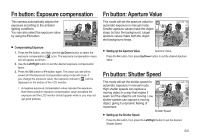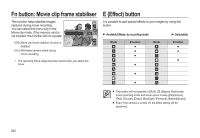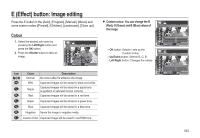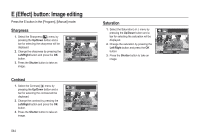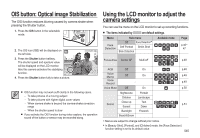Samsung SL310W User Manual (ENGLISH) - Page 41
Fn button: White balance
 |
UPC - 014642880081
View all Samsung SL310W manuals
Add to My Manuals
Save this manual to your list of manuals |
Page 41 highlights
Fn button: White balance The white balance control allows you to adjust the colours to appear more natural. Auto WB Icon White balance Mode Description Auto WB The camera automatically selects the appropriate white balance settings, depending on the prevailing lighting conditions. Daylight For taking images outside. Cloudy For taking images under a cloudy or overcast sky. Fluorescent_H For shooting under daylight fluorescent types of threeway fluorescent lighting. Fluorescent_L For shooting under white fluorescent lighting. Tungsten For shooting under tungsten (standard light bulb) lighting. Measure : SH Allows the user to set the white balance according to the shooting conditions. Ú Different lighting conditions may cause a colour cast on your images. „ Using the Custom White Balance White balance settings may vary slightly depending on the shooting environment. You can select the most appropriate white balance setting for a given shooting environment by setting up the custom white balance. 1. Select the Measure : SH ( ) menu of the White Balance and place a sheet of white paper in front of the camera so that the LCD monitor shows only white. 2. MENU/OK button: Selects previous custom white balance. Shutter button: Saves new custom white balance. White paper - The custom white balance value will be applied, starting with the next picture you take. - The user configured white balance will be remain effective until it is overwritten. 040