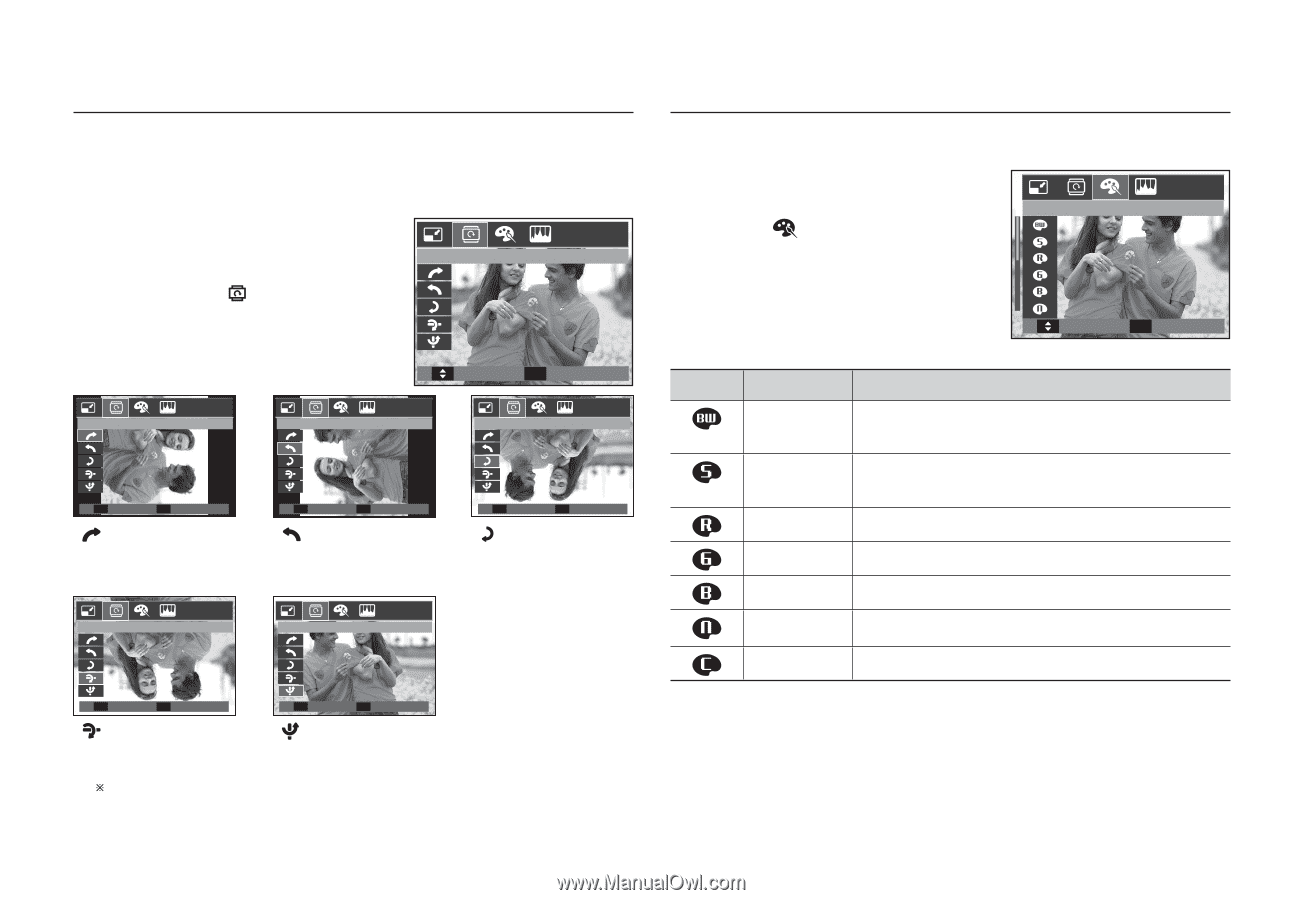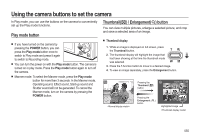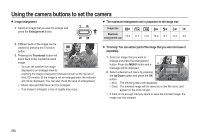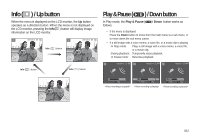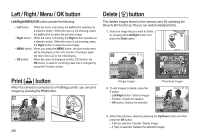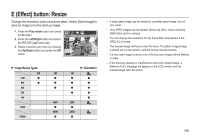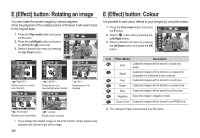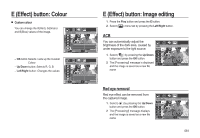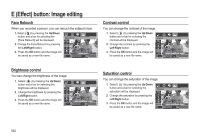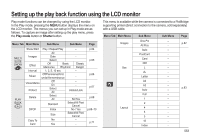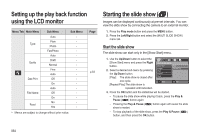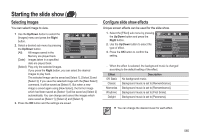Samsung SL310W User Manual (ENGLISH) - Page 61
E Effect button: Rotating an image, E Effect button: Colour
 |
UPC - 014642880081
View all Samsung SL310W manuals
Add to My Manuals
Save this manual to your list of manuals |
Page 61 highlights
E (Effect) button: Rotating an image You can rotate the stored images by various degrees. Once the playback of the rotated picture is finished, it will switch back to the original state. 1. Press the Play mode button and press the E button. 2. Press the Left/Right button and select the [ROTATE] ( ) menu tab. 3. Select a desired sub menu by pressing the Up/ Down button. ROTATE Move & Exit Right 90 ˚ Left 90 ˚ 180 ˚ 0, Set & Back < : Right 90˚>: Rotate picture in a clockwise direction Horizontal 0, Set & Back < : Left 90˚>: Rotate picture in a counterclock-wise direction 0, Set & Back < : 180˚>: Rotate picture 180 degrees Vertical 0, Set & Back < : Horizontal>: Rotate picture horizontally 0, Set & Back < : Vertical>: Rotate picture vertically Ú If you display the rotated image on the LCD monitor, empty spaces may appear to the left and right of the image. 060 E (Effect) button: Colour It is possible to add colour effects to your images by using this button. 1 Press the Play mode button and press the E button. COLOR 2. Select ( ) menu tab by pressing the Left/Right button. 3. Select a desired sub menu by pressing the Up/Down button and press the OK button. Move & Exit Icon Effect Mode Description B/W Captured images will be stored in black and white. Sepia Captured images will be stored in a sepia tone (a gradient of yellowish brown colours). Red Captured images will be stored in a red tone. Green Captured images will be stored in a green tone. Blue Captured images will be stored in a blue tone. Negative Save the image in negative mode. Custom Color Captured images will be stored in set RGB tone. 4. The changed image is saved as a new file name.