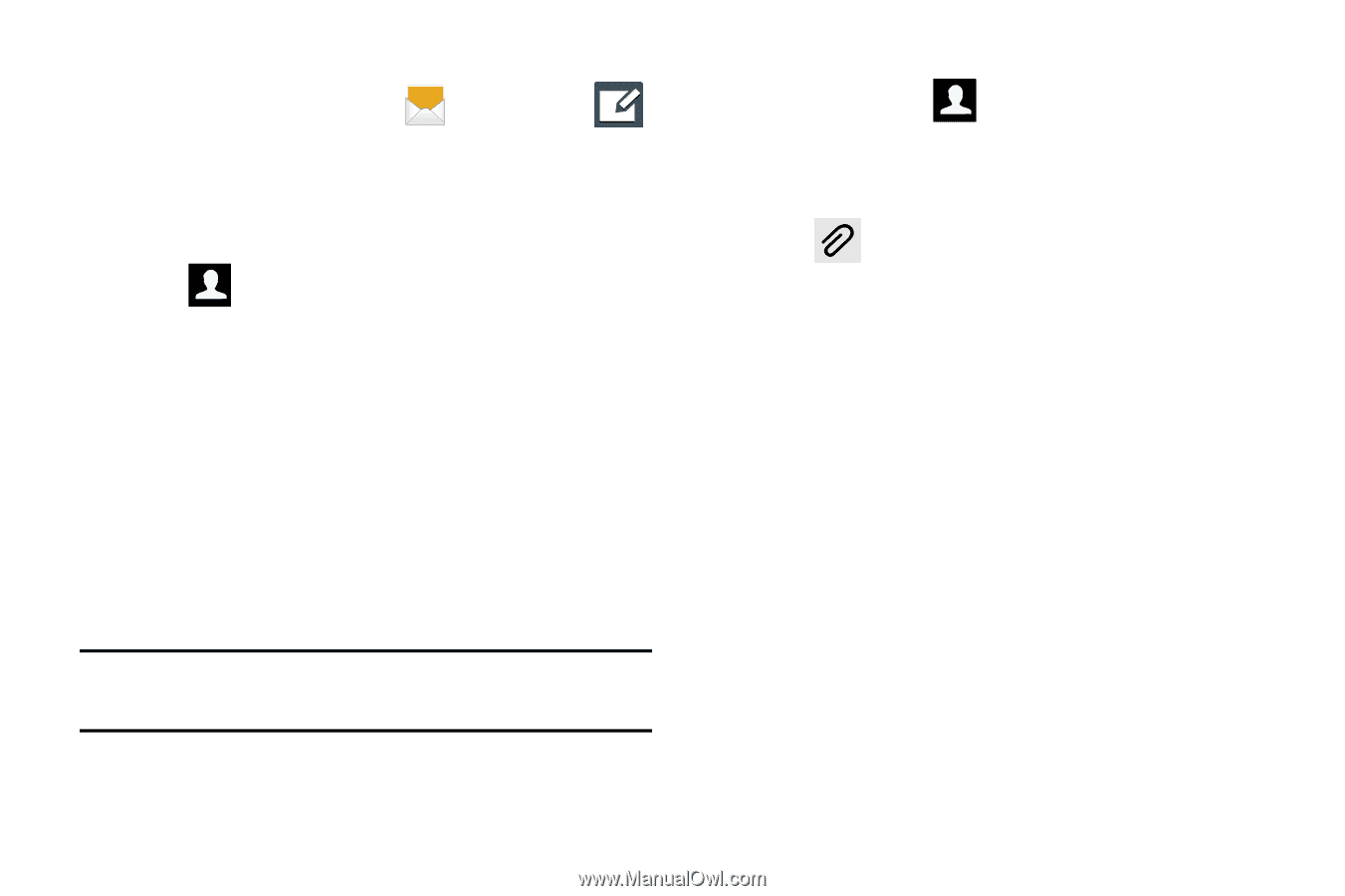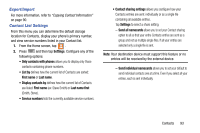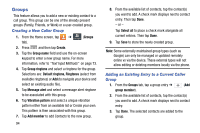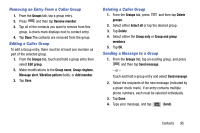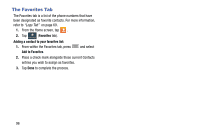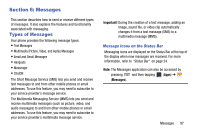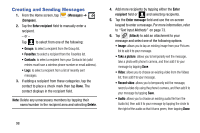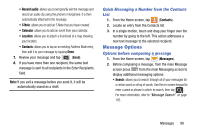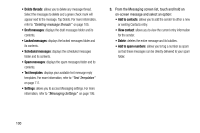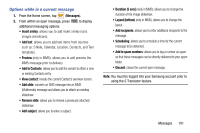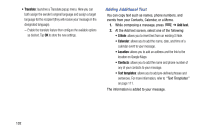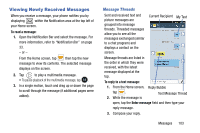Samsung SM-N900T User Manual T-mobile Wireless Sm-n900t Galaxy Note 3 Jb Engli - Page 104
Creating and Sending Messages, Messages, Compose, Enter recipient, Delete, Enter, recipient
 |
View all Samsung SM-N900T manuals
Add to My Manuals
Save this manual to your list of manuals |
Page 104 highlights
Creating and Sending Messages 1. From the Home screen, tap (Messages) ➔ (Compose). 2. Tap the Enter recipient field to manually enter a recipient. - or - Tap to select from one of the following: • Groups: to select a recipient from the Group list. • Favorites: to select a recipient from the Favorites list. • Contacts: to select a recipient from your Contacts list (valid entries must have a wireless phone number or email address). • Logs: to select a recipient from a list of recently sent messages. 3. If adding a recipient from these categories, tap the contact to place a check mark then tap Done. The contact displays in the recipient field. Note: Delete any unnecessary members by tapping their name/number in the recipient area and selecting Delete. 98 4. Add more recipients by tapping either the Enter recipient field or and selecting recipients. 5. Tap the Enter message field and use the on-screen keypad to enter a message. For more information, refer to "Text Input Methods" on page 73. 6. Tap (Attach) to add an attachment to your message and select one of the following options: • Image: allows you to tap an existing image from your Pictures list to add it to your message. • Take a picture: allows you to temporarily exit the message, take a photo with phone's camera, and then add it to your message by tapping Save. • Video: allows you to choose an existing video from the Videos list, then add it to your message. • Record video: allows you to temporarily exit the message, record a video clip using the phone's camera, and then add it to your message by tapping Save. • Audio: allows you to choose an existing audio file from the Audio list, then add it to your message by tapping the circle to the right of the audio so that it turns green, then tapping Done.