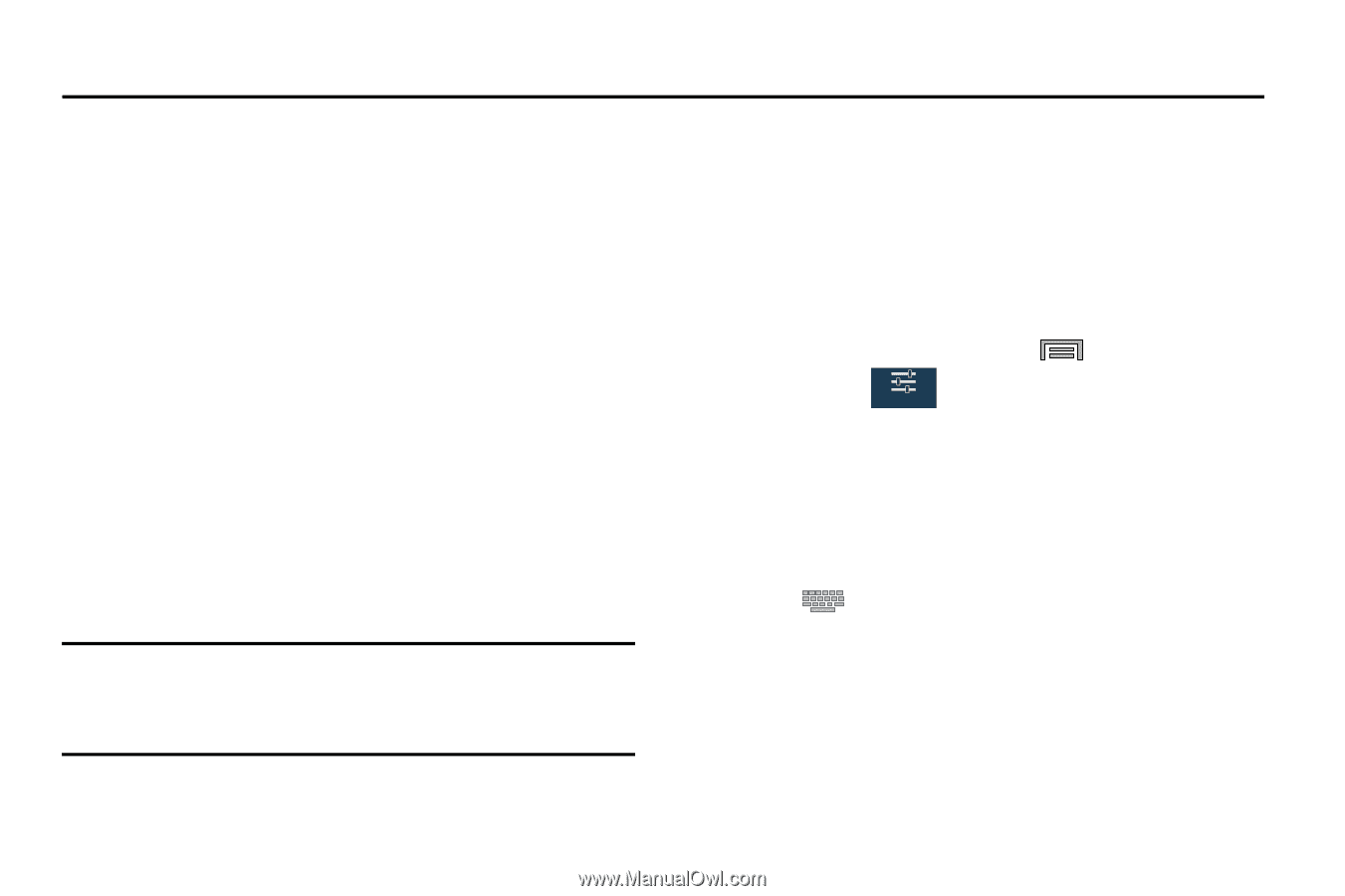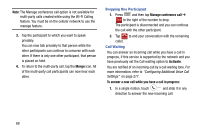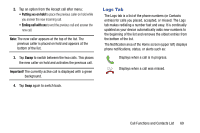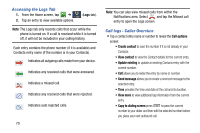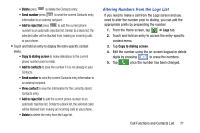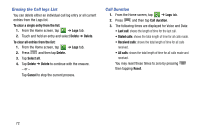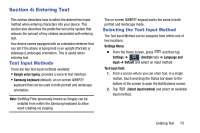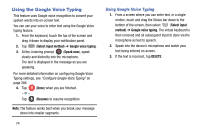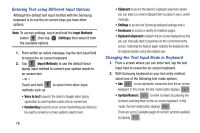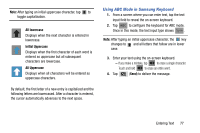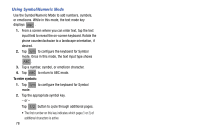Samsung SM-N900T User Manual T-mobile Wireless Sm-n900t Galaxy Note 3 Jb Engli - Page 79
Entering Text, Text Input Methods, Selecting the Text Input Method
 |
View all Samsung SM-N900T manuals
Add to My Manuals
Save this manual to your list of manuals |
Page 79 highlights
Section 4: Entering Text This section describes how to select the desired text input method when entering characters into your device. This section also describes the predictive text entry system that reduces the amount of key strokes associated with entering text. Your device comes equipped with an orientation detector that can tell if the phone is being held in an upright (Portrait) or sideways (Landscape) orientation. This is useful when entering text. Text Input Methods There are two text input methods available: • Google voice typing: provides a voice to text interface. • Samsung keyboard (default): an on-screen QWERTY keyboard that can be used in both portrait and landscape orientation. Note: SwiftKey Flow (previously known as Swype) can be enabled from within the Samsung keyboard to allow word creating via swiping. The on-screen QWERTY keypad works the same in both portrait and landscape mode. Selecting the Text Input Method The Text Input Method can be assigned from within one of two locations: Settings Menu: Ⅲ From the Home screen, press and then tap Settings ➔ (Controls tab) ➔ Language and Controls input ➔ Default and select an input method. Text Input field: 1. From a screen where you can enter text, in a single motion, touch and drag the Status bar down to the bottom of the screen to open the Notifications screen. 2. Tap (Select input method) and select an available input method. Entering Text 73