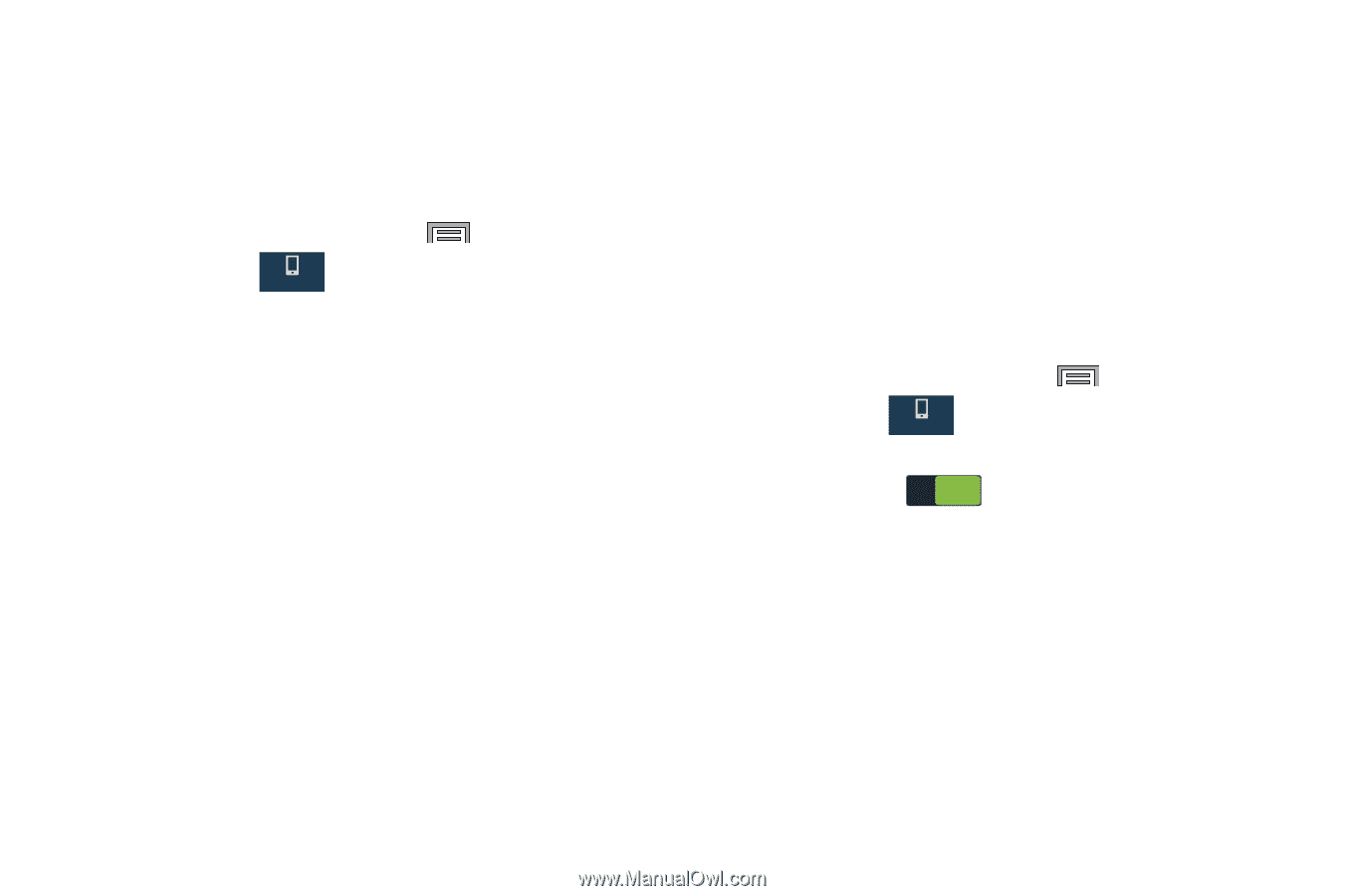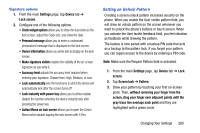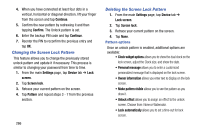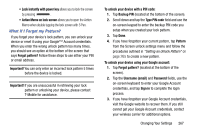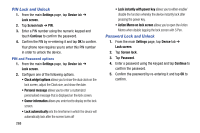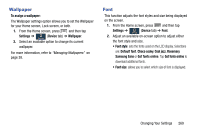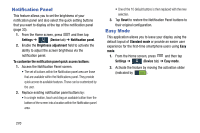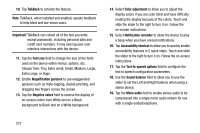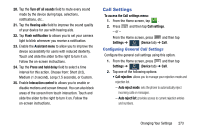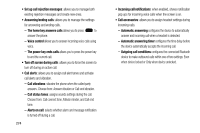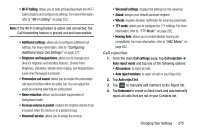Samsung SM-N900T User Manual T-mobile Wireless Sm-n900t Galaxy Note 3 Jb Engli - Page 276
Notification Panel, Easy Mode, Settings, Device, Brightness adjustment
 |
View all Samsung SM-N900T manuals
Add to My Manuals
Save this manual to your list of manuals |
Page 276 highlights
Notification Panel This feature allows you to set the brightness of your notification panel and also select the quick setting buttons that you want to display at the top of the notification panel (page 33). 1. From the Home screen, press and then tap Settings ➔ (Device tab) ➔ Notification panel. Device 2. Enable the Brightness adjustment field to activate the ability to adjust the screen brightness via the notification panel. To customize the notification panel quick access buttons: 1. Access the Notification Panel screen. • The set of buttons within the Notification panel area are those that are available within the Notifications panel. They provide quick access to available features. These can be customized by the user. 2. Replace existing notification panel buttons by: • In a single motion, touch and drag an available button from the bottom of the screen into a location within the Notification panel area. • One of the 10 default buttons is then replaced with the new selection. 3. Tap Reset to restore the Notification Panel buttons to their original configuration. Easy Mode This application allows you to leave your display using the default layout of Standard mode or provide an easier user experience for the first-time smartphone users using Easy mode. 1. From the Home screen, press and then tap Settings ➔ (Device tab) ➔ Easy mode. Device 2. Activate the feature by moving the activation slider (indicated by ON ). 270