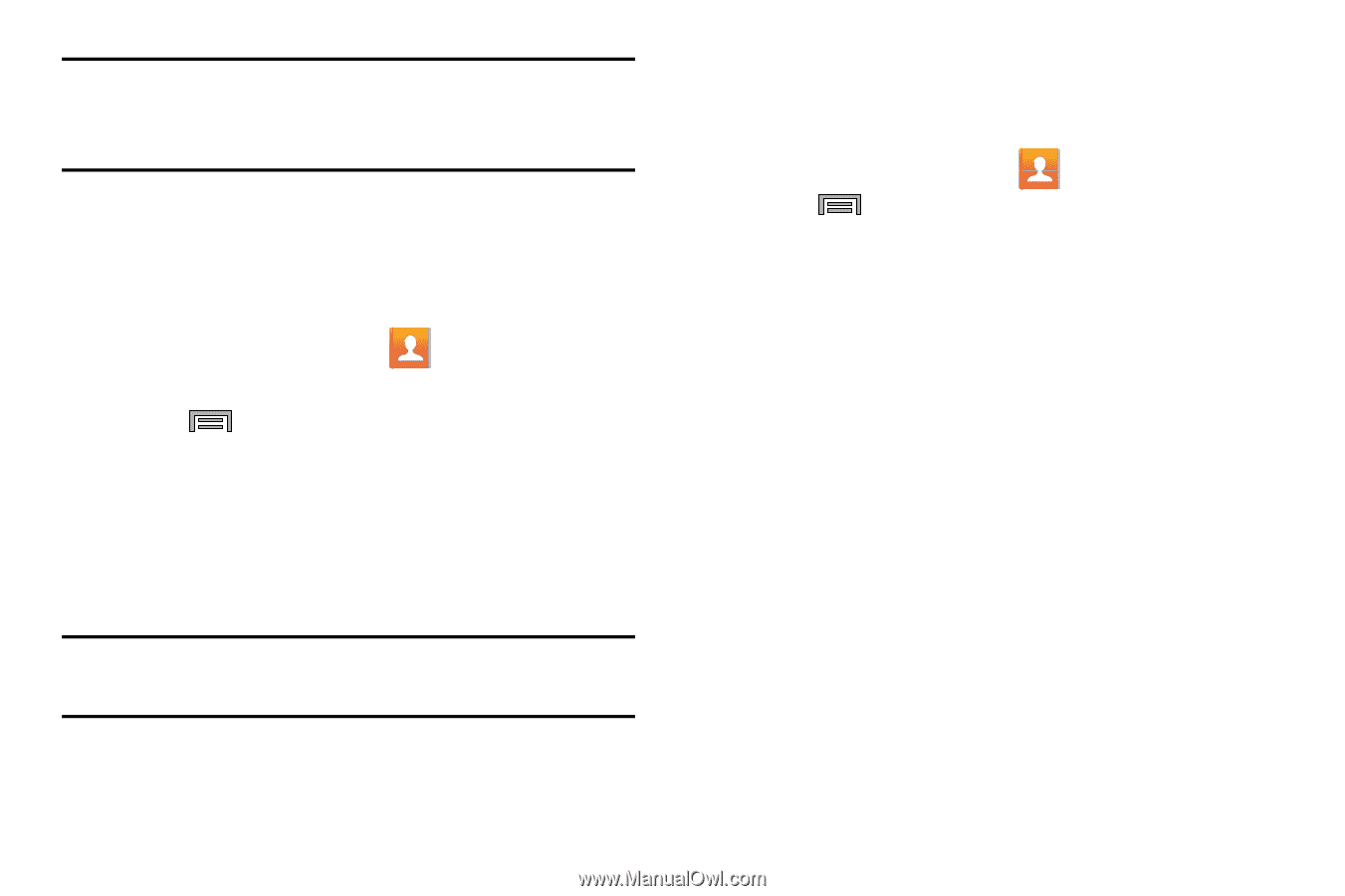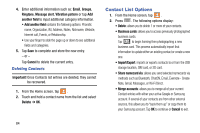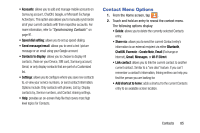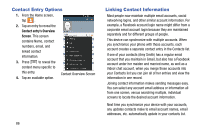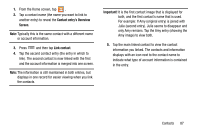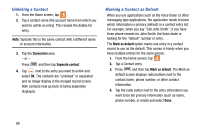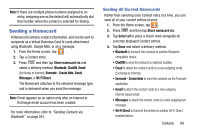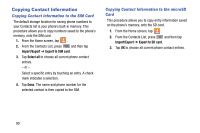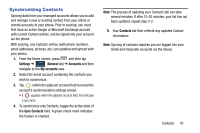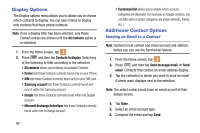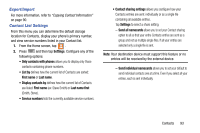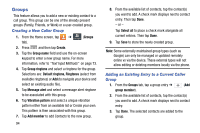Samsung SM-N900T User Manual T-mobile Wireless Sm-n900t Galaxy Note 3 Jb Engli - Page 95
Sending a Namecard, Sending All Current Namecards
 |
View all Samsung SM-N900T manuals
Add to My Manuals
Save this manual to your list of manuals |
Page 95 highlights
Note: If there are multiple phone numbers assigned to an entry, assigning one as the default will automatically dial that number when the contact is selected for dialing. Sending a Namecard A Namecard contains contact information, and can be sent to recipients as a Virtual Business Card (V-card) attachment using Bluetooth, Google Mail, or as a message. 1. From the Home screen, tap . 2. Tap a Contact entry. 3. Press and then tap Share namecard via and select a delivery method: Bluetooth, ChatON, Email (Exchange or Internet), Evernote - Create Note, Gmail, Messages, or Wi-Fi Direct. The Namecard attaches to the selected message type and is delivered when you send the message. Note: Email appears as an option only after an Internet or Exchange email account has been created. For more information, refer to "Sending Contacts via Bluetooth" on page 241. Sending All Current Namecards Rather than selecting once Contact entry at a time, you can send all of your current entries at once. 1. From the Home screen, tap . 2. Press and then tap Share namecard via. 3. Tap Select all to place a check mark alongside all currently displayed Contact entries. 4. Tap Done and select a delivery method: • Bluetooth to transmit the contacts to another Bluetoothcompatible device. • ChatON to send the contacts to selected buddies. • Email to attach the contact cards to a new outgoing email (Exchange or Internet). • Evernote - Create Note to send the contacts via the Evernote application. • Gmail to attach the contact cards to a new outgoing Internet-based email. • Messages to attach the contact cards to a new outgoing text message. • Wi-Fi Direct to transmit the entries to another Wi-Fi Direct enabled device. Contacts 89