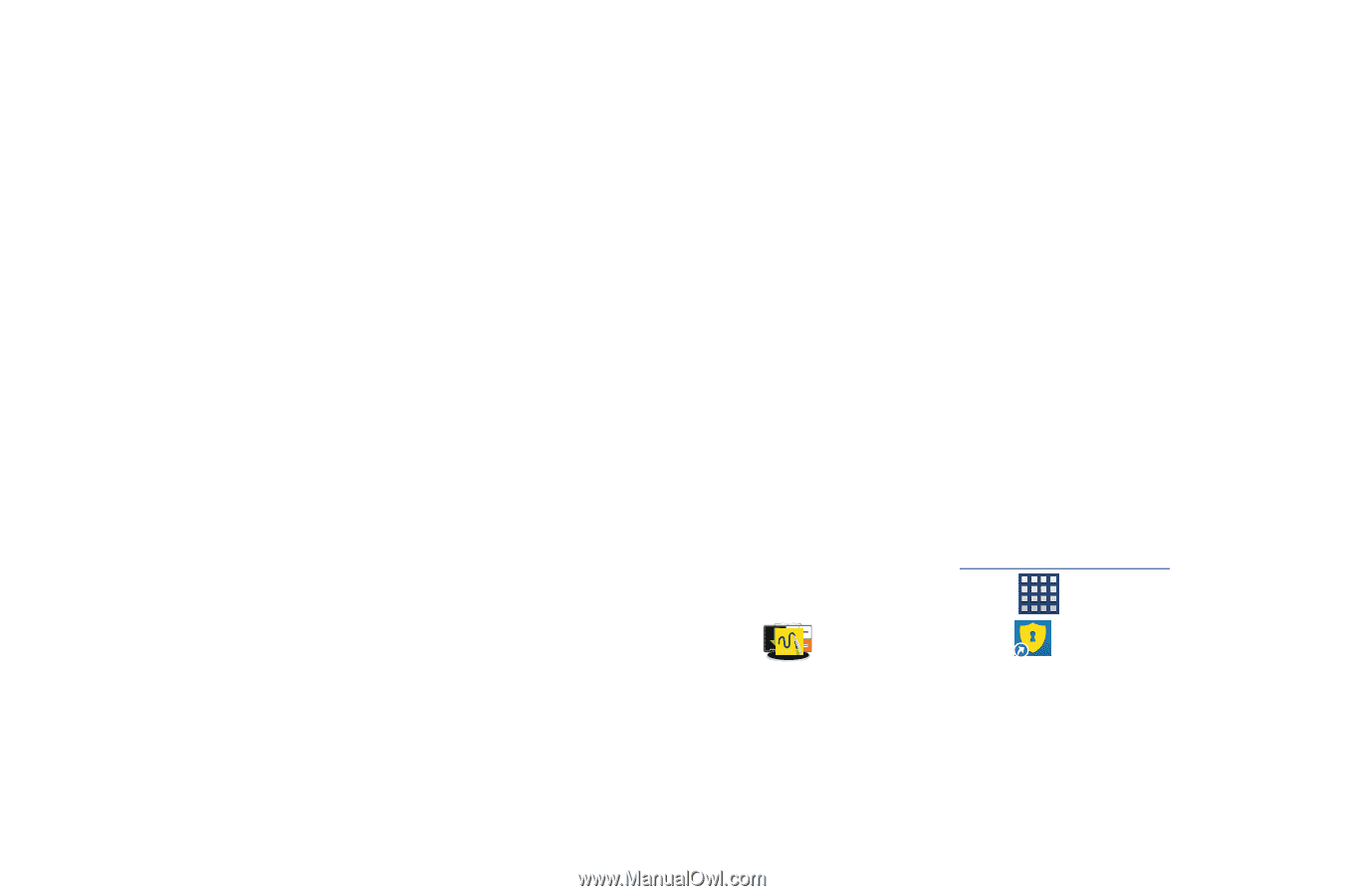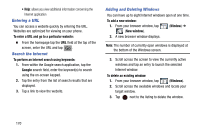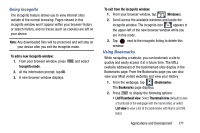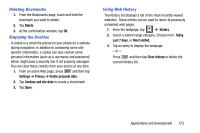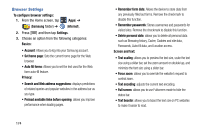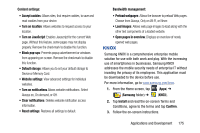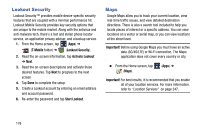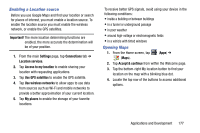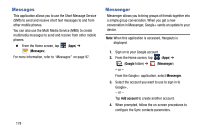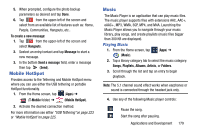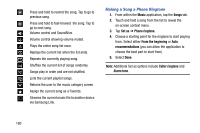Samsung SM-N900T User Manual T-mobile Wireless Sm-n900t Galaxy Note 3 Jb Engli - Page 181
KNOX, Clear notifications
 |
View all Samsung SM-N900T manuals
Add to My Manuals
Save this manual to your list of manuals |
Page 181 highlights
Content settings: • Accept cookies: Allows sites, that require cookies, to save and read cookies from your device. • Turn on location: Allows websites to request access to your location. • Turn on JavaScript: Enables Javascript for the current Web page. Without this feature, some pages may not display properly. Remove the checkmark to disable this function. • Block pop-ups: Prevents popup advertisement or windows from appearing on-screen. Remove the checkmark to disable this function. • Default storage: Allows you to set your default storage to Device or Memory Card. • Website settings: View advanced settings for individual websites. • Turn on notifications Allows website notifications. Select Always on, On demand, or Off. • Clear notifications: Deletes website notification access information. • Reset settings: Restores all settings to default. Bandwidth management: • Preload webpages: Allows the browser to preload Web pages. Choose from Always, Only on Wi-Fi, or Never. • Load images: Allows web page images to load along with the other text components of a loaded website. • Open pages in overview: Displays an overview of newly opened web pages. KNOX Samsung KNOX is a comprehensive enterprise mobile solution for use with both work and play. With the increasing use of smartphones in businesses, Samsung KNOX addresses the mobile security needs of enterprise IT without invading the privacy of its employees. This application must be downloaded to the device before use. For more information, go to www.samsung.com/knox. 1. From the Home screen, tap (Apps) ➔ (Samsung folder) ➔ (KNOX). 2. Tap Install and read the on-screen Terms and Conditions, agree to the terms and tap Confirm. 3. Follow the on-screen instructions. Applications and Development 175