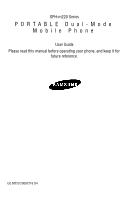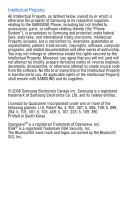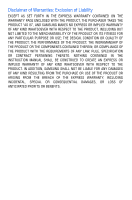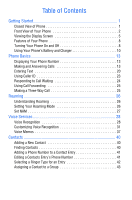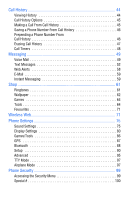Samsung SPH-M220 User Manual (user Manual) (ver.f5) (English)
Samsung SPH-M220 Manual
 |
View all Samsung SPH-M220 manuals
Add to My Manuals
Save this manual to your list of manuals |
Samsung SPH-M220 manual content summary:
- Samsung SPH-M220 | User Manual (user Manual) (ver.f5) (English) - Page 1
SPH-m220 Series PORTABLE Dual-Mode Mobile Phone User Guide Please read this manual before operating your phone, and keep it for future reference. UG M220 20081216 D4 - Samsung SPH-M220 | User Manual (user Manual) (ver.f5) (English) - Page 2
Samsung or its respective suppliers relating to the SAMSUNG Phone, including but not limited to, accessories, parts, or software relating thereto (the "Phone System"), is proprietary to Samsung Inc. RSA® is a registered Trademark RSA Security, Inc. The Bluetooth® word mark and logos are owned by the - Samsung SPH-M220 | User Manual (user Manual) (ver.f5) (English) - Page 3
SET FORTH IN THE EXPRESS WARRANTY CONTAINED ON THE WARRANTY PAGE ENCLOSED WITH THE PRODUCT, THE PURCHASER TAKES THE PRODUCT "AS IS", AND SAMSUNG THE INSTRUCTION MANUAL SHALL BE CONSTRUED TO CREATE AN EXPRESS OR IMPLIED WARRANTY OF ANY KIND WHATSOEVER WITH RESPECT TO THE PRODUCT. IN ADDITION, SAMSUNG - Samsung SPH-M220 | User Manual (user Manual) (ver.f5) (English) - Page 4
of Contents Getting Started 1 Closed View of Phone 1 Front View of Your Phone 2 Viewing the Display Screen 5 Features of Your Phone 8 Turning Your Phone On and Off 8 Using Your Phone's Battery and Charger 10 Phone Basics 13 Displaying Your Phone Number 13 Making and Answering Calls 13 - Samsung SPH-M220 | User Manual (user Manual) (ver.f5) (English) - Page 5
Messages 52 Web Alerts 58 E-Mail 59 Instant Messaging 59 Shop 61 Ringtones 61 Wallpaper 62 Games 64 Tools 64 Favourites 71 Wireless Web 71 Phone Settings 75 Sound Settings 75 Display Settings 80 Games/Tools 86 GPS 87 Bluetooth 88 Setup 90 Advanced 95 TTY Mode 97 Airplane Mode 97 - Samsung SPH-M220 | User Manual (user Manual) (ver.f5) (English) - Page 6
Erasing the Contacts 101 Erasing Content 101 Resetting Your Phone 102 Safety 103 Getting the Most Out of Your Reception 103 Caring for the Battery 108 Owner's Record 112 User Guide Proprietary Notice 112 Warranty 113 Index 116 - Samsung SPH-M220 | User Manual (user Manual) (ver.f5) (English) - Page 7
Getting Started Getting Started Closed View of Phone 1. Front Display Screen 1. Front Display Screen: The front display screen shows the time and provides basic information about your phone, such as signal strength, battery strength, ring tone settings, and alarms. Getting Started 1 - Samsung SPH-M220 | User Manual (user Manual) (ver.f5) (English) - Page 8
Front View of Your Phone 16. Earpiece 15. Main Display Screen 1. Left Softkey 2. Navigation Keys 3. SEND Key 4. BACK Key 5. Volume Key 6. Shift/Asterisk Key 7. Microphone 2 Getting Started 14. Earphone Jack 13. Right Softkey 12. OK Key 11. END Key 10. Power/Accessory Interface Connector 9. Keypad - Samsung SPH-M220 | User Manual (user Manual) (ver.f5) (English) - Page 9
-sensitive action. This action is shown in the bottom left corner of the Display Screen. 2. Navigation Keys: These keys allows you to scroll through the phone menu options and provides a shortcut to phone functions from standby mode. • In Idle mode, the navigation keys access favorite menu options - Samsung SPH-M220 | User Manual (user Manual) (ver.f5) (English) - Page 10
9. Keypad: Use these keys to enter numbers, letters, and characters. 10. Power/Accessory Interface Connector: The Power/ Accessory Interface Connector is used to plug in a travel adaptor, or any available accessory to your phone. 11. END Key: This key can be used in several different ways. • During - Samsung SPH-M220 | User Manual (user Manual) (ver.f5) (English) - Page 11
This list identifies the symbols you'll see on your phone's display screens: displays your current signal strength. The more lines you have, the stronger your signal. means there is no service, as your phone cannot find a signal. R indicates that your phone is roaming tells you a call is in progress - Samsung SPH-M220 | User Manual (user Manual) (ver.f5) (English) - Page 12
indicates that an alarm is set on your phone. indicates that your phone is in speaker mode. indicates that GPS location is turned on. 1x indicates that your phone is receiving 3G digital service. 1Dx indicates that your phone is receiving digital (non 3G) service. indicates that the TTY option - Samsung SPH-M220 | User Manual (user Manual) (ver.f5) (English) - Page 13
-free kit, then this setting is ignored. indicates that your phone's browser is in security mode. displays your current battery strength at full. displays your current battery strength at empty. indicates that Bluetooth technology is hidden. indicates that Bluetooth technology is enabled. indicates - Samsung SPH-M220 | User Manual (user Manual) (ver.f5) (English) - Page 14
your Samsung SPH-m220 phone. This phone is lightweight, easy-to-use, reliable, and it also offers many significant features and service options New" on page 52. • Downloadable wallpapers, and ringtones allow you to turn down time into fun time and to personalize your phone. See "Shop" on page 61 - Samsung SPH-M220 | User Manual (user Manual) (ver.f5) (English) - Page 15
to standby mode. In Power Save mode, your phone searches for a signal periodically without your intervention. You can also initiate a search for service by pressing any key (when your phone is turned On). Tip: The Power Save feature helps to conserve your battery power when you are in an area where - Samsung SPH-M220 | User Manual (user Manual) (ver.f5) (English) - Page 16
sounds an audible alert and then powers down. Note: Long backlight settings, searching for service, vibrate mode or browser use affect the battery's talk and standby times. Tip: Be sure to watch your phone's battery level indicator and charge the battery before it runs out of power. Installing the - Samsung SPH-M220 | User Manual (user Manual) (ver.f5) (English) - Page 17
remove your battery: 1. Remove the protective cover by pressing down on the back of the cover and sliding the cover off. 2. Grip the battery at the bottom and pull up and out at a 45-degree angle. 3. Using the side tabs, pull the top of the battery away from the phone and remove. Getting Started - Samsung SPH-M220 | User Manual (user Manual) (ver.f5) (English) - Page 18
-right corner of either of your phone's display screens. indicates that the battery is full. If the battery charge is getting too low, the battery icon blinks and the phone sounds a warning tone. Warning! IMPORTANT SAFETY INSTRUCTIONS - SAVE THESE INSTRUCTIONS. DANGER! TO REDUCE THE RISK OF - Samsung SPH-M220 | User Manual (user Manual) (ver.f5) (English) - Page 19
enter the number and press and you're on your way to clear calls. To make a call using your keypad: 1. Make sure your phone is on. 2. Enter a phone number. (If you make a mistake while dialing, press to erase one digit at a time. Press and hold to erase the entire number.) 3. Press to - Samsung SPH-M220 | User Manual (user Manual) (ver.f5) (English) - Page 20
's settings, you may also answer incoming calls by opening the phone or by pressing any number key. See "Call Answer Mode" on page 91 for more information.) Your phone notifies you of incoming calls in the following ways: • The phone rings and/or vibrates. • The backlight illuminates. • The screen - Samsung SPH-M220 | User Manual (user Manual) (ver.f5) (English) - Page 21
Missed Call Notification When an incoming call is not answered, the Missed Call log is displayed on your screen. You have two options: • Press the left softkey Contacts. to Save the phone number to your • Press the right softkey to call the number back. Calling Emergency Numbers You can place - Samsung SPH-M220 | User Manual (user Manual) (ver.f5) (English) - Page 22
keypad. • Speaker On or Speaker Off allows you to activate or deactivate your phone's speaker phone. • Call History checks your call log for Missed, Outgoing, and Incoming calls. menu options. • Version displays the hardware/software version and Preferred Roaming List (PRL) being used. 16 - Samsung SPH-M220 | User Manual (user Manual) (ver.f5) (English) - Page 23
not by number of contacts. (For more information, see "Adding a New Contact" on page 40.) To save a number from standby mode: 1. Enter a phone number. 2. Press the right softkey for Save. 3. Using the navigation keys, select one of the following options: • New Entry: Create a new contact • Find - Samsung SPH-M220 | User Manual (user Manual) (ver.f5) (English) - Page 24
, such as Voice Mail or credit card billing numbers. There are two types of pauses available on your phone: • Hard Pause (P) sends the next set of numbers when you press . • 2-Second Pause (T) automatically sends the next set of numbers after two seconds. Note: You can have multiple pauses in - Samsung SPH-M220 | User Manual (user Manual) (ver.f5) (English) - Page 25
to make the call. Tip: If the desired entry contains more than one phone number, scroll up or down to display the number you wish to call and -Touch/Three-Touch Speed Dialing You can store up to 500 numbers in your phone's speed dial memory to make contacting friends and family as easy as pressing a - Samsung SPH-M220 | User Manual (user Manual) (ver.f5) (English) - Page 26
. (The display confirms that the number has been dialed.) Note: Your phone also supports 3-4 digit dialing. If you enter a number using the keypad without holding the the character input mode: 1. When you display a screen where you can enter text, press the left softkey for Options. 2. Select a - Samsung SPH-M220 | User Manual (user Manual) (ver.f5) (English) - Page 27
Characters Using T9 Text Input T9 Text Input lets you enter text in your phone by pressing keys just once per letter. (To select the T9 (English) change as you type.) To enter text using T9: 1. From the text entry screen (for example, a new event in scheduler), press the left softkey for Options and - Samsung SPH-M220 | User Manual (user Manual) (ver.f5) (English) - Page 28
to select the case desired. To enter text using Alpha: 1. From a text entry screen (for example, a Contacts entry), press the left softkey for Options and select Alpha order: 1 P Q R S 7 A B C 2 T U V 8 D E F 3 W X Y Z 9 G H I 4 0 J K L 5 Space M N O 6 Change case 22 Phone Basics - Samsung SPH-M220 | User Manual (user Manual) (ver.f5) (English) - Page 29
the pre-defined text by using the navigation keys and press . The text will appear in the input screen. Using Caller ID Caller ID allows people to identify a caller before answering the phone by displaying the number of the incoming call. If you do not want your number displayed when you make - Samsung SPH-M220 | User Manual (user Manual) (ver.f5) (English) - Page 30
. 3. Press . To permanently block your number, call the Customer Service department of your network service provider. Responding to Call Waiting When you're on a call, Call Waiting alerts you of incoming calls by sounding two beeps. Your phone's screen informs you that another call is coming in and - Samsung SPH-M220 | User Manual (user Manual) (ver.f5) (English) - Page 31
Basics Using Call Forwarding Call Forwarding lets you forward all your incoming calls to another phone number - even when your phone is turned off. You can continue to make calls from your phone when Call Forwarding is activated. To Activate Call Forwarding 1. Press followed by . 2. Enter the - Samsung SPH-M220 | User Manual (user Manual) (ver.f5) (English) - Page 32
Roaming Understanding Roaming Recognizing Icons on the Display Screen Your phone's display screen always lets you know when you're You may not be able to access certain features, such as web services. Setting Your Roaming Mode Your phone allows you to control your ability to roam. By using the - Samsung SPH-M220 | User Manual (user Manual) (ver.f5) (English) - Page 33
• Automatic: This setting seeks service. When service is unavailable, the phone searches for an alternate system. • Home Only: This setting allows you to access the home network only and prevents roaming on other networks. Set NAM This setting allows you to associate your mobile identification - Samsung SPH-M220 | User Manual (user Manual) (ver.f5) (English) - Page 34
Voice Services Voice Recognition Voice recognition allows you to say commands to perform common functions supported by your phone. You simply say the predesignated command displayed on your screen in a normal tone of voice to perform the desired function. To activate voice recognition: 1. Press - Samsung SPH-M220 | User Manual (user Manual) (ver.f5) (English) - Page 35
Voice Services Using Voice Dial Voice Dial allows you to dial any valid 7, 10 or 11 digit North American phone number by speaking the number naturally, without pausing between the digits. Tips for using Voice Dial: • Voice Dial works best in quieter environments. • When saying a - Samsung SPH-M220 | User Manual (user Manual) (ver.f5) (English) - Page 36
screen by pressing on the correct number. The phone will then dial the number.) • If the phone phone phone displays the different phone will dial the number for the location you specified. Note: In some cases, the phone phone number, and then say the number again. If the number isn't valid, or if the phone - Samsung SPH-M220 | User Manual (user Manual) (ver.f5) (English) - Page 37
your signal strength and battery level. To retrieve your phone's status information: 1. Press and hold to activate voice recognition. (The phone prompts you to say Adapt Digits feature allows users to dramatically improve the digit accuracy through adaptation. Users who get acceptable digit - Samsung SPH-M220 | User Manual (user Manual) (ver.f5) (English) - Page 38
be able to use Voice Dial on your phone unless they reset the phone to factory defaults. Note: ONLY adapt Voice Dial if the system is frequently mis-recognizing your speech. You can always restore the system to its original factory setting. Adaptation involves recording several digit sequences to - Samsung SPH-M220 | User Manual (user Manual) (ver.f5) (English) - Page 39
half way point. Resetting Voice Dial Adaptation To erase any adaptation and reset Voice Dial to its original state: 1. Press and hold to activate voice recognition. (The phone prompts you to say a voice command.) 2. Press the left softkey for Settings. 3. Press for Digit Dialing. Voice Services 33 - Samsung SPH-M220 | User Manual (user Manual) (ver.f5) (English) - Page 40
dials the first number, without displaying a choice list. To enable or disable choice lists for Voice Dial: 1. Press and hold to activate voice recognition. (The phone prompts you to say a voice command.) 2. Press the left softkey for Settings. 34 Voice Services - Samsung SPH-M220 | User Manual (user Manual) (ver.f5) (English) - Page 41
speed and volume by which your phone reads back names: 1. Press and hold to activate voice recognition. (The phone prompts you to say a voice command.) 2. Press the left softkey for Settings. 3. Press for Sound. 4. Press for Name Settings. 5. Press for Speed or for Volume. Voice Services 35 - Samsung SPH-M220 | User Manual (user Manual) (ver.f5) (English) - Page 42
Software on your phone. To display voice recognition software version: 1. Press and hold to activate voice recognition. (The phone prompts you to say a voice command.) 2. Press the left softkey for Settings. 3. Press exit. for About. Press the left soft key for OK to 36 Voice Services - Samsung SPH-M220 | User Manual (user Manual) (ver.f5) (English) - Page 43
, press the right softkey to Stop to the recording prior to the countdown completion. 5. The memo is saved to your phone. Press the right softkey to Play your message for review. Tip: You can also assign Voice Memos to either the left or right navigation keys. For more information, see "Nav - Samsung SPH-M220 | User Manual (user Manual) (ver.f5) (English) - Page 44
Voice Memo and press . 5. Press for Review. (The phone displays a list of saved memos, with the number corresponding to the memo you want to review. (The phone replays the memo.) 7. To stop play before Voice Memo and press . 5. Press for Review. (The phone displays a list of saved memos, with - Samsung SPH-M220 | User Manual (user Manual) (ver.f5) (English) - Page 45
Voice Services 8. Press the navigation key up to select Yes and press . To erase all voice memos: 1. Press the left softkey for MENU. 2. Press for Press for Tools. 4. Highlight Voice Memo and press . 5. Press for Erase All. 6. Press the navigation key left to select Yes and press . Voice Services 39 - Samsung SPH-M220 | User Manual (user Manual) (ver.f5) (English) - Page 46
book capacity is based by number of entries not by number of contacts. To add a new entry: 1. Enter a new phone number and press the right softkey for Save. 2. Using the navigation keys, select New Entry and press . 3. Select the Type using the navigation key and - Samsung SPH-M220 | User Manual (user Manual) (ver.f5) (English) - Page 47
key left or right to scroll through your groups. 7. Scroll to highlight the name and press to make the call. Adding a Phone Number to a Contact Entry To add a phone number to an entry: 1. Press the left softkey for MENU. 2. Press for Contacts. 3. Press for List Entries. 4. Select the desired entry - Samsung SPH-M220 | User Manual (user Manual) (ver.f5) (English) - Page 48
, followed by to Edit the entry. 6. Press and hold to erase the entire number or press once to erase just the last number. 7. Enter the phone number using the keypad and press . Selecting a Ringer Type for an Entry You can assign a ringer type to a Contacts entry so you can identify the - Samsung SPH-M220 | User Manual (user Manual) (ver.f5) (English) - Page 49
and press . 5. Press the left softkey for Options followed by for Add. 6. Select a Contact and press . 7. Scroll through the Contact entry to select a phone number or e-mail address and press . If the Contact has more than one number or address, choose the preferred number or address. Note: Each - Samsung SPH-M220 | User Manual (user Manual) (ver.f5) (English) - Page 50
the bottom of the list. Each entry contains the phone number (if it is available) and Contacts entry name (if the phone number is in your Contacts). Duplicate calls (same recent calls from the idle screen by pressing the navigation key down. You can also access your list of Recent Calls from the - Samsung SPH-M220 | User Manual (user Manual) (ver.f5) (English) - Page 51
Call History Options For additional information on a particular call, highlight a Call History entry and press . The time and date of the call is displayed. Tip: You can also scroll between Call History entries by pressing the navigation key left or right. Press the left softkey for Options to - Samsung SPH-M220 | User Manual (user Manual) (ver.f5) (English) - Page 52
save and press . 5. Press the left softkey for Options, followed by to Save the number. Follow the onscreen prompts to complete the entry. (See "Saving a Phone Number" on page 17 for more details.) After you have saved the number, the new Contacts entry is displayed. Note: You cannot save - Samsung SPH-M220 | User Manual (user Manual) (ver.f5) (English) - Page 53
3. Select Recent Calls , Received Calls , Dialed Calls , or Missed Calls . 4. Highlight the entry you want to prepend and press . 5. Press the left softkey for Options, followed by to Prepend the number. 6. Use the keypad to enter the desired numbers. 7. Press to call the prepended number. Erasing - Samsung SPH-M220 | User Manual (user Manual) (ver.f5) (English) - Page 54
last call or the total air time (including data usage) since your phone was activated on the network. These times are not meant for billing Recent Calls, for Lifetime, for Data Transferred, or for Connection Time. To reset the call timers: 1. Press the left softkey for MENU. 2. Press for - Samsung SPH-M220 | User Manual (user Manual) (ver.f5) (English) - Page 55
record your name announcement. Note: You must request this feature from your service provider for it to work correctly. Voice Mail Notification There are several ways your phone alerts you of a new message: • By displaying a message on the screen. • By sounding the assigned ringer type. Messaging 49 - Samsung SPH-M220 | User Manual (user Manual) (ver.f5) (English) - Page 56
displaying V at the top of your screen. New Voice Mail Message Alerts When you receive a new voice message, your phone alerts you and prompts you to call your your voice mail by dialing 1 + area code + your Phone Number. You will be charged roaming rates when accessing voice mail while roaming off the - Samsung SPH-M220 | User Manual (user Manual) (ver.f5) (English) - Page 57
. Clearing the Message Icon Your phone may temporarily continue to display the message icon after you have checked your voice and text messages. To clear the icon from the display screen: 1. Press the left softkey for MENU. 2. Press for Messaging. 3. Press for Voice Mail. 4. Press for Clear - Samsung SPH-M220 | User Manual (user Manual) (ver.f5) (English) - Page 58
softkey for MENU. 2. Press for Messaging. 3. Press for Text. 4. Press for Send New. 5. Enter the phone number of the person to whom you're sending a message. When you are finished, press . • To enter a phone number, enter the number. • To send the message to one of your contacts, press the left - Samsung SPH-M220 | User Manual (user Manual) (ver.f5) (English) - Page 59
. 3. Press for Text. 4. Press for Inbox. Your messages appear in a list. 5. Highlight the desired message and press . The message appears on screen. To reply to a Message: 1. While the message is open, select the left softkey for Options. 2. Press to Reply. 3. Compose your reply message - Samsung SPH-M220 | User Manual (user Manual) (ver.f5) (English) - Page 60
Note: the address field is already filled in when replying to a message. Outbox/Sent This folder contains all the messages you have sent or are waiting to send. From this folder, you can resend your messages or forward them to different destinations. To resend your message 1. Press the left - Samsung SPH-M220 | User Manual (user Manual) (ver.f5) (English) - Page 61
Messaging 5. Highlight the desired template and press the left softkey for Options. Select one of the following options: • Create New: Select this option to create a new template. Creating a new template is similar to creating a text message. • Edit: Select this option to edit the currently - Samsung SPH-M220 | User Manual (user Manual) (ver.f5) (English) - Page 62
will not automatically expire and must be manually deleted. To view a saved message: saved message and press . The message appears on screen. Erase Messages You can erase messages at anytime and press . Settings There are several options associated with messages. The Settings menu allows - Samsung SPH-M220 | User Manual (user Manual) (ver.f5) (English) - Page 63
MENU. 2. Press for Messaging. 3. Press for Text. 4. Press for Settings. The following options are available: CallBack Number: allows you to change the callback number for this message. The default callback number is your mobile phone number. Save to Outbox: allows you to adjust whether sent - Samsung SPH-M220 | User Manual (user Manual) (ver.f5) (English) - Page 64
slots in your phone. To edit a Quick Text message: 1. From the Settings menu, select for Quick Text. A list of Quick Text messages appears on screen. 2. Highlight Alerts Your phone is capable of receiving web alerts from online providers. Consult with your Service Provider for more details. - Samsung SPH-M220 | User Manual (user Manual) (ver.f5) (English) - Page 65
.com/email. To access the online e-mail service (if available): 1. Press the left softkey for MENU. 2. Press for Messaging. 3. Press for E-mail. 4. Select Get New or Online E-mail and follow the on-screen instructions. Instant Messaging Your phone is capable of engaging in online chat - Samsung SPH-M220 | User Manual (user Manual) (ver.f5) (English) - Page 66
4. Select Get New or Online IM&Chat and follow the onscreen instructions. 60 Messaging - Samsung SPH-M220 | User Manual (user Manual) (ver.f5) (English) - Page 67
your new web enabled phone, you have access to a variety of services such as downloadable Ringtones, Wallpapers, and Games. Tip: You can access the Shop menu from the Idle screen by pressing . Ringtones Downloading Ringtones To download an available ringtone to your phone: 1. Press the left softkey - Samsung SPH-M220 | User Manual (user Manual) (ver.f5) (English) - Page 68
see "Selecting Ringer Types for Voice Calls" on page 76. To assign a downloaded ringtone: 1. Press the left softkey for MENU. 2. Press for Shop. 3. Press for Ringtones. 4. Highlight a ringtone and press the left softkey by for Set As. followed 5. You will be prompted with options on where to - Samsung SPH-M220 | User Manual (user Manual) (ver.f5) (English) - Page 69
be prompted with the cost of the Wallpaper. Assigning Downloaded Wallpapers Downloaded Wallpapers may be assigned directly from the Downloads menu and are also available through the Settings menu. To assign a downloaded Wallpaper through the Settings menu, see "Changing the Wall Paper" on page 81 - Samsung SPH-M220 | User Manual (user Manual) (ver.f5) (English) - Page 70
as a calculator. Voice Memo You can use your phone to record voice memos that can be reviewed later. For more information, see "Voice Memos" on page 37. Voice Dial Your phone is equipped with voice recognition software that allows you to dial phone numbers or look up contacts hands-free. For more - Samsung SPH-M220 | User Manual (user Manual) (ver.f5) (English) - Page 71
Add • Down to Divide 7. Enter the next number using the keypad. Repeat steps 5 and 6 as necessary. 8. Press to view the results. Alarm Clock Your phone comes with a built-in alarm clock with multiple alarm times. To use the alarm clock: 1. Press the left softkey for MENU. 2. Press for Shop. 3. Press - Samsung SPH-M220 | User Manual (user Manual) (ver.f5) (English) - Page 72
alarm time. 9. Press the navigation key down once and then press the navigation key right or left to select the Alarm interval. This option sets the frequency of the alarm. Alarm interval options include: • Once • Every Sun • Daily • Every Sat • Mon-Fri • Every Weekend • Mon-Sat 10. Press - Samsung SPH-M220 | User Manual (user Manual) (ver.f5) (English) - Page 73
: 10Min before, 30Min before, 1Hour before, No alarm, or On time. 8. When you are finished setting the time and date for your event, press to save your event. Event Alerts There are several ways your phone alerts you of scheduled events: • By playing the assigned ringer type. • By illuminating the - Samsung SPH-M220 | User Manual (user Manual) (ver.f5) (English) - Page 74
5. Press for Alarms. 6. Press for Schedule. 7. Press the navigation key up or down to highlight the desired ringer or melody and press . Viewing Events To view your scheduled events: 1. Press the left softkey for MENU. 2. Press 3. Press for Shop. for Tools. 4. Highlight Schedule and press . 5. - Samsung SPH-M220 | User Manual (user Manual) (ver.f5) (English) - Page 75
softkey for Options. 3. Press to Erase one event or to Erase All. 4. Highlight Yes using the navigation key and press to confirm. Note Pad Your phone comes with a memo pad you can use to compose and store notes to help keep you organized. To compose a note: 1. Press the left softkey for - Samsung SPH-M220 | User Manual (user Manual) (ver.f5) (English) - Page 76
• If you have no memos composed, then the Memo menu is automatically displayed. • If you have one or more composed memos, they are displayed. Press the left softkey for Options, followed by for Add new. 5. Enter up to 60 characters in the memo using the keypad and press to Save. (For more details - Samsung SPH-M220 | User Manual (user Manual) (ver.f5) (English) - Page 77
Select Short Codes or Bookmarks and follow the onscreen instructions. Wireless Web Your phone comes equipped with Wireless Web access through your browser well as downloadable ringtones and Wallpapers. When you launch the browser, the phone will connect to the Internet and the service indicator icon - Samsung SPH-M220 | User Manual (user Manual) (ver.f5) (English) - Page 78
Rates and pricing vary according to your service plan. Please contact your service provider for additional information. Launching the and Indicators Your phone's display lets you know the current status of your web connection through indicators which appear at the top of the screen. The following - Samsung SPH-M220 | User Manual (user Manual) (ver.f5) (English) - Page 79
they correspond to the softkey buttons directly below the phone's display screen. Depending on which Web sites you visit, the to use softkeys and scroll, you can start navigating Web sites. • Select on-screen items by using the navigation key to highlight the desired item, then press the desired - Samsung SPH-M220 | User Manual (user Manual) (ver.f5) (English) - Page 80
softkey. Tip: The tenth item in a numbered list may be selected by pressing the key on your phone's keypad, even though the number 0 doesn't appear on the screen. • To go back one page, press on your phone. (Note that is also used like a BACKSPACE key to delete text.) 74 Wireless Web - Samsung SPH-M220 | User Manual (user Manual) (ver.f5) (English) - Page 81
Phone Settings Phone Settings You can customize your phone's display, sound and other settings to the way you like it. Sound Settings Ringer Volume You can adjust the volume of your phone using either the Menu or the volume keys on the side of your phone. To adjust the ringer volume from the - Samsung SPH-M220 | User Manual (user Manual) (ver.f5) (English) - Page 82
, types of calls, Scheduler entries, and types of messages. Selecting Ringer Types for Voice Calls Your phone provides a variety of ringer options that allow you to customize your ring and volume settings. These options allow you to identify incoming calls by the ring. To select a ringer type for - Samsung SPH-M220 | User Manual (user Manual) (ver.f5) (English) - Page 83
type for alarms: 1. Press the left softkey for MENU. 2. Press for Settings. 3. Press for Sounds. 4. Press for Ringer Type. 5. Press for Alarm . 8. Press to save and exit. Alerts Your phone can alert you with an audible tone when you change service areas, once a minute during a voice call, - Samsung SPH-M220 | User Manual (user Manual) (ver.f5) (English) - Page 84
for Alerts. 5. Press: for Minute Beep. for Call Connect. for Call Lost. for No Service. 6. Select On or Off using the navigation key and press to save and exit. Roam Ringer You can set your phone to provide a either a normal or a distinctive ringer type when roaming. To select a ringer type - Samsung SPH-M220 | User Manual (user Manual) (ver.f5) (English) - Page 85
keypad volume: 1. Press the left softkey for MENU. 2. Press for Settings. 3. Press for Sounds. 4. Press for Keypad. 5. Press the navigation key right to increase or left to decrease the volume. 6. Press to save and exit. Tone Type Your phone offers a number of options for selecting the type of tone - Samsung SPH-M220 | User Manual (user Manual) (ver.f5) (English) - Page 86
: 1. Press the left softkey for MENU. 2. Press for Settings. 3. Press for Sounds. 4. Press for Power On/Off. 5. Select On or Off and press to save and exit. Display Settings Changing the Phone's Menu Style Your phone allows you to choose how the menu appears on your display screen. 80 Phone Settings - Samsung SPH-M220 | User Manual (user Manual) (ver.f5) (English) - Page 87
are images that you have chosen from your service provider. Note: For more information on downloading images for your wall paper, see "With your new web enabled phone, you have access to a variety of services such as downloadable Ringtones, Wallpapers, and Games." on page 61. Phone Settings 81 - Samsung SPH-M220 | User Manual (user Manual) (ver.f5) (English) - Page 88
front display: 1. Press the left softkey for MENU. 2. Press for Settings. 3. Press for Display. 4. Press for Wallpapers. 5. Press for Front . Changing the Incoming Call Display Your new phone offers options for what you see on the display screen when receiving a call. To change the display - Samsung SPH-M220 | User Manual (user Manual) (ver.f5) (English) - Page 89
images for your wall paper, see "With your new web enabled phone, you have access to a variety of services such as downloadable Ringtones, Wallpapers, and Games." on page 61. Phone Settings 7. Press to save and exit. Changing the color of your Dialing Font You can adjust the color so that - Samsung SPH-M220 | User Manual (user Manual) (ver.f5) (English) - Page 90
standby mode. You may choose to display a custom greeting or display your User Name on the phone's screen. To display or change your custom greeting: 1. Press the left softkey for MENU. 2. Press for Settings. 3. Press for Display. 4. Press for Banner. 5. Press and hold to clear the existing - Samsung SPH-M220 | User Manual (user Manual) (ver.f5) (English) - Page 91
On, or Always Off for the Keypad setting. 7. Press to save and exit. Note: Long backlight settings reduce the battery's talk and standby times. Changing the Contrast of your Displays The Contrast setting adjusts the contrast of your main and front LCD screens. You can adjust the contrast if you - Samsung SPH-M220 | User Manual (user Manual) (ver.f5) (English) - Page 92
Settings The backlight setting lets you select how long the display screen and keypad is illuminated while playing games or using a tool. 1. Press the left softkey for MENU. 2. Press for Settings save and exit. Changing the Volume Settings The Volume setting lets you adjust the volume level for - Samsung SPH-M220 | User Manual (user Manual) (ver.f5) (English) - Page 93
key to select On or Off. 7. Press to save and exit. GPS Your phone's GPS feature enables service providers to locate your position or emergency and other services. 1. Press the left softkey for MENU. 2. Press for Settings. 3. Press for GPS. 4. Use the navigation keys to select On or Emergency Only - Samsung SPH-M220 | User Manual (user Manual) (ver.f5) (English) - Page 94
the left softkey for MENU. 2. Press for Settings. 3. Press for Bluetooth. 4. Select an option to change: • for Enable: Select On or Off to enable or disable Bluetooth support. • for Visibility: Select Visible for 1min to let other devices search for your phone; otherwise, select Hidden. 88 - Samsung SPH-M220 | User Manual (user Manual) (ver.f5) (English) - Page 95
all the trusted devices. • Info: lets you view information about the highlighted trusted device. Note: The software in this handset supports Bluetooth profiles: HSP, HFP, DUN, OPP, BPP, A2DP, AVRCP, PBAP. However, the software does not support the transfer of data files. Phone Settings 89 - Samsung SPH-M220 | User Manual (user Manual) (ver.f5) (English) - Page 96
the feature launched by a navigation key: 1. Press the left softkey for MENU. 2. Press for Settings. 3. Press 4. Press for Setup. for Nav. Key Shortcuts. 5. Select a navigation key from the • Ringer Type • Display • Alarms • Browser • Shop • Recent Calls to save and exit. 90 Phone Settings - Samsung SPH-M220 | User Manual (user Manual) (ver.f5) (English) - Page 97
• Flip Open 6. Press to save and exit. Auto-Answer To answer calls when your phone is connected to an optional hands-free car kit or head set: 1. Press the left softkey for MENU. 2. Press for Settings. 3. Press for Setup. 4. Press for Call Setup. 5. Press for Auto-Answer. 6. Press the - Samsung SPH-M220 | User Manual (user Manual) (ver.f5) (English) - Page 98
that your phone can call. You can change the Restriction settings to prevent all calls, restrict calls to Contacts only or to only allow special numbers such as 911 or Customer Service. To restrict calls: 1. Press the left softkey for MENU. 2. Press for Settings. 3. Press for Setup. 4. Press - Samsung SPH-M220 | User Manual (user Manual) (ver.f5) (English) - Page 99
Phone Settings Note: For more information security codes, see "Locking Your Phone" on page 99. 7. Press for Dialed Call. 8. Using the navigation keys, select Allow All, Contacts Only or Special# Only and press . Auto-Hyphen When the Auto-Hyphen feature is turned on, your phone automatically - Samsung SPH-M220 | User Manual (user Manual) (ver.f5) (English) - Page 100
to obtain a digital data/fax kit from your service provider. This kit contains the necessary cables, software, and documentation required for you to connect and use your phone with your computing device. 1. Press the left softkey for MENU. 2. Press for Settings. 3. Press for Setup. 4. Press for Data - Samsung SPH-M220 | User Manual (user Manual) (ver.f5) (English) - Page 101
. 6. Press to save and exit. Advanced Phone Info The Phone Info screen displays information about your handset's current hardware and software that is used for diagnostics. To view your Phone Info: 1. Press the left softkey for MENU. 2. Press for Settings. 3. Press for Advanced. 4. Press for - Samsung SPH-M220 | User Manual (user Manual) (ver.f5) (English) - Page 102
Press when finished. Memory Status The Memory Status allows you to free up phone memory by deleting unwanted ringtones or wallpapers. To delete a file: 1. Press the left softkey for MENU. 2. Press for Settings. 3. Press for Advanced. 4. Press for Memory Status. 5. Use the navigation keys to - Samsung SPH-M220 | User Manual (user Manual) (ver.f5) (English) - Page 103
the left softkey for Options and select Erase All. Phone Settings TTY Mode Your phone is Text Telephone-compatible. Connect the TTY equipment to the power/accessory interface connector, which is located on the right side of the phone. Before you can use your phone with a TTY device, you'll need to - Samsung SPH-M220 | User Manual (user Manual) (ver.f5) (English) - Page 104
for MENU. 2. Press for Settings. 3. Press for Airplane Mode. 4. Press the navigation key up or down to select On or Off. 5. Select Yes or No at the system prompt. 6. Press to save and exit. While in Airplane Mode, your phone's standby screen will display "Phone off." 98 Phone Settings - Samsung SPH-M220 | User Manual (user Manual) (ver.f5) (English) - Page 105
for MENU. 2. Press for Settings. 3. Press for Advanced. 4. Press for Security. 5. Enter your lock code. (The security menu is displayed.) Tip: If you can't recall your lock code, try using the last four digits of your Phone Number. Locking Your Phone When your phone is locked, you can only - Samsung SPH-M220 | User Manual (user Manual) (ver.f5) (English) - Page 106
call in lock mode: • To call an emergency number or special number, enter the phone number and press . • To place normal outgoing calls, press to display the lock code screen. Enter your lock code. Enter the desired phone number and press . Special # You can save up to three special numbers in - Samsung SPH-M220 | User Manual (user Manual) (ver.f5) (English) - Page 107
, select Yes and press to permanently delete. Erasing Content This option deletes all saved downloaded content from the phone, including Ringtones, Wallpapers, and applications. To erase your downloads: 1. From the Security menu, press for Erase Content. 2. Using the navigation key, select Yes - Samsung SPH-M220 | User Manual (user Manual) (ver.f5) (English) - Page 108
Resetting Your Phone Resetting the phone restores all the factory defaults, including the ringer types and display settings. The Contacts, Scheduler, and Messaging are not affected. To reset your phone: 1. From the Security menu, press phone will reset. for Reset Phone. Your 2. Using the - Samsung SPH-M220 | User Manual (user Manual) (ver.f5) (English) - Page 109
, it periodically rechecks service availability or you can check it yourself by pressing any key. Anytime the Power Save feature is activated, a message displays on the screen. When a signal is found, your phone returns to standby mode. Understanding How Your Phone Operates Your phone is basically - Samsung SPH-M220 | User Manual (user Manual) (ver.f5) (English) - Page 110
off and remove the battery. If it's inoperable, return it to a dealer store or call Customer Support for service. Note: For the best care of your phone, only authorized personnel should service your phone and accessories. Faulty service may void the warranty. Although your phone is quite sturdy, it - Samsung SPH-M220 | User Manual (user Manual) (ver.f5) (English) - Page 111
to know you are driving; if necessary, suspend the call in heavy traffic or hazardous weather conditions. • Do not take notes or look up phone numbers while driving. • Dial sensibly and assess the traffic; if possible, place calls when stationary or before pulling into traffic. • Do not engage in - Samsung SPH-M220 | User Manual (user Manual) (ver.f5) (English) - Page 112
aircraft. To prevent possible interference with aircraft systems, the U.S. Federal Aviation Administration (FAA) regulations require you to have permission from a crew member to use your phone while the plane is on the ground. To prevent any risk of interference, FCC regulations prohibit using your - Samsung SPH-M220 | User Manual (user Manual) (ver.f5) (English) - Page 113
be turned off. Construction crews often use remote-control RF devices to set off explosives. Turn off your phone when you're in any area that has a potentially explosive atmosphere. Although it's rare, your phone or its accessories could generate sparks. Sparks could cause an explosion or a fire - Samsung SPH-M220 | User Manual (user Manual) (ver.f5) (English) - Page 114
The guidelines listed below help you get the most out of your battery's performance. • Use only Samsung approved batteries and travel adapters. These chargers are designed to maximize battery life. Using other batteries or chargers voids your warranty and may cause damage. • In order to avoid damage - Samsung SPH-M220 | User Manual (user Manual) (ver.f5) (English) - Page 115
your authority to operate this equipment. Only use approved batteries, antennas and chargers. The use of any unauthorized accessories may be dangerous and void the phone warranty if said accessories cause damage or a defect to the phone. Although your phone is quite sturdy, it is a complex piece of - Samsung SPH-M220 | User Manual (user Manual) (ver.f5) (English) - Page 116
the instructions, may off and on, the user is encouraged to try phone emits. All phone models are tested at their highest value in strict laboratory settings. But when in operation, the SAR of a phone can be substantially less than the level reported to the FCC. This is because of a variety of factors - Samsung SPH-M220 | User Manual (user Manual) (ver.f5) (English) - Page 117
above, variations in SAR values between different model phones do not mean variations in safety. SAR values at or below the federal standard of 1.6 W/kg are considered safe for use by the public. The highest reported SAR values of the SPH-m220 are: CDMA mode (Part 22) Head: 1.08 W/kg; Body-worn - Samsung SPH-M220 | User Manual (user Manual) (ver.f5) (English) - Page 118
located on a nameplate inside the battery compartment. Record the serial number in the space provided below. This will be helpful if you need to contact us about your phone in the future. Model: SPH-m220 Serial No.: User Guide Proprietary Notice CDMA Technology is licensed by QUALCOMM Incorporated - Samsung SPH-M220 | User Manual (user Manual) (ver.f5) (English) - Page 119
("Purchaser") that SAMSUNG's phones and accessories ("Products") are free from defects in material and workmanship under normal use and service for the period commencing upon the date of purchase and continuing for the following specified period of time after that date: Phone Batteries Leather Case - Samsung SPH-M220 | User Manual (user Manual) (ver.f5) (English) - Page 120
Limits On SAMSUNG's Liability? EXCEPT AS SET FORTH IN THE EXPRESS WARRANTY CONTAINED HEREIN, PURCHASER TAKES THE PRODUCT "AS IS," AND SAMSUNG MAKES NO , SPECIFICATION OR CONTRACT PERTAINING THERETO. NOTHING CONTAINED IN THE INSTRUCTION MANUAL SHALL BE CONSTRUED TO CREATE AN EXPRESS WARRANTY OF ANY - Samsung SPH-M220 | User Manual (user Manual) (ver.f5) (English) - Page 121
LIE SOLELY WITH THE PURCHASER AND THE DIRECT VENDOR, OWNER OR SUPPLIER OF SUCH THIRD-PARTY SOFTWARE OR EQUIPMENT, AS THE CASE MAY BE. This Limited Warranty allocates risk of Product failure between Purchaser and SAMSUNG, and SAMSUNG's Product pricing reflects this allocation of risk and the - Samsung SPH-M220 | User Manual (user Manual) (ver.f5) (English) - Page 122
-Answer 91 Auto-Hyphen 93 B Backlight 84 Battery Capacity 10 Charging 12 Disposal 109 Installing 10 Removing 11 Bluetooth Using 88 C Call Forwarding 25 Call History 44 Erasing 47 Making a Call From 45 Options 45 Prepending a Phone Number 46 Saving a Phone Number From 46 Viewing 44 Call Options 16 - Samsung SPH-M220 | User Manual (user Manual) (ver.f5) (English) - Page 123
Numbers Saving 17 With Pauses 18 R Resetting Your Phone 102 Ringer Types 76 Ringer Types for Scheduled Alerts 77 Roaming 26 Other Digital Networks 26 S Scheduler Erasing Events 69 Viewing Events 68 Security 99 Security Menu 99 Set NAM 27 Shop Downloading Items 61 Special Numbers 100 Speed Dialing

SPH-m220 Series
PORTABLE Dual-Mode
Mobile Phone
User Guide
Please read this manual before operating your phone, and keep it for
future reference.
UG M220 20081216 D4