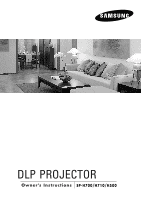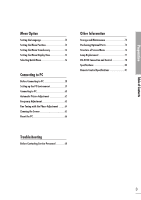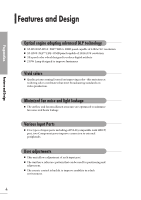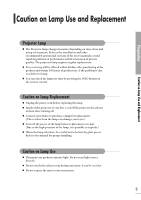Samsung SPH700AE User Manual (ENGLISH)
Samsung SPH700AE - DLP Home Theater Projector Manual
 |
UPC - 036725240216
View all Samsung SPH700AE manuals
Add to My Manuals
Save this manual to your list of manuals |
Samsung SPH700AE manual content summary:
- Samsung SPH700AE | User Manual (ENGLISH) - Page 1
Owner's Instructions SP-H700/H710/H500 - Samsung SPH700AE | User Manual (ENGLISH) - Page 2
and Design 4 Caution on Lamp Use and Replacement 5 Projector and Accessories Front/Upper and Source Setup Before Connections 22 Connecting to Video Equipment Connecting to VCR/Camcorder/Cable Box ..........23 31 Changing the Color Standard 32 Selecting and Adjusting Color Temperature ....33 Gamma - Samsung SPH700AE | User Manual (ENGLISH) - Page 3
65 Reset the PC 66 Other Information Storage and Maintenance 72 Purchasing Optional Parts 73 Structure of Screen Menu 74 Lamp Replacement 77 RS-232C Connection and Control 78 Specifications 80 Remote Control Specifications 81 Troubleshooting Before Contacting Service Personnel 68 3 - Samsung SPH700AE | User Manual (ENGLISH) - Page 4
DLP technology I SP-H700/SP-H710: DLPTM HD2+ DMD panel capable of 1280x720 resolution I SP-H500: DLPTM ED2+ DMD panel capable of 1024x576 resolution I 5X-speed color wheel designed to reduce digital artifacts I 250W Lamp improve connection to external peripherals. User adjustments I This unit allows - Samsung SPH700AE | User Manual (ENGLISH) - Page 5
sections of the user's manual to avoid rapid degradation of performance and deterioration of picture quality. The projector lamp requires regular replacement. I Free servicing will be offered within 90 days after purchasing of the product and within 300 hours of product use, if the problem is due to - Samsung SPH700AE | User Manual (ENGLISH) - Page 6
- Samsung SPH700AE | User Manual (ENGLISH) - Page 7
VISUAL REALISM Preparation Projector and Accessories 8 Installation and Basic Adjustments ..........14 - Samsung SPH700AE | User Manual (ENGLISH) - Page 8
Front/Upper Side and Accessories Front/Upper Side 11 10 98 7 1 Preparation Projector and Accessories 2 3 1 Indicators - TEMP (Red LED) - LAMP (Blue LED) - STAND BY (Blue LED) Refer to page 9 for within the lens range. Accessories Remote Control/ 2 Batteries Power Cable Owner's Instructions 8 - Samsung SPH700AE | User Manual (ENGLISH) - Page 9
the position of the projector following the installation instructions of this manual and cool off the projector before restarting it. If the problem does not disappear, contact a dealer or service personnel near you. The lamp is malfunctioning after Power off the projector and cool it off for - Samsung SPH700AE | User Manual (ENGLISH) - Page 10
AND ACCESSORIES Rear Side and Cables Rear Side Preparation Projector and Accessories 1 23 4 56 78 9 1 Remote Control Signal Receiver 2 S-VIDEO Input port 3 COMPOSITE Input ports 4 RS-232C port 5 DVI Input port 6 PC Input port 7 AC Power Input 8 Power Switch 9 Component Input port Cables - Samsung SPH700AE | User Manual (ENGLISH) - Page 11
projector. 2 COMP.1 (Pages 24~26) Used to switch to COMPONENT 1 Mode. 3 COMP.2 (Pages 24~26) Used to switch to COMPONENT 2 Mode. 4 S-VIDEO (Pages 23, 26) Used to switch to S-VIDEO 11 Used to turn off the projector. 13 LIGHT (Page 13) 31) Used to select Picture User Adjust Mode. 18 INSTALL (Page - Samsung SPH700AE | User Manual (ENGLISH) - Page 12
Preparation PROJECTOR AND ACCESSORIES Operating the Remote Control Operating Move/Select Button Move Menu Item ( move to setting upper item Inserting Batteries into Remote Control 1. Press on the part of the lid to remove it. 2. Insert two AAA-sized 1.5V batteries by matching +/-. 3. Close the - Samsung SPH700AE | User Manual (ENGLISH) - Page 13
batteries away from children and dispose of them properly. CAUTION I Do not use new and used batteries together. Replace two batteries at the same time. I Remove batteries when the projector is not used for long periods of time. Using Remote Control in Dark Place (LIGHT) Press the LIGHT button - Samsung SPH700AE | User Manual (ENGLISH) - Page 14
as it makes it harder to see the screen. I Darken the room when installing the projector in a bright place. Installing Projector on Backside of Screen Install a translucent screen to place the projector on the backside of the screen. The Translucent will show the horizontally flipped image. Rotate - Samsung SPH700AE | User Manual (ENGLISH) - Page 15
or the ON button of the remote control. 4. Screen display comes up in 30 seconds. 1 2 3 I When you turn off the projector, the cooling fan stops within 1 minute and 30 seconds. NOTE I When the cooling fan stops, push the power switch toward "O" and unplug the power cord. - Samsung SPH700AE | User Manual (ENGLISH) - Page 16
by manipulating the Zoom Knob. 2. Focus the picture on the screen using the Focus Ring. 1 2 Zoom Knob Focus Ring Focus may appear dim if the projector is installed at a shorter than recommended distance. (Page 20) NOTE Installation and Basic Adjustments 16 - Samsung SPH700AE | User Manual (ENGLISH) - Page 17
Adjustable Feet Using Adjustable Feet For level placing of the projector, adjust the Adjustable Feet of the projector. Adjustable Feet I You may adjust the level of the projector up to 5 degrees. NOTE I Depending on the position of the projector, Keystone distortion of image may appear. (Page 46) 17 - Samsung SPH700AE | User Manual (ENGLISH) - Page 18
the picture projected on the screen up and down within the lens range by turning the Lens Shift Dial on the top side of the projector with your fingers. Lens Shift Dial UP DOWN Installation and Basic Adjustments 18 - Samsung SPH700AE | User Manual (ENGLISH) - Page 19
following before reading this manual. Install the projector on a flat, even surface and level the projector using the adjustable feet adjust them using the Zoom Knob or Focus Ring, or move the projector forward and backward. SP-H700/SP-H710 Diagonal Image Size (inch) 300 250 200 190 180 170 160 - Samsung SPH700AE | User Manual (ENGLISH) - Page 20
INSTALLATION AND BASIC ADJUSTMENTS Screen Size and Projection Distance SP-H500 Diagonal Image Size (inch) 200 190 180 .4/6.9 16.2/6.4 14.9/5.9 13.7/5.4 12.5/4.9 11.2/4.4 10.0/3.9 8.7/3.4 7.5/2.9 6.2/2.5 5.0/2.0 This projector is designed to show images optimally on a 80 to 150 inch sized screen. - Samsung SPH700AE | User Manual (ENGLISH) - Page 21
VISUAL REALISM Connections and Source Setup Before Connections 22 Connecting to Video Equipment 23 Setting up the External Input Source ........26 Naming the External Connections 27 - Samsung SPH700AE | User Manual (ENGLISH) - Page 22
and Source Setup Before Connections Before Connections Check the followings before connecting the projector to other devices. Check the following Before Connecting 1. Refer to the manual of the device the projector is connected to. The number and position of ports may differ depending on - Samsung SPH700AE | User Manual (ENGLISH) - Page 23
cable and press the S-VIDEO button to select S-Video. I When Composite Mode is not available, check the video cables are in place. I Check that the projector and the video equipment are turned off before connecting NOTE cables. I This projector does not support sound. (Separate audio system - Samsung SPH700AE | User Manual (ENGLISH) - Page 24
and Source Setup Connecting to Video Equipment CONNECTING TO VIDEO EQUIPMENT Connecting to DVD Rear side of Projector DVD Component Cable COMPONENT VIDEO OUT AUDIO OUT S-VIDEO OUT Rear Connection Connect COMPONENT1 or COMPONENT2 (Y/Pb/Pr) ports of the projector to Component port on the - Samsung SPH700AE | User Manual (ENGLISH) - Page 25
Connections and Source Setup Connecting to Video Equipment CONNECTING TO VIDEO EQUIPMENT Connecting to the Digital TV Receiver Rear side of Projector DVI Video Cable Digital TV Receiver (Set-Top Box) Component Cable or PC Video Cable 1 Connect antenna cable to antenna signal input terminal of - Samsung SPH700AE | User Manual (ENGLISH) - Page 26
Source Setting up the External Input Source You can select a device connected to the projector to display. One Touch MENU 1 Select 2, 3, 4 .../† 4 EXIT 5 Press the desired source button (COMP.1/ COMP.2/ S-VIDEO/COMPOSITE/ PC/DVI). Pressing a button switches to the respective mode. You can not - Samsung SPH700AE | User Manual (ENGLISH) - Page 27
select and set up the type of device you want to connect to the projector. MENU 1 Select 2, 3, 4, 5 .../† 3, 4,5 EXIT 6 1 Component1 Component2 S-Video :---- √ Composite :---- √ PC :---- √ DVI :---- √ Move Enter Return Edit Name Component1 Component2 S-Video Composite PC DVI - Samsung SPH700AE | User Manual (ENGLISH) - Page 28
Picture Adjustment - Samsung SPH700AE | User Manual (ENGLISH) - Page 29
VISUAL REALISM Picture Adjustment Selecting Picture Mode 30 Custom Settings of the Picture 31 Changing the Color Standard 32 Selecting and Adjusting Color Temperature 33 Gamma Correction 34 Saving Custom Picture Settings 35 Setting up DNIe 36 Selecting Picture Size 37 Screen Position - Samsung SPH700AE | User Manual (ENGLISH) - Page 30
√ User3 : On Custom √ Move Enter Return Picture Modes Dynamic Standard Movie1 Movie2 Color Temperature 9300K 8000K 6500K 5500K Gamma Gamma Mode3: Graphic Mode Gamma Mode2: Video Mode Gamma Mode1: Film Mode User 1, 2, and 3 Saving Options are designed NOTE for setup and storage of various - Samsung SPH700AE | User Manual (ENGLISH) - Page 31
, Brightness, Sharpness, Color and Tint of the 50 Brightness 50 Sharpness 50 Color 50 Tint G 50 R Contrast 50 Brightness 50 Sharpness 50 Color 50 Tint G 50 R Contrast Brightness Sharpness Color Tint Used to adjust color lighter or deeper. Used to obtain more natural color of - Samsung SPH700AE | User Manual (ENGLISH) - Page 32
Picture Adjustment Changing the Color Standard You may adjust the color standard to suit the color standard of the input signal. MENU 1 Select 2, 3, 4, 5 2, 3, 4, 5 EXIT 6 Color Standard SMPTE_C HD EBU Standardized for Video Equipment by the NTSC Society of Motion Picture and Television - Samsung SPH700AE | User Manual (ENGLISH) - Page 33
Color temperature of the picture mode of Movie2 is set to 5500K. 6500K This temperature is used for the most video productions. It is set as Movie1 when it is manufactured, and may deliver the most precise tint. 8000K This mode is applied to bright places such as showrooms and other sales - Samsung SPH700AE | User Manual (ENGLISH) - Page 34
Correction Gamma is used to improve the picture quality with color balance. Picture Adjustment Gamma Correction MENU 1 Select 2, 3, Color Standard : SMPTE_C √ Color Temperature √ Gamma : Gamma Mode1 √ Save √ Move Enter Return Custom Picture ... More Color Standard : SMPTE_C √ Color - Samsung SPH700AE | User Manual (ENGLISH) - Page 35
Film Mode : On √ Overscan : On √ Move Enter Return Custom Picture ... More Color Standard : SMPTE_C √ Color Temperature √ Gamma : Gamma Mode1 √ Save √ Move User1 User2 User3 Enter Return Save to external input sources (Component1/ Component2/ NOTE S-Video/Composite/PC/DVI). 35 - Samsung SPH700AE | User Manual (ENGLISH) - Page 36
engine) is an image enhancing function developed by Samsung Electronics. It enables users to enjoy brighter, sharper and more dynamic pictures. exit the menu. DNIe Mode Off DNle Mode Off Demo DNle On/Off Picture Comparison Mode On DNle Mode On Picture Picture Mode : Movie 1 √ Custom Picture √ - Samsung SPH700AE | User Manual (ENGLISH) - Page 37
Picture Adjustment Selecting Picture Size One Touch MENU 1 Select 2, 3, 4 .../† 2, 3, 4 EXIT 5 Press the P.SIZE button. Each press of the button, picture size is switched to Full, Zoom1, Zoom2 and 4:3. 1 Press the MENU button. The main menu is displayed. 2 Press the L or M button to move to - Samsung SPH700AE | User Manual (ENGLISH) - Page 38
Picture Adjustment Selecting Picture Size Supported Picture Sizes O : Supported Modes X : Unsupported Modes Refer to page 58 for display modes supported. NOTE 38 - Samsung SPH700AE | User Manual (ENGLISH) - Page 39
√ Overscan : On √ Move Enter Return Position ... œ √ † Move Return The respective position information is set and NOTE stored automatically to the corresponding external input modes (Component1,2 / S-Video, Composite / PC / DVI). 39 - Samsung SPH700AE | User Manual (ENGLISH) - Page 40
Picture Adjustment Film Mode Supports enhanced screen quality for films of 24 frames. MENU 1 Select 2, 3, 4 .../† 2, 3, 4 EXIT 5 1 Press the MENU button. The main menu is displayed. 2 Press the L or M button to - Samsung SPH700AE | User Manual (ENGLISH) - Page 41
Picture Adjustment Overscan Used to display raw input signals from 480p, 576p, 720p, 1080i HD sources or scale to fit to 1280 x 720 resolution after cutting out certain boundaries using software scaling. MENU 1 Select 2, 3, 4 .../† 2, 3, 4 EXIT 5 1 Press the MENU - Samsung SPH700AE | User Manual (ENGLISH) - Page 42
Still Picture Used to pause playback to see a still picture. Press the STILL button. Each press of the button pauses and resumes play back. One Touch Picture Adjustment Still Picture 42 - Samsung SPH700AE | User Manual (ENGLISH) - Page 43
VISUAL REALISM Setup Flipping/Reversal of Projected Image ....44 Light Setting 45 Correcting Vertical Keystone 46 Test Patterns 47 Restoring the Factory Default Settings....48 Information 49 - Samsung SPH700AE | User Manual (ENGLISH) - Page 44
Setup Flipping/Reversing the Projected Image To support positioning of the projector, horizontal/vertical flipping and picture reversal are available. Test Pattern PC Factory Default Information : Front-Floor √ : Theater √ Move Enter Return Setup Install Light Setting V-Keystone Test - Samsung SPH700AE | User Manual (ENGLISH) - Page 45
press the button. Setup is switched to the selected mode. 5 Press the EXIT button to exit the menu. Light Setting Mode Theater Bright Used to reduce the brightness of the lamp in dark ambient light to prevent reflection in the eye. It also lowers power consumption and extends the life of the - Samsung SPH700AE | User Manual (ENGLISH) - Page 46
V-Keystone Test Pattern PC Factory Default Information : Front-Floor √ : Theater √ Move Enter Return V-Keystone 0 V-Keystone corrects distortion of picture NOTE image by software. It is better to install the projector properly to avoid distortion instead of using the V-Keystone feature - Samsung SPH700AE | User Manual (ENGLISH) - Page 47
Theater √ Move Enter Return Test Pattern Crosshatch Screen Size Color projector are provided by JKP (JK Production). The Red/Green/Blue colors of the test patterns are only for the color adjustment procedures, and may not comply with the 47 actual colors displayed during video - Samsung SPH700AE | User Manual (ENGLISH) - Page 48
Install Light Setting V-Keystone Test Pattern PC Factory Default Information : Front-Floor √ : Theater √ Move Enter Return Factory Default Back to Factory Default setting? OK Move Cancel Enter Return User settings including Edit Name and Custom NOTE Picture will be reset. Restoring the - Samsung SPH700AE | User Manual (ENGLISH) - Page 49
Gain : 50 G-Gain : 50 B-Gain : 50 R-Offset : 0 G-Offset : 0 B-Offset : 0 Color standard DNIe Install Light Setting V-Keystone Coarse Fine Resolution H-Frequency V-Frequency Lamp Time : EBU : On : Front-Floor : Theater : 0 : 1344 : 101 : 1024X768 : 31KHz : 70Hz : 0 Hour OK Setup Information - Samsung SPH700AE | User Manual (ENGLISH) - Page 50
- Samsung SPH700AE | User Manual (ENGLISH) - Page 51
VISUAL REALISM Menu Option Setting the Language 52 Setting the Menu Position 53 Setting the Menu Translucency 54 Setting the Menu Display Time 55 Selecting the Quick Menu 56 - Samsung SPH700AE | User Manual (ENGLISH) - Page 52
Menu Option Setting the Language You can select the language used for the menu screen. MENU 1 Select 3, 4 .../† 2, 4 EXIT 5 1 Press the MENU button. The main menu is displayed. 2 Press the L or M button to move to Menu Option. The Menu Option menu is displayed. 3 Press the button. The Language is - Samsung SPH700AE | User Manual (ENGLISH) - Page 53
Menu Option Setting the Menu Position You can move Menu Position to up/down/left/right. MENU 1 Select 2, 3 2, 3, 4 EXIT 5 1 Press the MENU button. The main menu is displayed. 2 Press the L or M button to move to Menu Option. The Menu Option menu is displayed. Press the button. 3 Press the L or - Samsung SPH700AE | User Manual (ENGLISH) - Page 54
Menu Option Setting the Menu Translucency You can set the translucency of menu. MENU 1 Select 2, 3, 4 .../† 2, 3, 4 EXIT 5 1 Press the MENU button. The main menu is displayed. 2 Press the L or M button to move to Menu Option. The Menu Option menu is displayed. Press the button. 3 Press the L or M - Samsung SPH700AE | User Manual (ENGLISH) - Page 55
Menu Option Setting Up the Menu Display Time You can set the display time of the menu. MENU 1 Select 2, 3, 4 .../† 2, 3, 4 EXIT 5 1 Press the MENU button. The main menu is displayed. 2 Press the L or M button to move to Menu Option. The Menu Option menu is displayed. Press the button. 3 Press the - Samsung SPH700AE | User Manual (ENGLISH) - Page 56
Menu Option Selecting the Quick Menu Press the QUICK button. The menu you used previously will appear. One Touch 56 Selecting the Quick Menu - Samsung SPH700AE | User Manual (ENGLISH) - Page 57
VISUAL REALISM Connecting to PC Before Connecting to PC 58 Setting up the PC Environment 59 Connecting to PC 60 Automatic Picture Adjustment 62 Frequency Adjustment 63 Fine Tuning with the Phase Adjustment....64 Zooming the Screen 65 Reset the PC 66 - Samsung SPH700AE | User Manual (ENGLISH) - Page 58
frequency supported by the projector. I Refer to the PC user manual (graphic and sound card) when connecting the projector to 1280 x 1024 1688 x 1066 1920 x 1080i 2200 x 1125 PC 2640 x 1125 & DVI 1280 x 720p 1650 x 750 HD & 1980 x 750 Component 720 x 480p 858 x 525 720 x 576p 720 x 576 - Samsung SPH700AE | User Manual (ENGLISH) - Page 59
described in the display mode table supported by this projector. I You do not have to change Color quality setup. Connecting to PC 3 projector to PC (including DVI connection), check that PC setup complies to display settings supported by this projector. If not, there may be signal problems - Samsung SPH700AE | User Manual (ENGLISH) - Page 60
DVI-D Port Connect PC (RGB In) port on the rear side of the projector to the monitor output port 1 of PC using PC video cable. I If PC has a DVI output port, connect it to DVI port of the projector. This product supports Plug & Play. No driver installation is needed for Windows XP. NOTE Viewing - Samsung SPH700AE | User Manual (ENGLISH) - Page 61
Connecting to PC Pin Configuration of PC Video Port Plug PC Video Cable (15-pin signal) DVI-D (supports only digital signals) Pin No. 1 2 3 4 5 6 7 8 9 10 11 Clock+ T.M.D.S. Clock- VESA Plug & Play This appliance supports VESA Plug & Play and recognizes connection to PC automatically. - Samsung SPH700AE | User Manual (ENGLISH) - Page 62
5 Press the EXIT button to exit the menu. Setup Install Light Setting V-Keystone Test Pattern PC Factory Default Information : Front-Floor √ : Theater √ Move Enter Return PC Auto Adjustment Coarse Fine Zoom Reset √ 1344 0 √ √ Move Enter Return Auto Adjustment in Progress.. Please Wait - Samsung SPH700AE | User Manual (ENGLISH) - Page 63
Connecting to PC Frequency Adjustment Used to adjust frequency when vertical lines appear on PC screen. MENU 1 Select 2, 3, 4 2, 3, 4 EXIT 5 Before adjusting! Set the input mode to PC. PC 1 Press the MENU button. The main menu is displayed. 2 Press the L or M button to move to Setup. The - Samsung SPH700AE | User Manual (ENGLISH) - Page 64
Connecting to PC Fine Tuning with the Phase Adjustment Used to fine tune the PC screen. Before adjusting! Set the input mode to PC. PC MENU 1 Select 2, 3, 4 2, 3, 4 EXIT 5 1 Press the MENU button. The main menu is displayed. 2 Press the L or M button to move to Setup. The Setup menu is - Samsung SPH700AE | User Manual (ENGLISH) - Page 65
Connecting to PC Zooming the Screen Used to extend PC screen from the center. MENU 1 Select 2, 3, 4, 5 2, 3, 4, 5 EXIT 6 Before adjusting! Set the input mode to PC. PC 1 Press the MENU button. The main menu is displayed. 2 Press the L or M button to move to Setup. The Setup menu is displayed. - Samsung SPH700AE | User Manual (ENGLISH) - Page 66
Connecting to PC Reset the PC Used to reset PC mode settings to the Factory Default values. MENU 1 Select 2, 3, 4, 5 2, 3, 4, 5 EXIT 6 Before adjusting! Set the input mode to PC. PC 1 Press the MENU button. The main menu is displayed. 2 Press the L or M button to move to Setup. The Setup menu - Samsung SPH700AE | User Manual (ENGLISH) - Page 67
VISUAL REALISM Troubleshooting Before Contacting Service Personnel........68 Connecting to PC Reset the PC 67 - Samsung SPH700AE | User Manual (ENGLISH) - Page 68
Symptoms Troubleshooting Note Remote control does not work. I Be sure that the proper external source is selected. I Check batteries of the remote control. If there is a problem, replace them with recommended ones. I Check the angle and distance between the remote control and the projector. Be - Samsung SPH700AE | User Manual (ENGLISH) - Page 69
is either too far or too near to the screen. Contact your service personnel if the noise continues due to defective parts. Page 31 Page 16 Page 19~20 Repair indicator is on. Lines appear on screen. Refer to instructions on lamp and repair. Noisy lines may appear for PC mode in case of - Samsung SPH700AE | User Manual (ENGLISH) - Page 70
- Samsung SPH700AE | User Manual (ENGLISH) - Page 71
VISUAL REALISM Other Information Storage and Maintenance 72 Purchasing Optional Parts 73 Structure of Screen Menu 74 Lamp Replacement 77 RS-232C Connection and Control 78 Specifications 80 Remote Control Specifications 81 - Samsung SPH700AE | User Manual (ENGLISH) - Page 72
result in malfunction. I Do not clean the lens using a fingertip or a sharp object. It may leave scratches. Cleaning the Inside of the Projector Contact your dealer or service personnel to clean the inside of the projector. Contact your dealer if particles or other objects are stuck inside of the - Samsung SPH700AE | User Manual (ENGLISH) - Page 73
parts. Optional Parts DVI-D Cable You can purchase at electronics shops or over the Internet. Video (Composite) Cable S-Video Cable Component Cable PC Video Cable 1.5V AAA Batteries You can purchase at electronics shops or over the Internet. Or you can call your dealer or service center - Samsung SPH700AE | User Manual (ENGLISH) - Page 74
an item/change setting value Other Information Select Composite/S-Video/Component Input Mode Source List Edit Name Input : Picture Contrast Brightness Sharpness Color Tint Color Standard Color Temperature Gamma Save 0 ~ 100 0 ~ 100 0 ~ 100 0 ~ 100 0 ~ 100 (Not supported in 480p mode or above - Samsung SPH700AE | User Manual (ENGLISH) - Page 75
Full / Zoom1 / Zoom2 / 4:3 Off / Demo / On Off / On Off / On Front-Floor / Front-Ceiling / Rear-Floor / Rear-Ceiling Theater Bright -50 ~ 50 Crosshatch Screen Size Color Standard Red Green Blue White 6500K_White Auto Adjustment Coarse Fine Zoom Reset OK / Cancel OK / Cancel 75 Structure of - Samsung SPH700AE | User Manual (ENGLISH) - Page 76
Structure of Screen Menu (Continued) Menu Option Language : English √ Menu Position √ Menu Translucency : Opaque √ Menu Display Time : 120 Sec √ Move Enter Return Menu Option Language Menu Position Menu Translucency Menu Display Time English / Deutsch / Nederlands / Español / Français - Samsung SPH700AE | User Manual (ENGLISH) - Page 77
recommended lamp when replacing. Lamp specifications are defined in the user's manual. Replace with the same model provided with the projector. - Lamp Model Name : LAMP-MERCURY-Philips - Lamp Manufacture : Philips Lighting - Lamp Life Time : 2000Hrs - Lamp Type : 250W UHP - Lamp Part Number - Samsung SPH700AE | User Manual (ENGLISH) - Page 78
I Do not disconnect or connect the RS-232C cable while the Computer or the Projector is operating. It may cause serious damage to the Computer or the Projector. I If the PC is not properly configured, the RS-232C connection may not work properly. For further details, refer to the Computer's product - Samsung SPH700AE | User Manual (ENGLISH) - Page 79
Off Input Component1 Component2 S-Video Composite PC DVI Check Component1 Component2 S-Video Composite PC DVI Picture Front-Ceiling Rear-Floor Rear-Ceiling Light Setting Theater Bright Test Pattern Crosshatch Color Standard Red Green Blue White 6500K_White V-Keystone V- - Samsung SPH700AE | User Manual (ENGLISH) - Page 80
User Environment RS-232C Service Port Temperature and Operating Temperature (32~104ºF / 0~40ºC), Humidity (10~80%) Humidity Storage Temperature (-4~113ºF / -20~45ºC), Humidity (5~95%) Device Classification Noise Class B Min 28dB (Theater Mode) The DMD Panel used in DLP Projectors consists - Samsung SPH700AE | User Manual (ENGLISH) - Page 81
Remote Control Specifications Function and Transmission Codes Other Information Remote Control Specifications Remote Control Signal Format LEADER PULSE 4.5msec 4.5msec System Code 07h System Code 07h Data Code Data /Data Code (Reverse Data Code) /Data (Reverse Data) 81 - Samsung SPH700AE | User Manual (ENGLISH) - Page 82
Memo 82 - Samsung SPH700AE | User Manual (ENGLISH) - Page 83
Memo 83 - Samsung SPH700AE | User Manual (ENGLISH) - Page 84
this product, or their local government office, for details of where and how they can take this item for environmentally safe recycling. Business users should contact their supplier and check the terms and conditions of the purchase contract. This product should not be mixed with other commercial
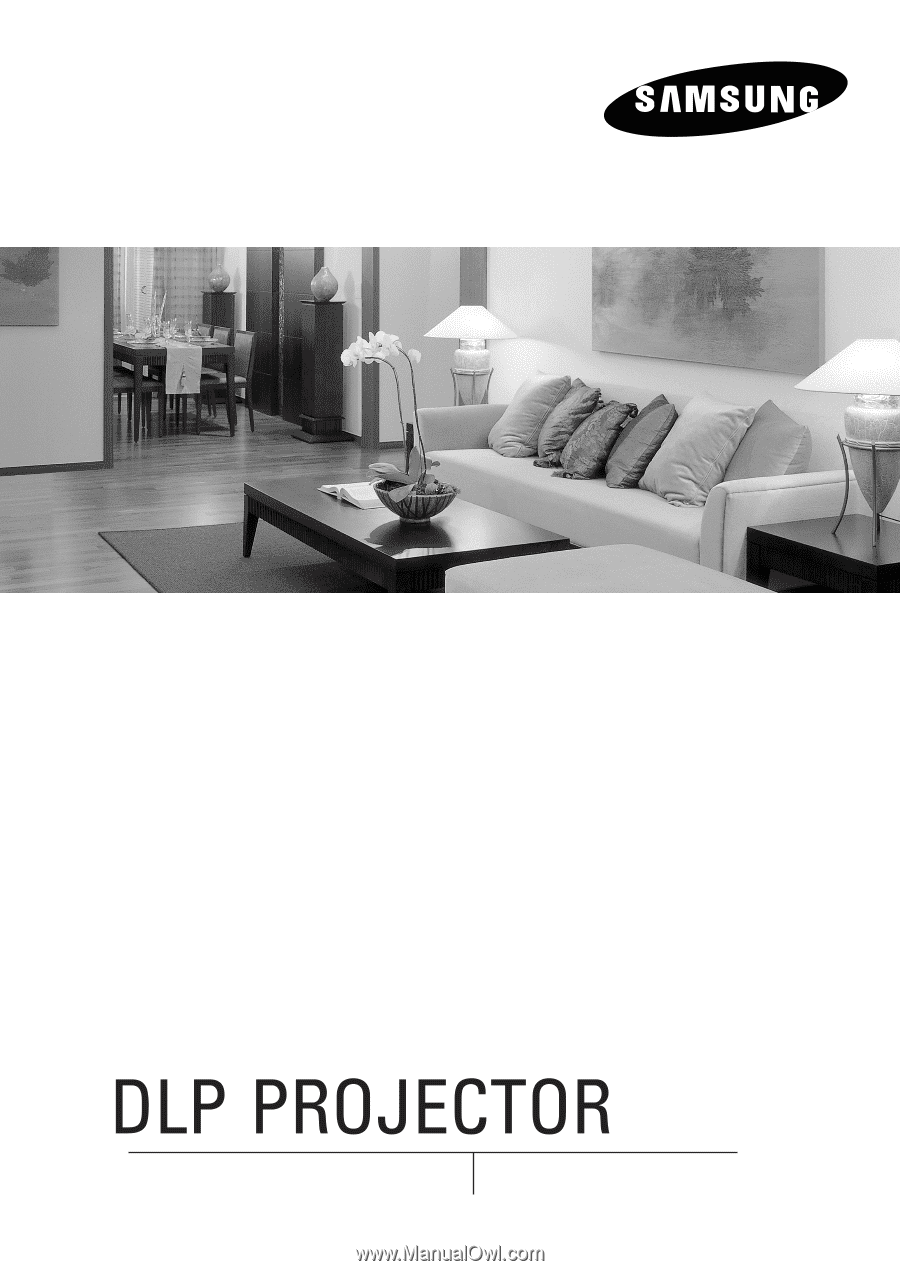
Owner's Instructions
SP-H700/H710/H500