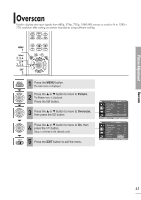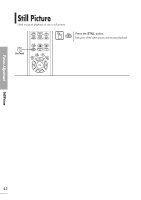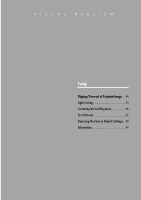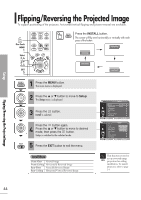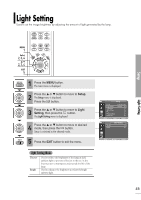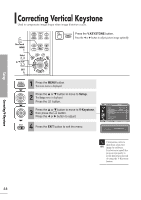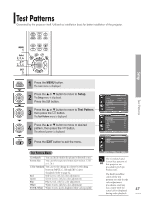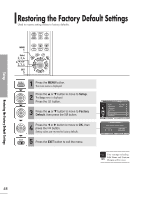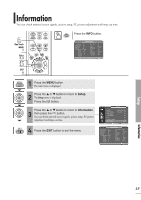Samsung SPH700AE User Manual (ENGLISH) - Page 44
Flipping/Reversing the Projected Image, Install Menu
 |
UPC - 036725240216
View all Samsung SPH700AE manuals
Add to My Manuals
Save this manual to your list of manuals |
Page 44 highlights
Setup Flipping/Reversing the Projected Image To support positioning of the projector, horizontal/vertical flipping and picture reversal are available. One Touch MENU 1 Select 3, 4 .../† 2, 4 EXIT 5 Press the INSTALL button. The screen will flip over horizontally or vertically with each press of the button. Front-Floor Rear-Ceiling Rear-Floor Front-Ceiling 1 Press the MENU button. The main menu is displayed. 2 Press the L or M button to move to Setup. The Setup menu is displayed. 3 Press the button. Install is selected. Press the button again. 4 Press the L or M button to move to desired mode, then press the button. Setup is switched to the selected mode. 5 Press the EXIT button to exit the menu. Setup Install Light Setting V-Keystone Test Pattern PC Factory Default Information : Front-Floor √ : Theater √ Move Enter Return Setup Install Light Setting V-Keystone Test Pattern PC Factory Default Information : FroFnrot-nFtl-oFoloror √ : ThFeroantet-rCeiling√ Rear-Floor √ Rear-Ceiling√ √ √ √ Move Enter Return Install Menu Front-Floor Normal Image Front-Ceiling Horizontally Reversed Image Rear-Floor Vertically Reversed Image Rear-Ceiling Horizontal/Vertical Reversed Image This function is used to set up reversed image NOTE projection for ceiling installation. To install projector, refer to page 14. Flipping/Reversing the Projected Image 44