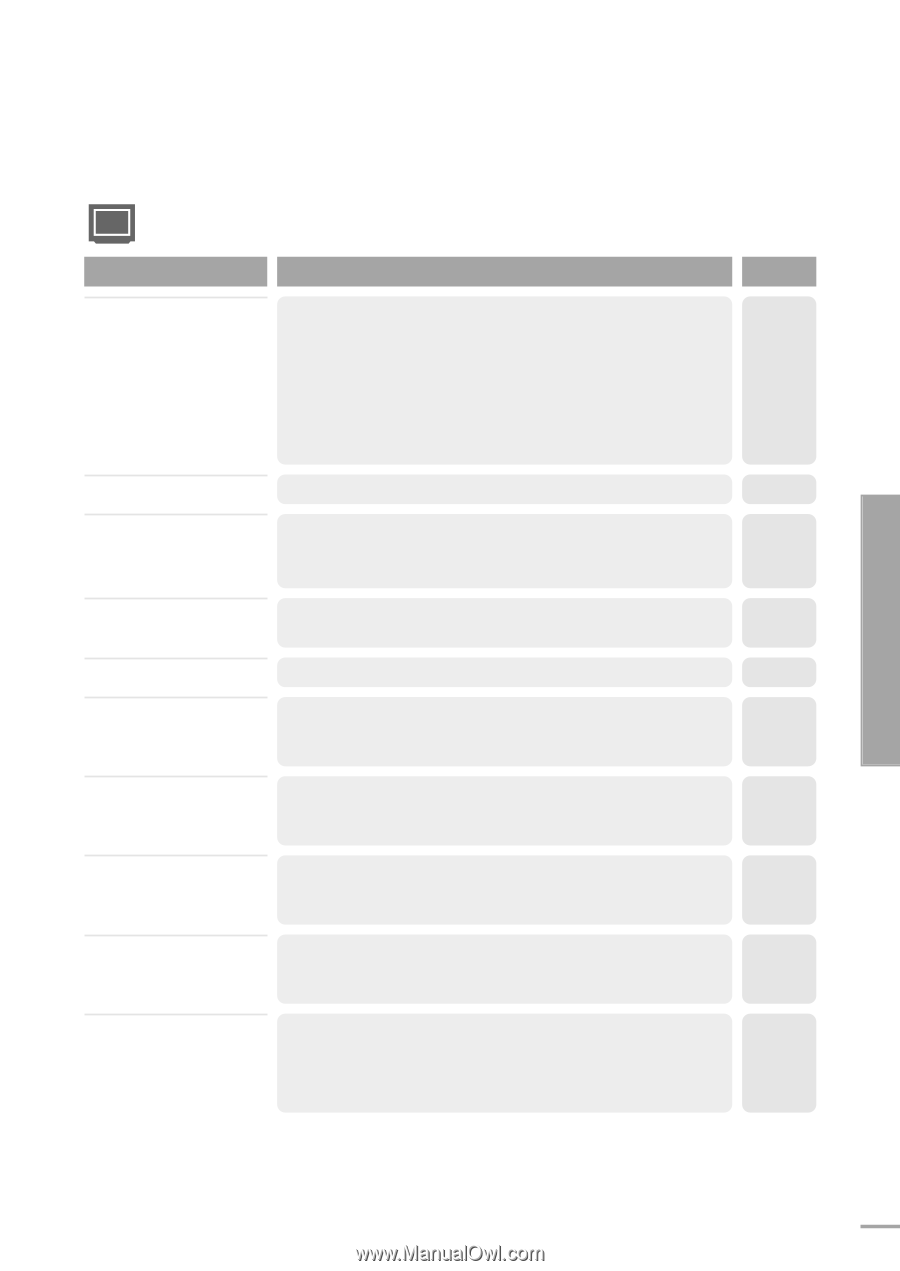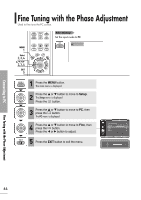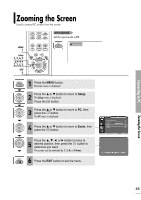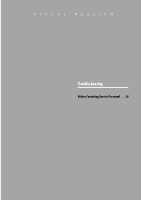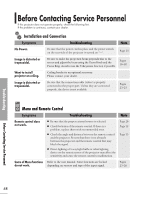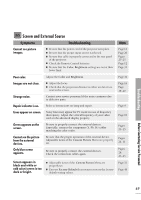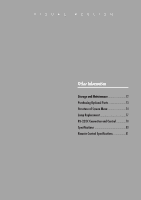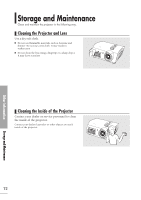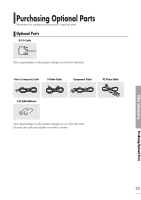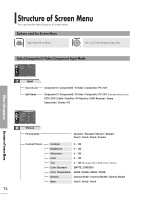Samsung SPH700AE User Manual (ENGLISH) - Page 69
Screen and External Source, Symptoms
 |
UPC - 036725240216
View all Samsung SPH700AE manuals
Add to My Manuals
Save this manual to your list of manuals |
Page 69 highlights
Troubleshooting Screen and External Source Symptoms Troubleshooting Cannot see picture images. I Be sure that the power cord of the projector is in place. I Be sure that the proper input source is selected. I Be sure that cable is properly connected to the rear panel of the projector. I Check the Remote Control batteries. I Be sure that the Color, Brightness settings are not at their lower limit. Note Page 15 Page 26 Pages 23~25 Page 12 Page 31 Poor color. Images are not clear. Strange noise. Adjust the Color and Brightness. I Adjust the focus. I Check that the projection distance is either too far or too near to the screen. Contact your service personnel if the noise continues due to defective parts. Page 31 Page 16 Page 19~20 Repair indicator is on. Lines appear on screen. Refer to instructions on lamp and repair. Noisy lines may appear for PC mode in case of frequency discrepancy. Adjust the vertical frequency of your video card on the advanced display property. Page 9 Page 63 Green appears on the screen. Be sure to properly connect the external devices. Especially, connect the component (Y, Pb, Pr) cables matching the color codes. Pages 23~25 Cannot see the picture from the external devices. Only blue screen appears. Be sure that the proper operation of the external device. Adjustable items of the Custom Picture Menu are properly set. Be sure to properly connect the external devices. Check the connection cables again. Screen appears in black and white or odd color/screen is too dark or bright. I Adjustable items of the Custom Picture Menu are properly set. I Execute Factory Default if you want to restore the factory default setting values. Pages 26, 31 Pages 26, 23~25 Page 31 Page 48 Before Contacting Service Personnel 69