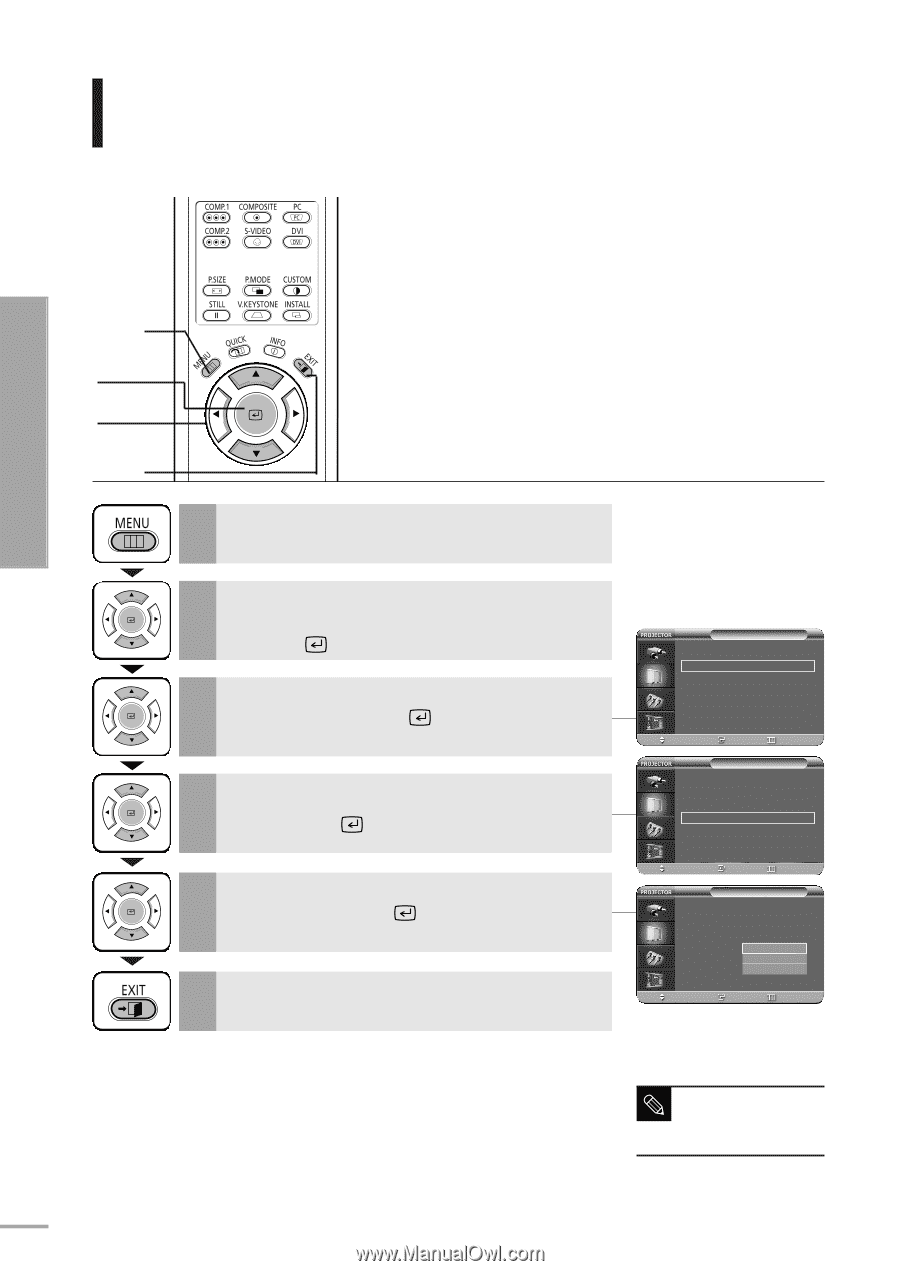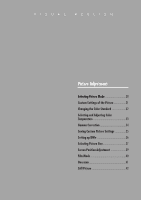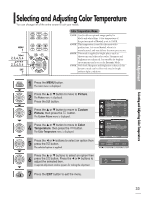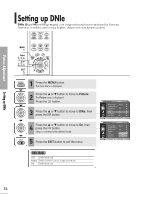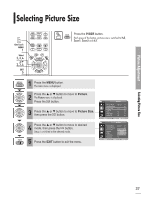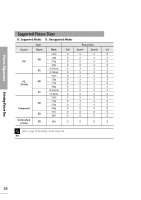Samsung SPH700AE User Manual (ENGLISH) - Page 34
Gamma Correction
 |
UPC - 036725240216
View all Samsung SPH700AE manuals
Add to My Manuals
Save this manual to your list of manuals |
Page 34 highlights
Gamma Correction Gamma is used to improve the picture quality with color balance. Picture Adjustment Gamma Correction MENU 1 Select 2, 3, 4, 5 .../† 2, 3, 4, 5 EXIT 6 1 Press the MENU button. The main menu is displayed. 2 Press the L or M button to move to Picture. The Picture menu is displayed. Press the button. 3 Press the L or M button to move to Custom Picture, then press the button. The Custom Picture menu is displayed. 4 Press the L or M button to move to Gamma, then press the button. 5 Press the L or M button to move to desired mode, then press the button. Setup is switched to the selected mode. 6 Press the EXIT button to exit the menu. Picture Picture Mode : Movie 1 √ Custom Picture √ Picture Size : Full √ Position √ DNIe : Off √ Film Mode : On √ Overscan : On √ Move Enter Return Custom Picture ... More Color Standard : SMPTE_C √ Color Temperature √ Gamma : Gamma Mode1 √ Save √ Move Enter Return Custom Picture ... More Color Standard : SMPTE_C √ Color Temperature √ Gamma : GaGmammma aMMooddee11 Save Gamma Mode2 Gamma Mode3 Move Enter Return Refer to page 30 for information on Gamma NOTE Mode1, 2, and 3. 34