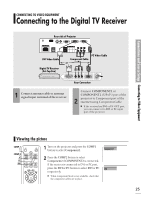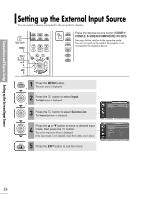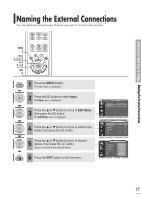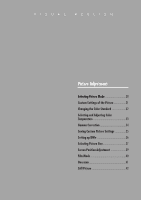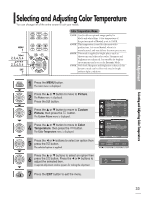Samsung SPH700AE User Manual (ENGLISH) - Page 30
Selecting Picture Mode, Picture, Color, Gamma, Modes, Temperature
 |
UPC - 036725240216
View all Samsung SPH700AE manuals
Add to My Manuals
Save this manual to your list of manuals |
Page 30 highlights
Picture Adjustment Selecting Picture Mode Selecting Picture Mode One Touch MENU 1 Select 3, 4 .../† 2, 4 EXIT 5 Press the P.MODE button. Each press of the button, picture mode is switched to Dynamic, Standard, Movie1, Movie2, User1, User2, User3 and Custom. Standard 1 Press the MENU button. The main menu is displayed. 2 Press the L or M button to move to Picture. The Picture menu is displayed. 3 Press the button. The Picture Mode is selected. Press the button again. 4 Press the L or M button to move to desired mode, then press the button. Setup is switched to the selected mode. 5 Press the EXIT button to exit the menu. Picture Picture Mode : Movie 1 √ Custom Picture √ Picture Size : Full √ Position √ DNIe : Off √ Film Mode : On √ Overscan : On √ Move Enter Return Picture Picture Mode Custom Picture Picture Size Position DNIe Film Mode Overscan : MovDieyn1amic √ Standard √ : Movie1 Movie2 : Off User1 √ : On User2 √ User3 : On Custom √ Move Enter Return Picture Modes Dynamic Standard Movie1 Movie2 Color Temperature 9300K 8000K 6500K 5500K Gamma Gamma Mode3: Graphic Mode Gamma Mode2: Video Mode Gamma Mode1: Film Mode User 1, 2, and 3 Saving Options are designed NOTE for setup and storage of various users' customized picture modes. 30