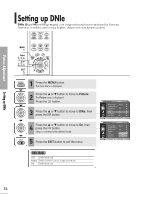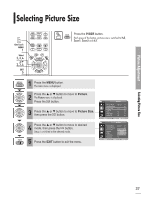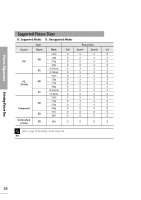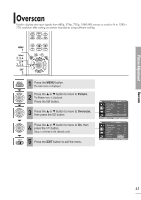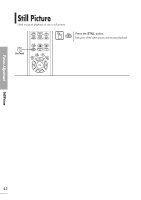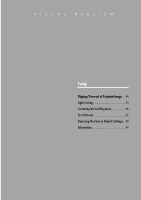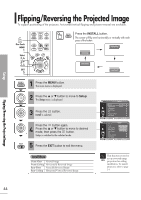Samsung SPH700AE User Manual (ENGLISH) - Page 39
Screen Position Adjustment
 |
UPC - 036725240216
View all Samsung SPH700AE manuals
Add to My Manuals
Save this manual to your list of manuals |
Page 39 highlights
Screen Position Adjustment Adjust the screen position if the edges are not aligned. Picture Adjustment Screen Position Adjustment MENU 1 Select 2, 3 2, 3, 4 EXIT 5 1 Press the MENU button. The main menu is displayed. 2 Press the L or M button to move to Picture. The Picture menu is displayed. Press the button. 3 Press the L or M button to move to Position, then press the button. 4 Press the L, M, œ, or √ buttons to adjust the position. The Screen is moved and set in the selected position. 5 Press the EXIT button to exit the menu. Picture Picture Mode : Movie 1 √ Custom Picture √ Picture Size : Full √ Position √ DNIe : Off √ Film Mode : On √ Overscan : On √ Move Enter Return Position ... œ √ † Move Return The respective position information is set and NOTE stored automatically to the corresponding external input modes (Component1,2 / S-Video, Composite / PC / DVI). 39