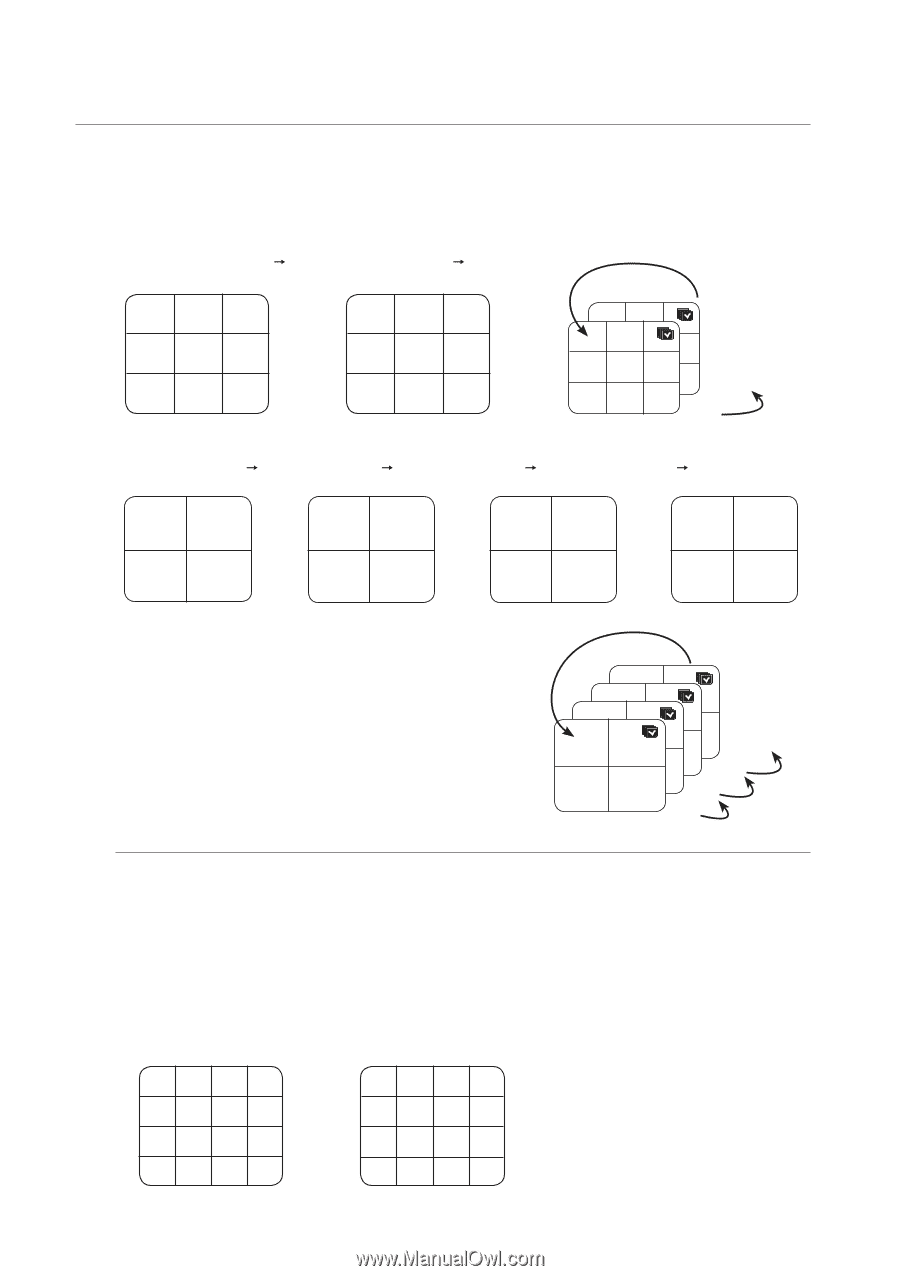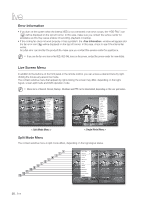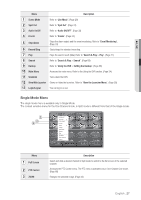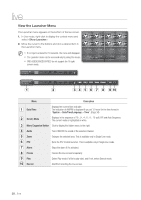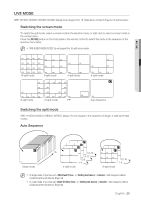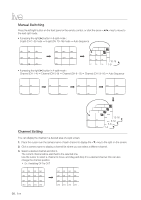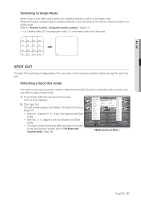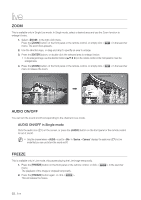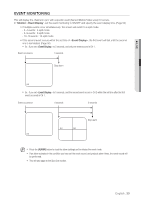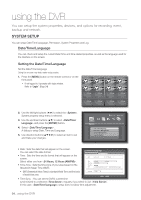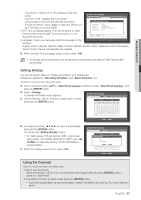Samsung SRD-1670DC User Manual - Page 30
Channel Setting
 |
View all Samsung SRD-1670DC manuals
Add to My Manuals
Save this manual to your list of manuals |
Page 30 highlights
live Manual Switching Press the left/right button on the front panel or the remote control, or click the arrow key to move to the next split mode. • If pressing the right [►] button in 9-split mode : 9-split (CH 1~9) mode p 9-split (CH 10~16) mode p Auto Sequence CH1 CH2 CH3 CH4 CH5 CH6 CH7 CH8 CH9 CH10 CH11 CH12 CH13 CH14 CH15 CH16 CH1 CH2 CH3 CH1 CH2 CH3 CH4 CH5 CH6 CH4 CH5 CH6 CH7 CH8 CH9 10-16 CH7 CH8 CH9 1-9 • If pressing the right [►] button in 4-split mode : Channel (CH 1~4) p Channel (CH 5~8) p Channel (CH 9~12) p Channel (CH 13~16) p Auto Sequence CH1 CH2 CH3 CH4 CH5 CH6 CH7 CH8 CH9 CH10 CH11 CH12 CH13 CH14 CH15 CH16 Channel Setting CH1 CH2 CH1 CH2 CH1 CH2 CH3 CH4 CH1 CH2 CH3 CH4 13-16 9-12 CH3 CH4 5-8 CH3 CH4 1-4 You can display the channel in a desired area of a split screen. 1. Place the cursor over the camera name of each channel to display the key to the right on the screen. 2. Click a camera name to display a channel list where you can select a different channel. 3. Select a desired channel and click it. The current channel will be switched to the selected one. Use the cursor to select a channel to move, and drag and drop it to a desired channel; this can also change the channel position. Ex : if switching CH 1 to CH 7 CH1 CH2 CH3 CH4 CH5 CH6 CH7 CH8 CH9 CH10 CH11 CH12 CH13 CH14 CH15 CH16 CH7 CH2 CH3 CH4 CH5 CH6 CH1 CH8 CH9 CH10 CH11 CH12 CH13 CH14 CH15 CH16 30_ live