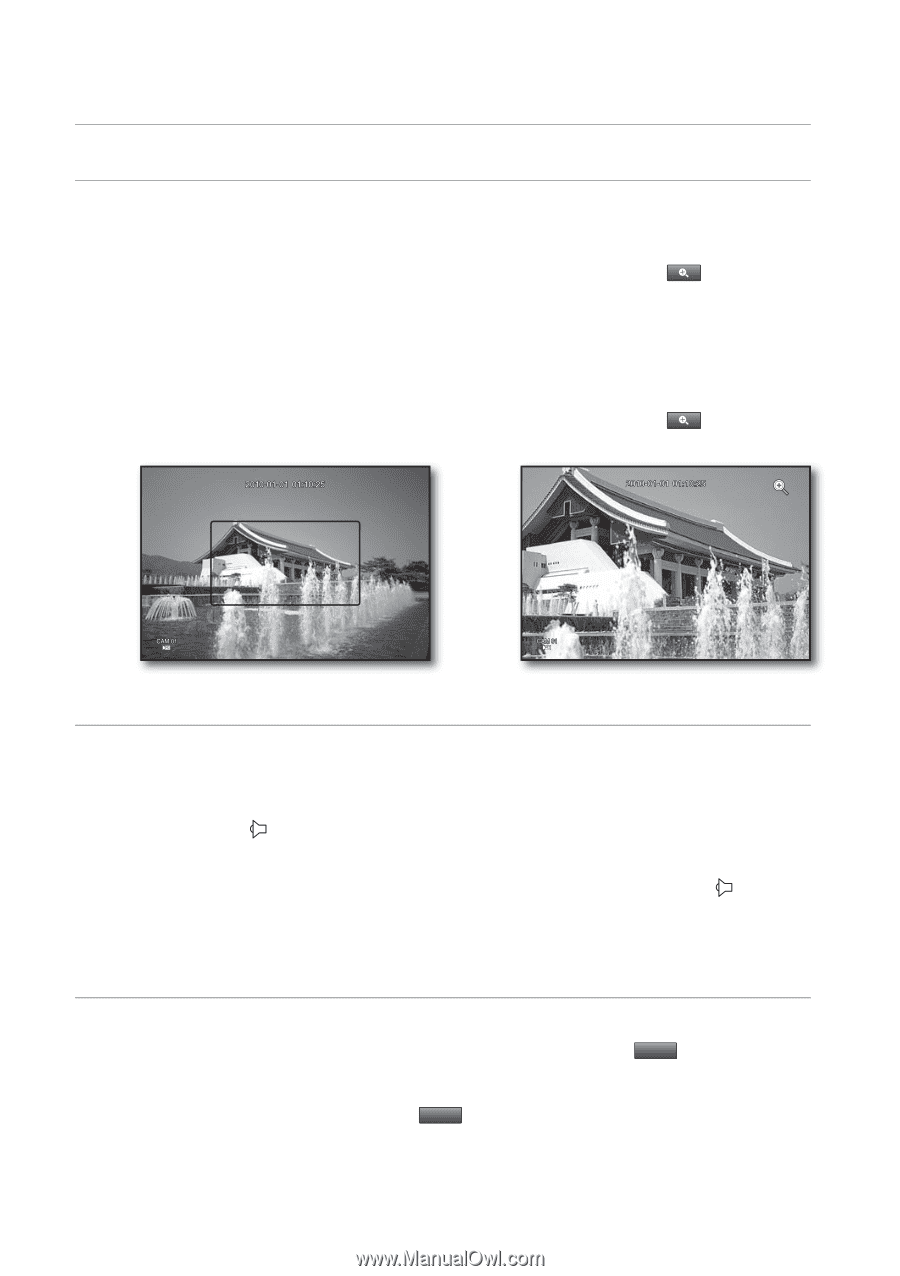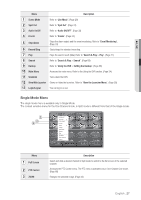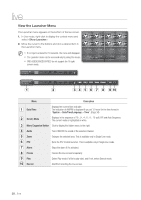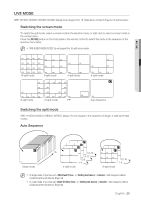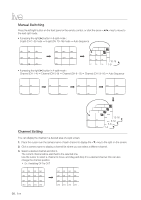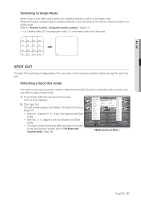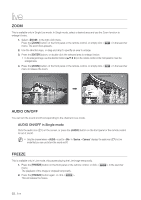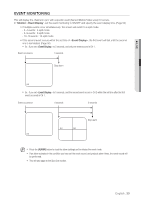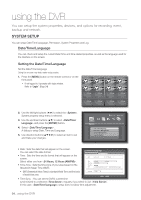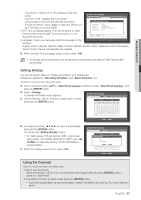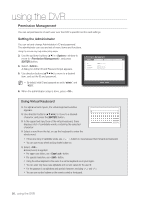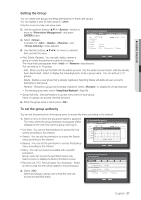Samsung SRD-1670DC User Manual - Page 32
Audio On/off, Freeze
 |
View all Samsung SRD-1670DC manuals
Add to My Manuals
Save this manual to your list of manuals |
Page 32 highlights
live ZOOM This is available only in Single Live mode. In Single mode, select a desired area and use the Zoom function to enlarge it twice. 1. Select in the right-click menu. Press the [ZOOM] button on the front panel or the remote control, or simply click < menu. The zoom box appears. > in the launcher 2. Use the direction keys, or drag and drop to specify an area to enlarge. 3. Press the [ENTER] button, or double-click the selected area to enlarge it twice. In the enlarged image, use the direction buttons on the remote control or the front panel to move the enlarged area. 4. Press the [ZOOM] button on the front panel or the remote control, or simply click < menu to release the zoom. > in the launcher AUDIO ON/OFF You can turn the sound on/off corresponding to the channel in Live mode. AUDIO ON/OFF in Single mode Click the audio icon ( ) on the screen, or press the [AUDIO] button on the front panel or the remote control to turn it on/off. M Only the channel where is set to in "Device > Camera" displays the audio icon ( ) in Live mode that you can use to turn the sound on/off. FREEZE This is available only in Live mode, this pauses playing the Live image temporarily. 1. Press the [FREEZE] button on the front panel or the remote control, or click < Freeze > in the launcher menu. The playback of the image is stopped temporarily. 2. Press the [FREEZE] button again, or click < Freeze >. This will release the freeze. 32_ live