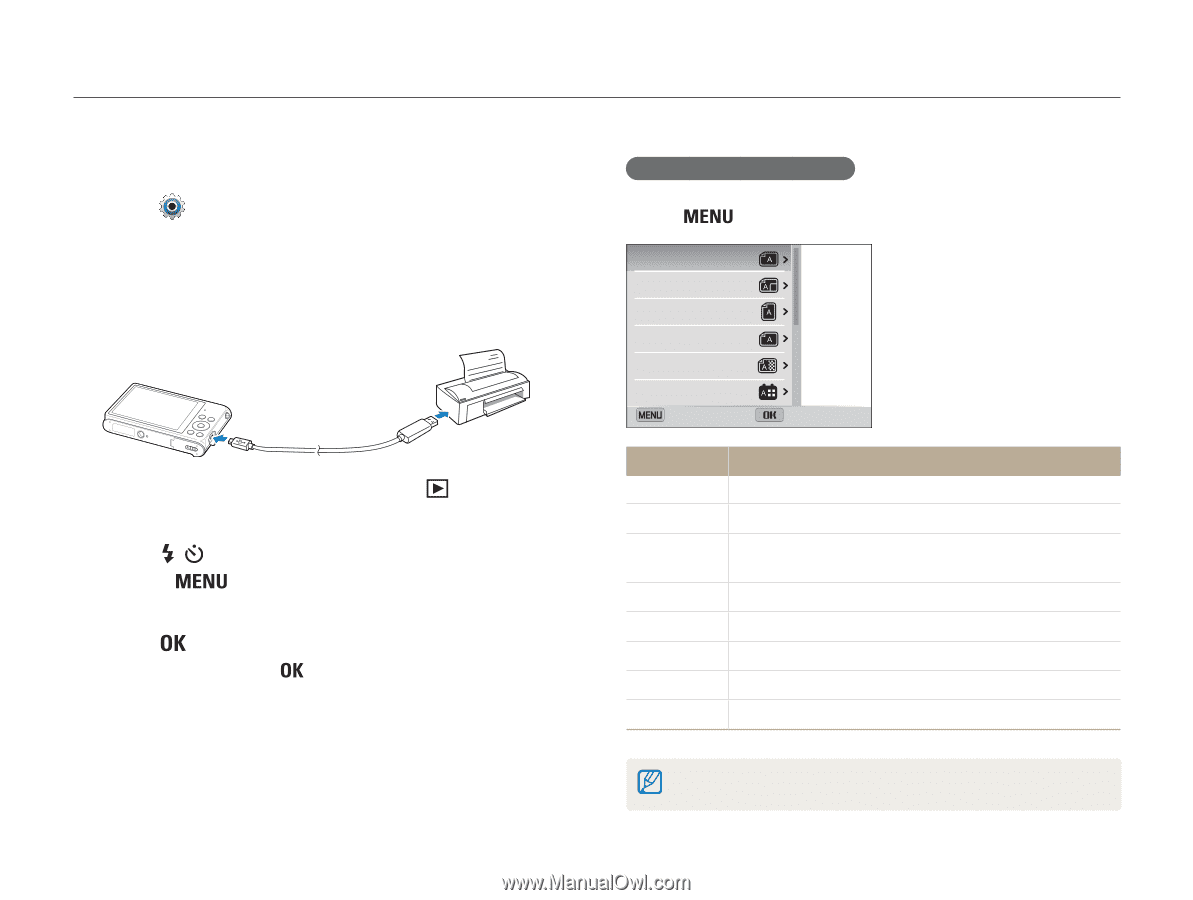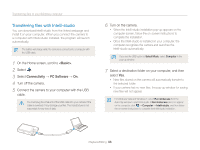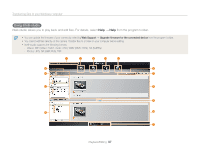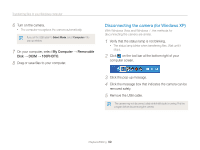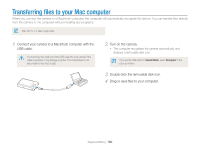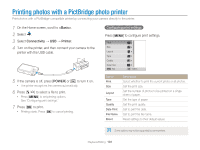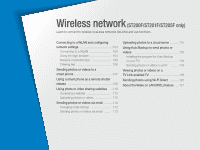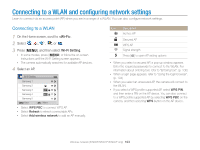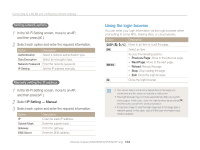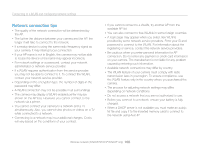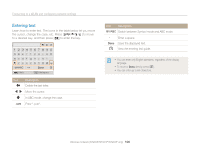Samsung ST200F User Manual Ver.1.0 (English) - Page 102
Printing photos with a PictBridge photo printer
 |
View all Samsung ST200F manuals
Add to My Manuals
Save this manual to your list of manuals |
Page 102 highlights
Printing photos with a PictBridge photo printer Print photos with a PictBridge-compatible printer by connecting your camera directly to the printer. 1 On the Home screen, scroll to . 2 Select . 3 Select Connectivity → USB → Printer. 4 Turn on the printer, and then connect your camera to the printer with the USB cable. Configuring print settings Press [ ] to configure print settings. Print Size Layout Type Quality Date Print Exit Select 5 If the camera is off, press [POWER] or [ ] to turn it on. • The printer recognizes the camera automatically. 6 Press [ / ] to select a file to print. • Press [ ] to set printing options. See "Configuring print settings." 7 Press [ ] to print. • Printing starts. Press [ ] to cancel printing. Option Print Size Layout Type Quality Date Print File Name Reset Description Select whether to print the current photo or all photos. Set the print size. Set the number of photos to be printed on a single sheet of paper. Set the type of paper. Set the print quality. Set to print the date. Set to print the file name. Reset settings to their default values. Some options may not be supported by some printers. Playback/Editing 101