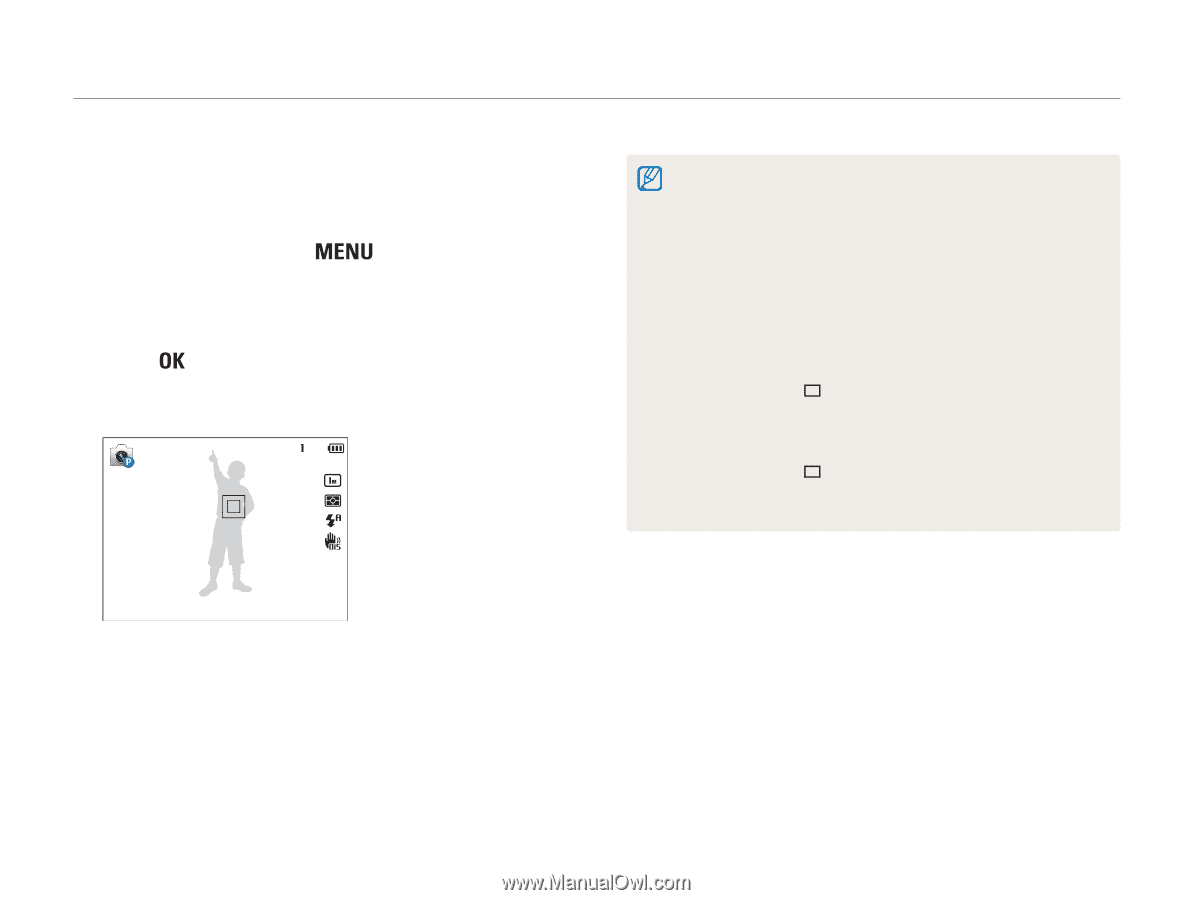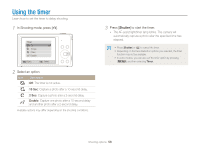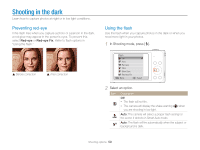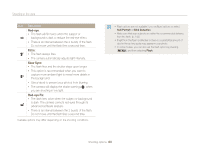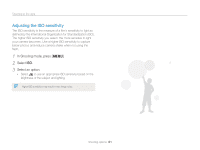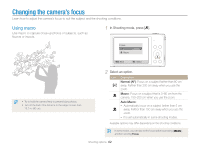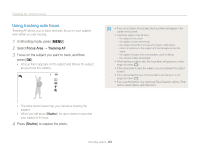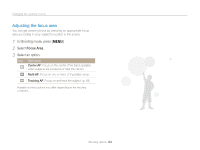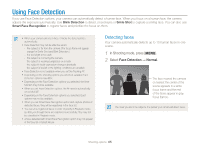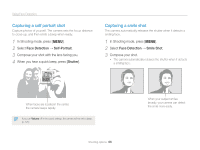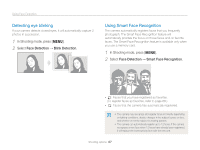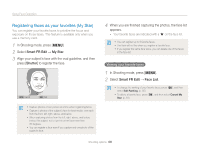Samsung ST200F User Manual Ver.1.0 (English) - Page 64
Using tracking auto focus, Focus Area, Tracking AF, Shutter
 |
View all Samsung ST200F manuals
Add to My Manuals
Save this manual to your list of manuals |
Page 64 highlights
Changing the camera's focus Using tracking auto focus Tracking AF allows you to track and auto focus on your subject, even when you are moving. 1 In Shooting mode, press [ ]. 2 Select Focus Area → Tracking AF. 3 Focus on the subject you want to track, and then press [ ]. • A focus frame appears on the subject and follows the subject as you move the camera. • If you do not select a focus area, the focus frame will appear in the center of the screen. • Tracking a subject may fail when: -- the subject is too small -- the subject moves excessively -- the subject is backlit or you are shooting in a dark place -- colors or patterns on the subject and the background are the same -- the subject includes horizontal patterns, such as blinds -- the camera shakes excessively • When tracking a subject fails, the focus frame will appear as a white single-line frame ( ). • If the camera fails to track the subject, you must reselect the subject to track. • If the camera fails to focus, the focus frame will change to a red single-line frame ( ). • If you use this function, you cannot set Face Detection options, Timer options, Burst options, and Intelli zoom. • The white frame means that your camera is tracking the subject. • When you half-press [Shutter], the green frame means that your subject is in focus. 4 Press [Shutter] to capture the photo. Shooting options 63