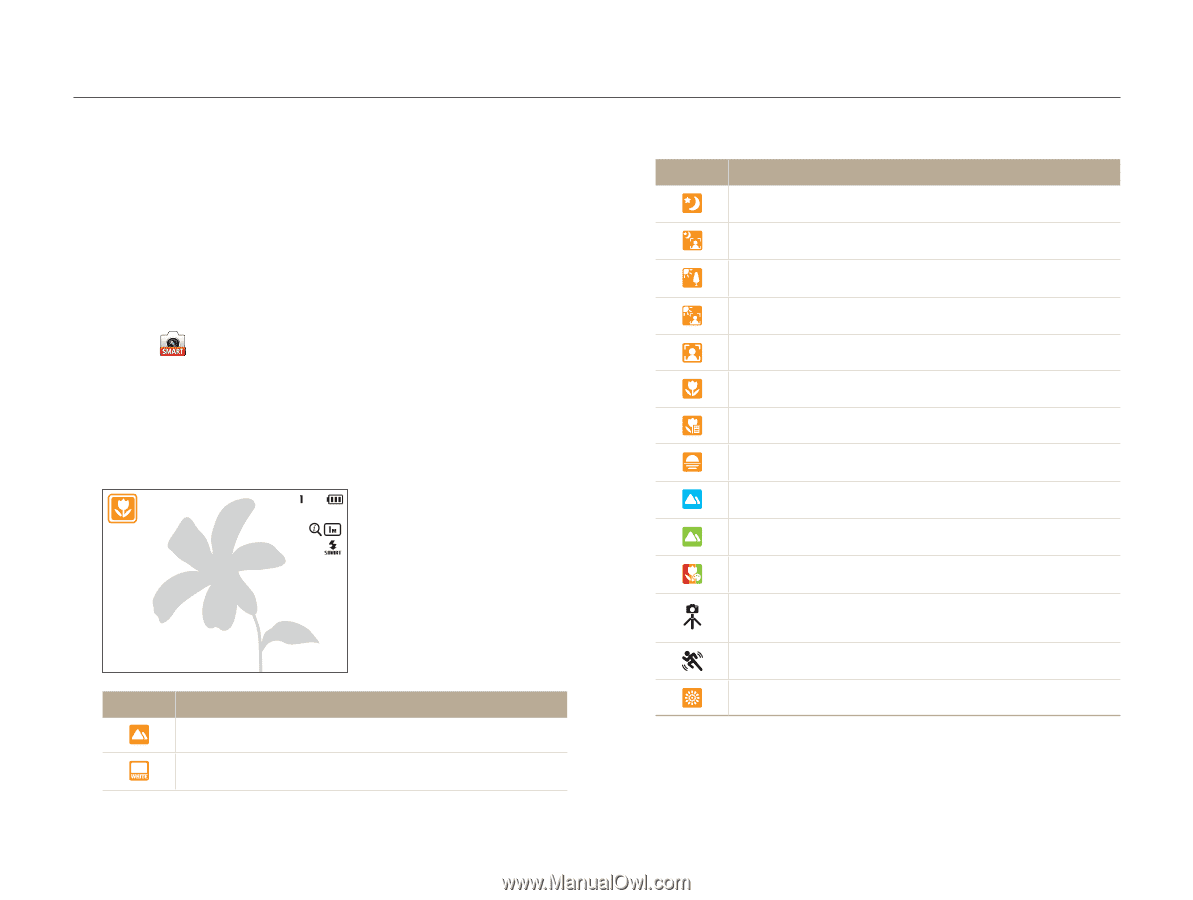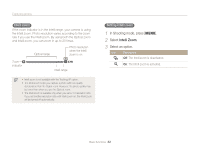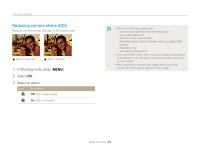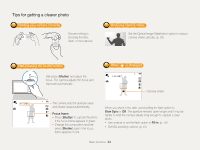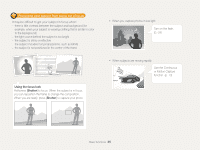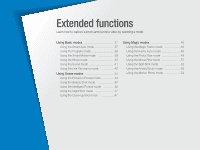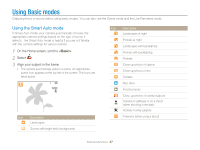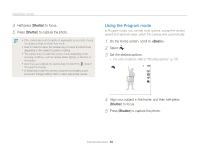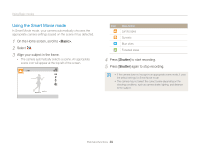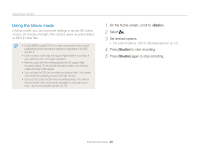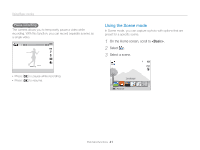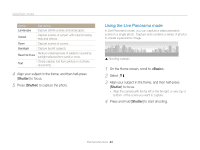Samsung ST200F User Manual Ver.1.0 (English) - Page 38
Using Basic modes, Using the Smart Auto mode
 |
View all Samsung ST200F manuals
Add to My Manuals
Save this manual to your list of manuals |
Page 38 highlights
Using Basic modes Capture photos or record videos using basic modes. You can also use the Scene mode and the Live Panorama mode. Using the Smart Auto mode In Smart Auto mode, your camera automatically chooses the appropriate camera settings based on the type of scene it detects. The Smart Auto mode is helpful if you are not familiar with the camera settings for various scenes. 1 On the Home screen, scroll to . 2 Select . 3 Align your subject in the frame. • The camera automatically selects a scene. An appropriate scene icon appears at the top left of the screen. The icons are listed below. Icon Description Landscapes Scenes with bright white backgrounds Icon Description Landscapes at night Portraits at night Landscapes with backlighting Portraits with backlighting Portraits Close-up photos of objects Close-up photos of text Sunsets Blue skies Forested areas Close-up photos of colorful subjects Camera is stabilized or on a tripod (when shooting in the dark) Actively moving subjects Fireworks (when using a tripod) Extended functions 37