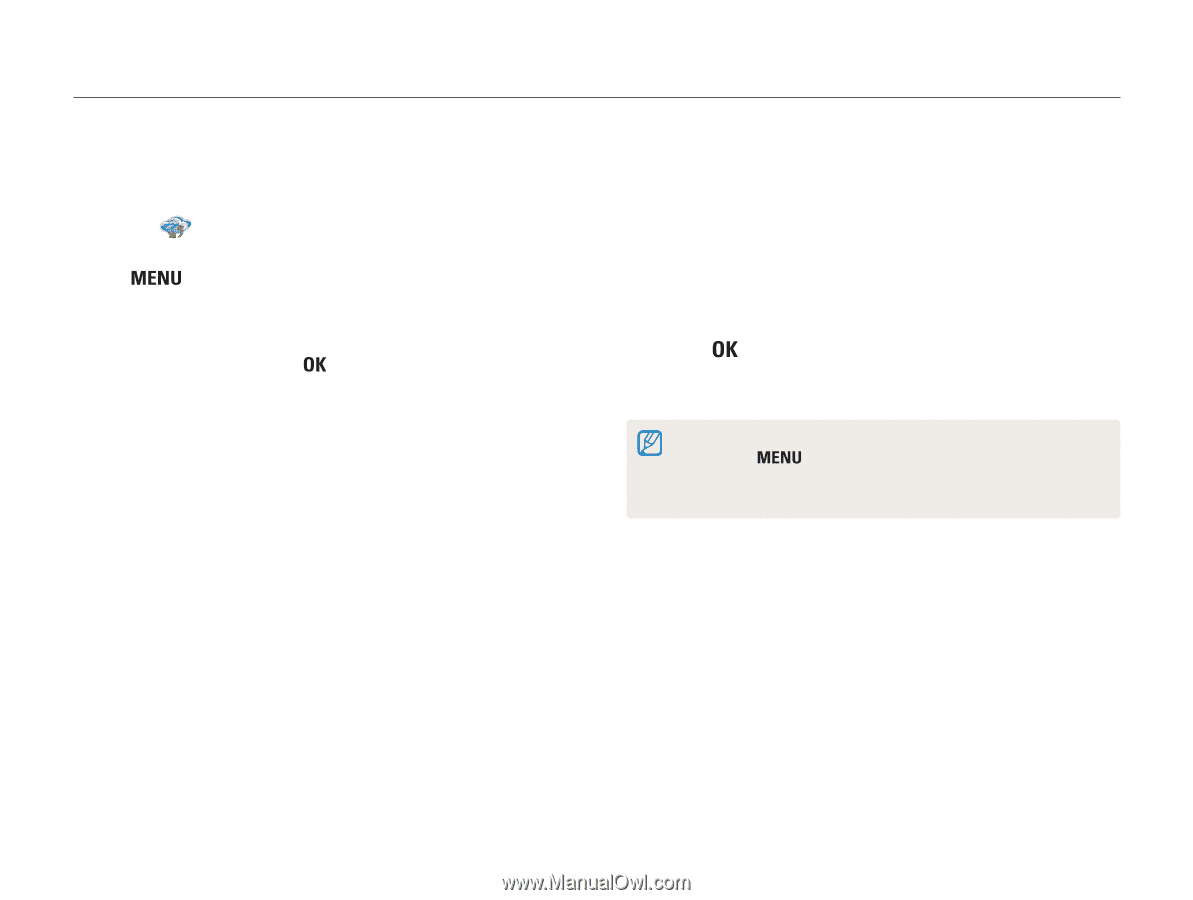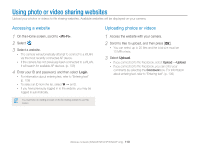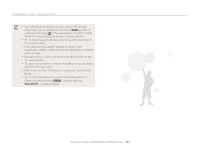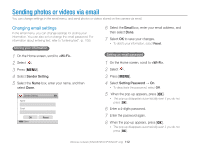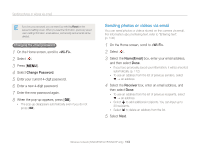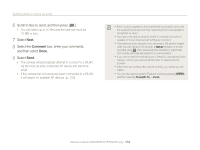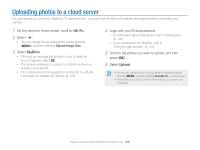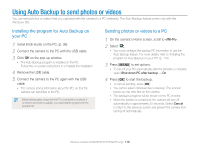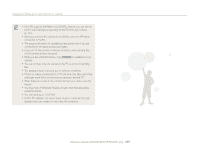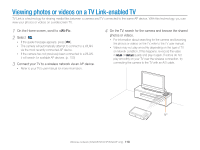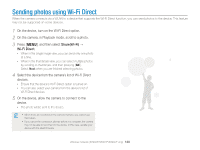Samsung ST200F User Manual Ver.1.0 (English) - Page 116
Uploading photos to a cloud server
 |
View all Samsung ST200F manuals
Add to My Manuals
Save this manual to your list of manuals |
Page 116 highlights
Uploading photos to a cloud server You can upload your photos to SkyDrive. To upload photos, you must visit the Microsoft website and register before connecting your camera. 1 On the camera's Home screen, scroll to . 2 Select . • You can change the uploading photo size by pressing [ ], and then selecting Upload Image Size. 3 Select SkyDrive. • If the pop-up message that prompts to you to create an account appears, select . • The camera will attempt to connect to a WLAN via the most recently connected AP. • If the camera has not previously been connected to a WLAN, it will search for available AP devices. (p. 103) 4 Login with your ID and password. • For information about entering text, refer to "Entering text". (p. 106) • If you connected to the SkyDrive, refer to "Using the login browser". (p. 104) 5 Scroll to the photos you want to upload, and then press [ ]. 6 Select Upload. • You can also upload photos to a cloud server in Playback mode by pressing [ ], and then selecting Share(Wi-Fi) → a cloud server. • When there are no photos in the camera memory, you cannot use this feature. Wireless network (ST200F/ST201F/ST205F only) 115