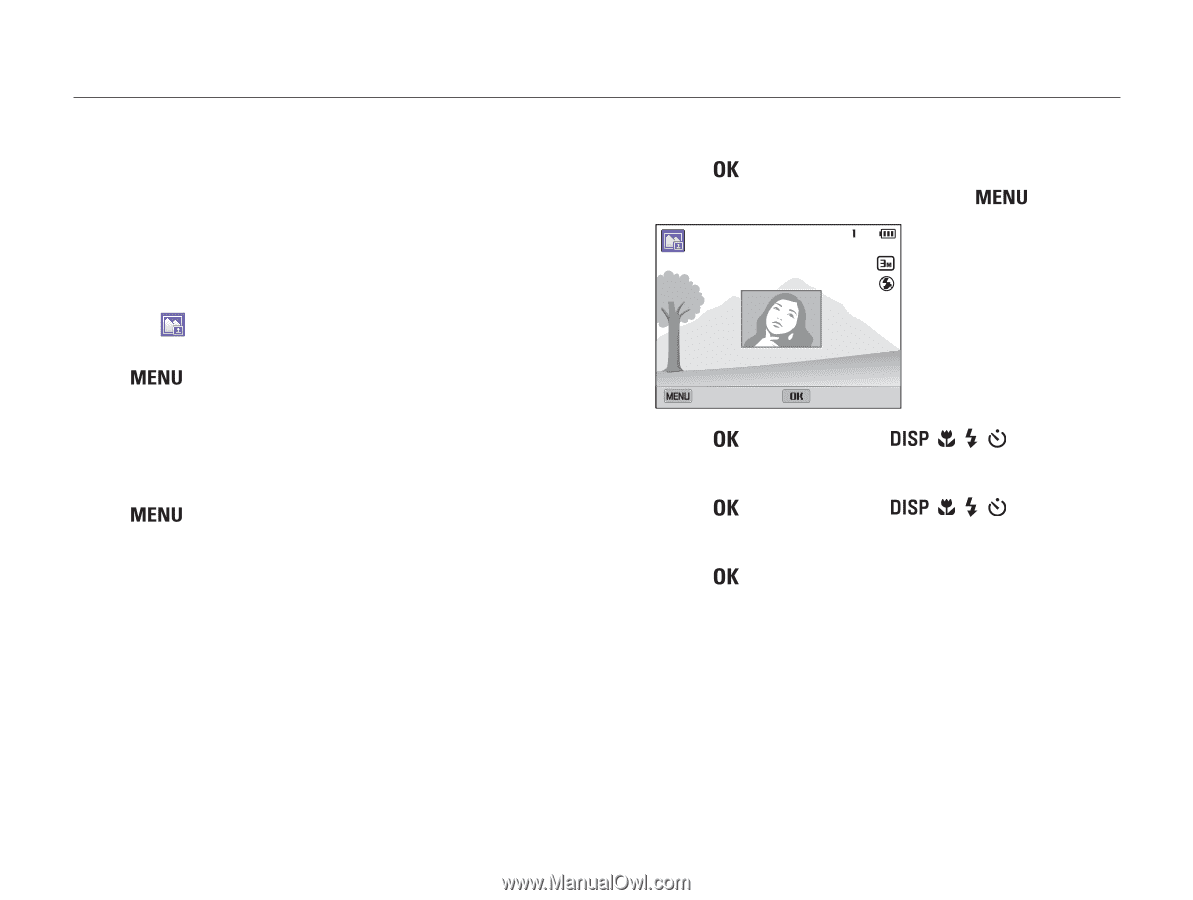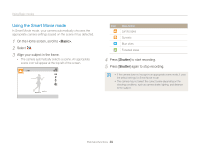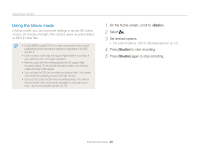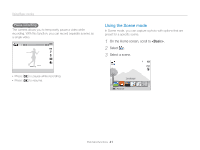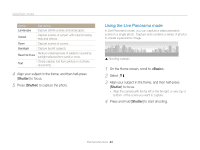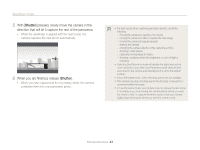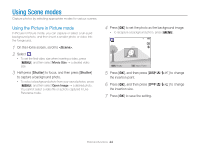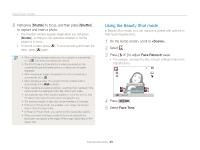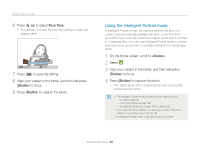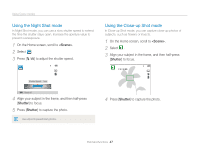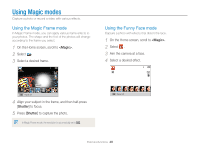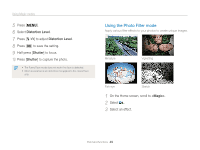Samsung ST200F User Manual Ver.1.0 (English) - Page 45
Using Scene modes, Using the Picture in Picture mode
 |
View all Samsung ST200F manuals
Add to My Manuals
Save this manual to your list of manuals |
Page 45 highlights
Using Scene modes Capture photos by selecting appropriate modes for various scenes. Using the Picture in Picture mode In Picture in Picture mode, you can capture or select a full-sized background photo, and then insert a smaller photo or video into the foreground. 1 On the Home screen, scroll to . 2 Select . • To set the final video size when inserting a video, press [ ], and then select Movie Size → a desired video size. 3 Half-press [Shutter] to focus, and then press [Shutter] to capture a background photo. • To select a background photo from your saved photos, press [ ], and then select Open Image → a desired photo. You cannot select a video file or a photo captured in Live Panorama mode. 4 Press [ ] to set the photo as the background image. • To recapture a background photo, press [ ]. Retake Move Frame 5 Press [ ], and then press [ the insertion point. / / / ] to change 6 Press [ ], and then press [ the insertion size. / / / ] to change 7 Press [ ] to save the setting. Extended functions 44