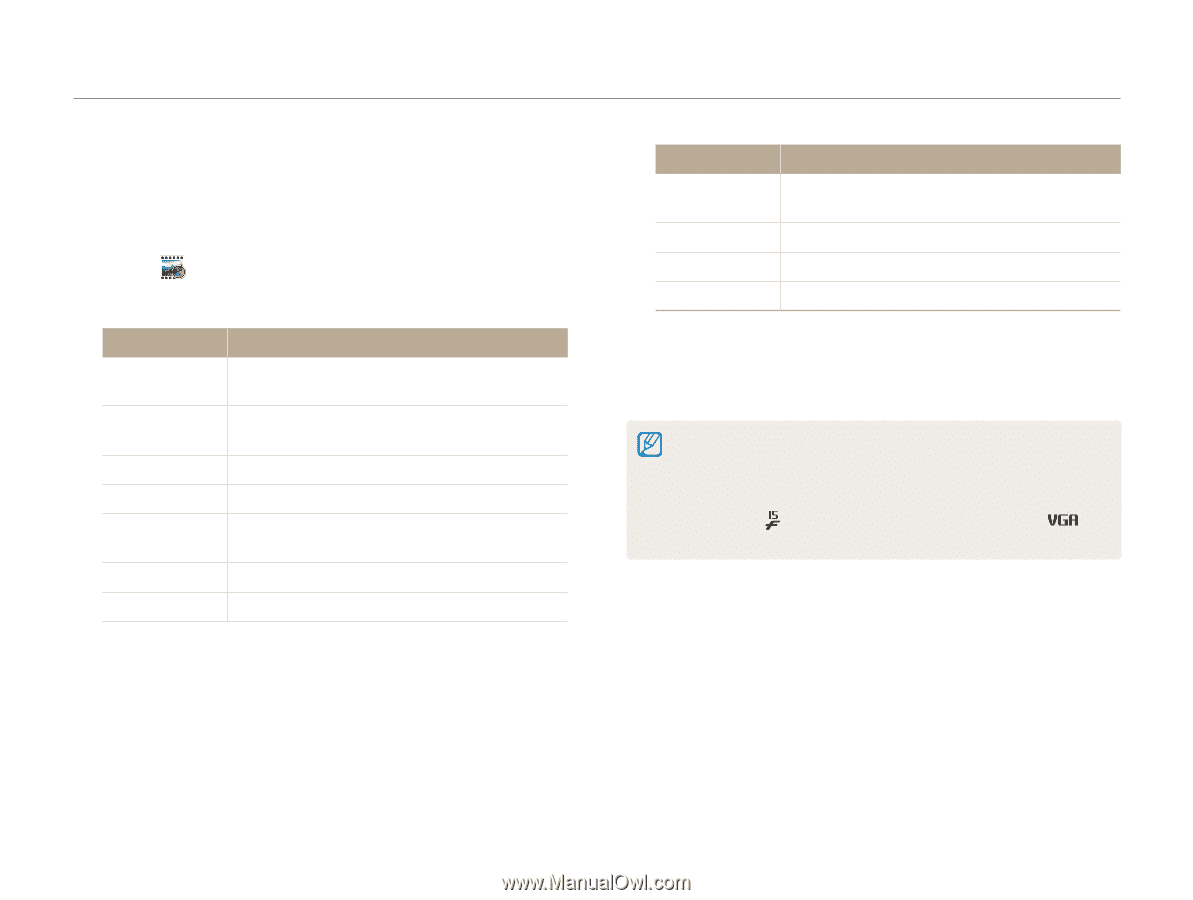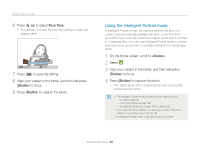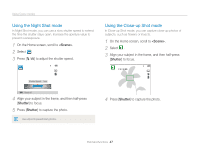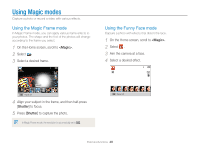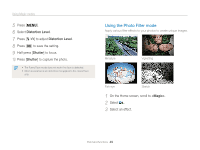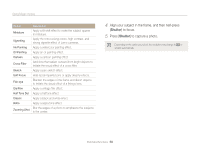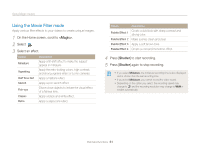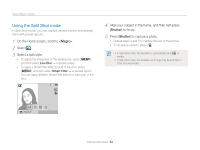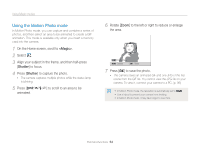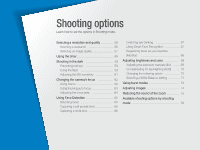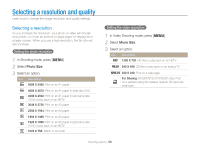Samsung ST200F User Manual Ver.1.0 (English) - Page 52
Using the Movie Filter mode, On the Home screen, scroll to, Select, Select an effect., Press
 |
View all Samsung ST200F manuals
Add to My Manuals
Save this manual to your list of manuals |
Page 52 highlights
Using Magic modes Using the Movie Filter mode Apply various filter effects to your videos to create unique images. 1 On the Home screen, scroll to . 2 Select . 3 Select an effect. Option Description Miniature Vignetting Apply a tilt-shift effect to make the subject appear in miniature. Apply the retro-looking colors, high contrast, and strong vignette effect of Lomo cameras. Half Tone Dot Apply a halftone effect. Sketch Apply a pen sketch effect. Fish-eye Distort close objects to imitate the visual effect of a fisheye lens. Classic Apply a black and white effect. Retro Apply a sepia tone effect. Option Palette Effect 1 Palette Effect 2 Palette Effect 3 Palette Effect 4 Description Create a vivid look with sharp contrast and strong color. Make scenes clean and clear. Apply a soft brown tone. Create a cold and monotone effect. 4 Press [Shutter] to start recording. 5 Press [Shutter] again to stop recording. • If you select Miniature, the miniature recording time is also displayed and is shorter than the real recording time. • If you select Miniature, you cannot record the video sound. • Depending on the option you select, the recording speed may change to and the recording resolution may change to or smaller automatically. Extended functions 51