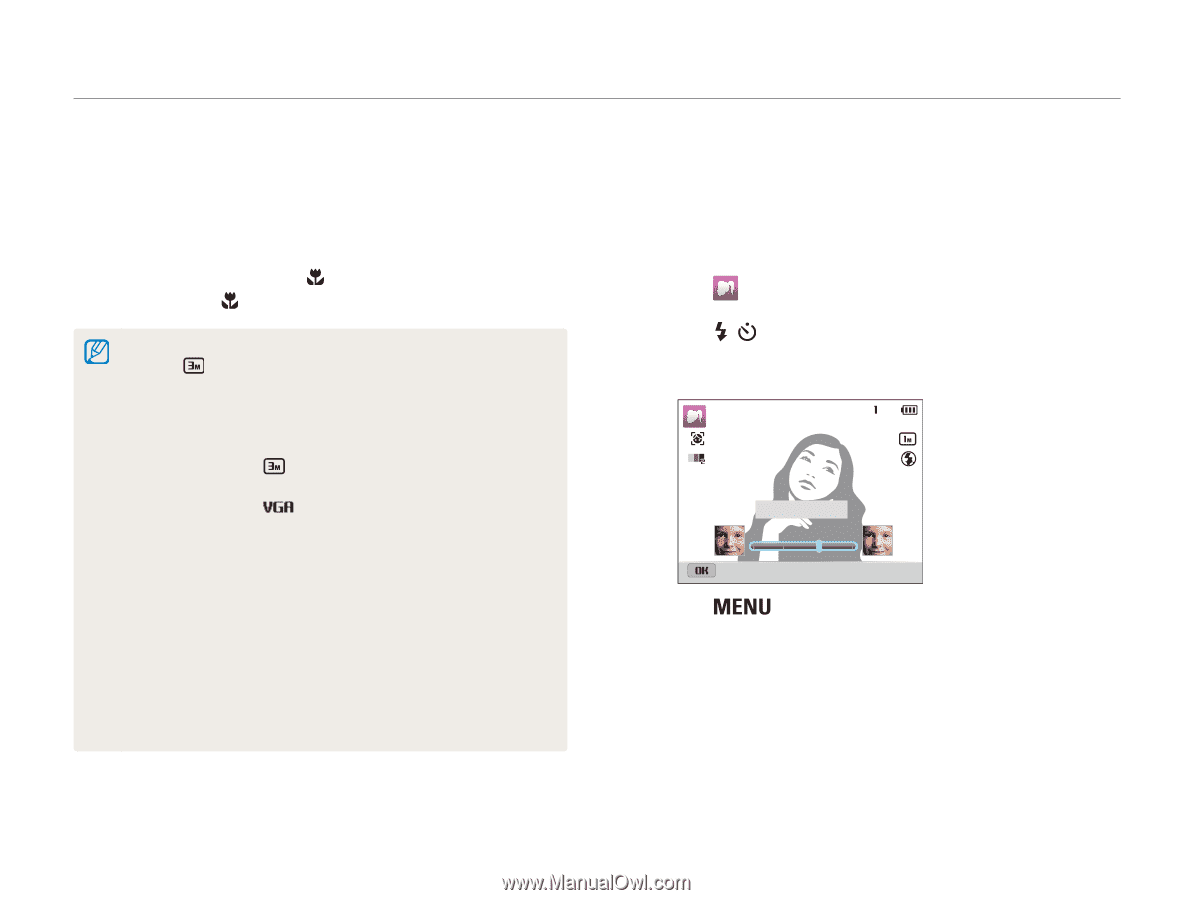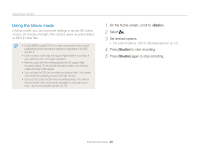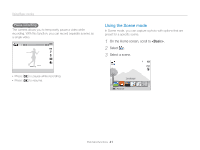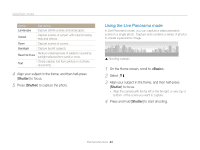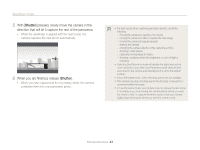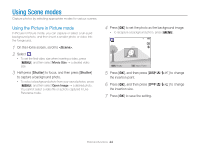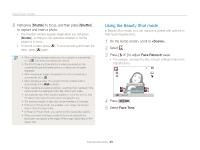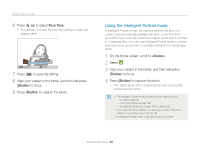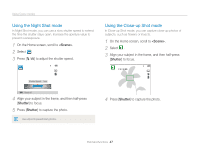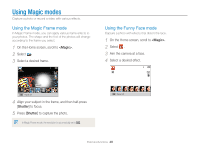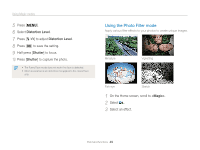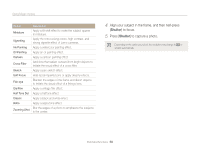Samsung ST200F User Manual Ver.1.0 (English) - Page 46
Using the Beauty Shot mode, <Scene>, Face Retouch, Face Tone, Shutter
 |
View all Samsung ST200F manuals
Add to My Manuals
Save this manual to your list of manuals |
Page 46 highlights
Using Scene modes 8 Half-press [Shutter] to focus, and then press [Shutter] to capture and insert a photo. • The insertion window appears larger when you half-press [Shutter], so that you can determine whether or not the subject is in focus. • To record a video, press [ ]. To stop recording and insert the video, press [ ] again. • When capturing background photos, the resolution is automatically set to and all photos captured are saved. • The final Picture-in-picture photos or videos are saved as one combined file and the inserted photos or videos are not saved separately. • When inserting an image, the resolution for the combined file is automatically set to . • When inserting a video, the resolution for the combined file is automatically set to or smaller. • When capturing a background photo, a vertical photo captured in the vertical position is displayed horizontally without auto rotate. • The maximum size of the insertion window is 1/4 of the screen, and the aspect ratio stays the same when changing the size. • The maximum length of video that can be inserted is 20 minutes. • In Picture in Picture mode, the available zoom range may be less than in other shooting modes. • In Picture in Picture mode, you cannot set the Sound Alive options. • When you select a background photo from your saved photos, black bars may appear at the edges of the image, depending on the aspect ratio. Using the Beauty Shot mode In Beauty Shot mode, you can capture a portrait with options to hide facial imperfections. 1 On the Home screen, scroll to . 2 Select . 3 Press [ / ] to adjust Face Retouch value. • For example, increase the face retouch setting to hide more imperfections. Face Retouch : 2 Panel off 4 Press [ ]. 5 Select Face Tone. Extended functions 45