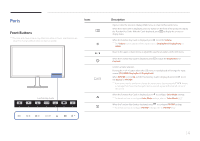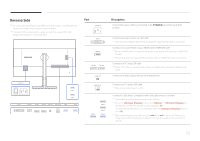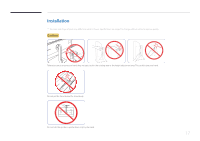Samsung U32D970Q User Manual - Page 14
Parts
 |
View all Samsung U32D970Q manuals
Add to My Manuals
Save this manual to your list of manuals |
Page 14 highlights
Parts Icons Front Buttons ――The color and shape of parts may differ from what is shown. Specifications are subject to change without notice to improve quality. Function Key Guide Description Open or close the onscreen display (OSD) menu, or return to the parent menu. When the initial screen is displayed, press any button on the front of the product to display the Function Key Guide. With the Guide displayed, press to display the on-screen display menu. When the Function Key Guide is displayed, press to set the Volume. ――The Volume can be adjusted if the input source is DisplayPort1, DisplayPort2 or HDMI. Move to the upper or lower menu or adjust the value for an option on the OSD menu. When the Function Key Guide is displayed, press to adjust the Brightness and Contrast. Confirm a menu selection. Pressing the button when the OSD menu is not displayed will change the input source (DVI, HDMI, DisplayPort1, DisplayPort2). When PIP/PBP is set to On and the Function Key Guide is displayed, press to set the Source for PIP/PBP. ――If you power on the product or change the input source by pressing the button, a message that shows the changed input source will appear at the top left corner of the screen. When the Function Key Guide is displayed, press to configure Color Mode settings. ――For details on how to configure Color Mode settings, refer to "Color Mode(P.41)". When the Function Key Guide is displayed, press to configure PIP/PBP settings. ――For details on how to configure PIP/PBP settings, refer to "PIP/PBP(P.55)". 14