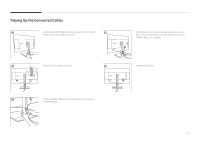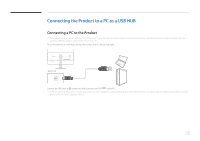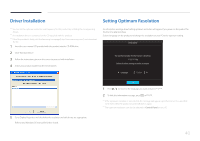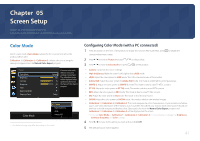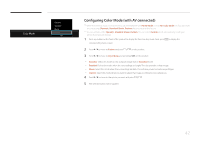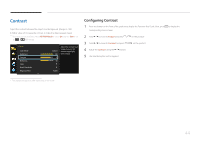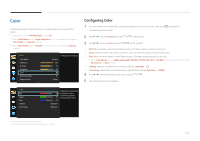Samsung U32D970Q User Manual - Page 42
Configuring Color Mode with AV connected
 |
View all Samsung U32D970Q manuals
Add to My Manuals
Save this manual to your list of manuals |
Page 42 highlights
Color Mode Dynamic Standard Movie Custom Configuring Color Mode (with AV connected) ――When the external input is connected through DVI/HDMI/DP and PC/AV Mode is set to AV, Color Mode has four automatic picture settings(Dynamic, Standard, Movie, Custom)that are preset at the factory. ――You can activate either Dynamic, Standard, Movie, Custom. You can select Custom which automatically recalls your personalized picture settings. 1 Press any button on the front of the product to display the Function Key Guide. Next, press corresponding menu screen. to display the 2 Press to move to Picture and press on the product. 3 Press to move to Color Mode and press on the product. •• Dynamic: Select this mode to view a sharper image than in Standard mode. •• Standard: Select this mode when the surroundings are bright. This also provides a sharp image. •• Movie: Select this mode when the surroundings are dark. This will save power and reduce eye fatigue. •• Custom: Select this mode when you want to adjust the image according to your preferences. 4 Press to move to the option you want and press . 5 The selected option will be applied. 42