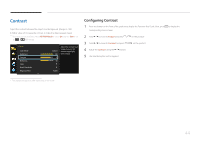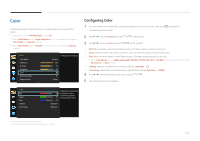Samsung U32D970Q User Manual - Page 48
Configuring the Response Time
 |
View all Samsung U32D970Q manuals
Add to My Manuals
Save this manual to your list of manuals |
Page 48 highlights
Response Time Accelerate the panel response rate to make video appear more vivid and natural. ――It is best to set Response Time to Standard or Faster when you are not viewing a movie. Picture Color Mode Brightness Contrast Sharpness Color Dual Color Mode Response Time Standard Faster Fastest Custom 100 75 60 Accelerate the panel response rate to make video appear more vivid and natural. Configuring the Response Time 1 Press any button on the front of the product to display the Function Key Guide. Next, press corresponding menu screen. to display the 2 Press to move to Picture and press on the product. 3 Press to move to Response Time and press on the product. •• Standard / Faster / Fastest 4 Press to move to the option you want and press . 5 The selected option will be applied. -- The displayed image may differ depending on the model. 48