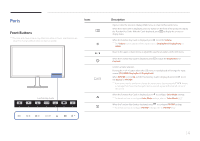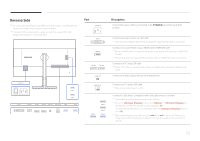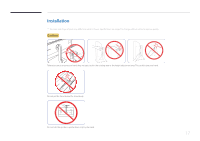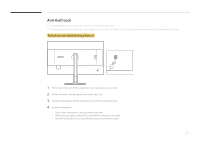Samsung U32D970Q User Manual - Page 16
Reverse Side
 |
View all Samsung U32D970Q manuals
Add to My Manuals
Save this manual to your list of manuals |
Page 16 highlights
Reverse Side ――The color and shape of parts may differ from what is shown. Specifications are subject to change without notice to improve quality. ――To maximize the picture quality, a graphics card that supports the UHD (3840x2160) resolution is recommended. Port ON Description Connect the power cord for your monitor to the POWER IN port on the back of the product. Connects to a source device via a DVI cable. ――UHD resolution (3840x2160 @ 30Hz) is available if a dual-link DVI cable is connected. Connects to a source device using an HDMI cable or HDMI-DVI cable. ――When an HDMI cable is connected, the product can display UHD resolution (3840x2160 @ 30Hz). ――The product does not support UHD resolution when an HDMI-DVI cable is connected. Connects to a PC using a DP cable. ――When a DP cable is connected, the product can display UHD resolution (3840x2160 @ 60Hz). Connect to an audio output device such as headphones. Connects to a PC using a USB cable. ――This port can only connect to a PC. Connect to a USB device. Compatible with a USB cable version 3.0 or lower. ――Source devices can be charged using these USB ports. ――To use the USB Super Charging feature, go to Settings set the USB port that will be used for fast charging to On. USB Super Charging and The USB data transfer feature is not available when the USB Super Charging feature is set to On. ――High-speed charging is possible using the and ports only. These ports charge devices faster than typical USB ports. The speed depends on the connected devices. 16