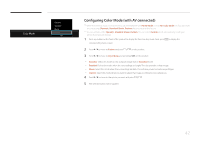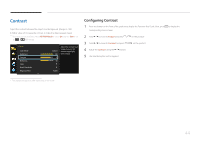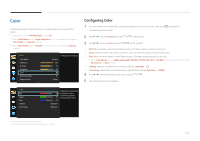Samsung U32D970Q User Manual - Page 47
Configuring Dual Color Mode
 |
View all Samsung U32D970Q manuals
Add to My Manuals
Save this manual to your list of manuals |
Page 47 highlights
Dual Color Mode Split the screen into two to assign different settings to each of the divided screens. Picture Color Mode Brightness Contrast Sharpness Color Dual Color Mode Response Time Custom 100 75 60 ▶ ▶ Faster Split the screen and enable a different color setting in each half. Dual Color Mode Dual Color Mode Color Mode Contrast Sharpness Red Green Blue Off Custom 75 60 50 50 50 Split the screen and enable a different color setting in each half. Configuring Dual Color Mode 1 Press any button on the front of the product to display the Function Key Guide. Next, press corresponding menu screen. to display the 2 Press to move to Picture and press on the product. 3 Press to move to Dual Color Mode and press on the product. •• Dual Color Mode: Off / On •• Color Mode: Custom / High-brightness / sRGB / Adobe RGB / SMPTE-C / BT.709 / EBU / DCI / DICOM / Calibration 1 / Calibration 2 / Calibration 3 ――This feature is the same as Color Mode found on page(P.41). •• Contrast: Set the contrast for the divided screens. •• Sharpness: Set the sharpness for the divided screens. •• Red: Set the intensity of red in the divided screens. •• Green: Set the intensity of green in the divided screens. •• Blue: Set the intensity of blue in the divided screens. •• Gamma: Set the gamma in the divided screens. •• Color Temp.: Set the color temperature in the divided screens. 4 Press to move to the option you want and press . 5 The selected option will be applied. -- The displayed image may differ depending on the model. 47