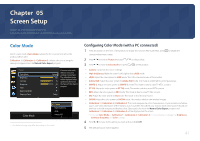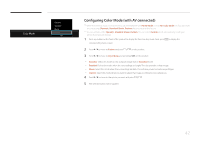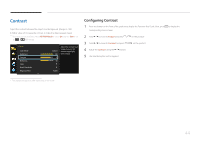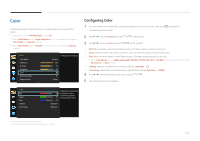Samsung U32D970Q User Manual - Page 46
Configuring Color
 |
View all Samsung U32D970Q manuals
Add to My Manuals
Save this manual to your list of manuals |
Page 46 highlights
Color A detailed description of each function is provided. Refer to your product for details. ――Not available when PIP/PBP Mode is set to On. ――When Color Mode is set to High-brightness, it is not possible to change the Color Temp. and Gamma settings. ――When Color Mode is set to DICOM, it is not possible to change the Gamma settings. Picture Color Mode Brightness Contrast Sharpness Color Dual Color Mode Response Time Custom 100 75 60 ▶ ▶ Faster Configure color settings. Configuring Color 1 Press any button on the front of the product to display the Function Key Guide. Next, press corresponding menu screen. to display the 2 Press to move to Picture and press on the product. 3 Press to move to Color and press on the product. •• Red: Adjust the red saturation level. Values closer to 100 mean greater intensity for the color. •• Green: Adjust the green saturation level. Values closer to 100 mean greater intensity for the color. •• Blue: Adjust the blue saturation level. Values closer to 100 mean greater intensity for the color. ――When Color Mode is set to sRGB, Adobe RGB, SMPTE-C, BT.709, EBU, DCI or DICOM, it is not possible to change the Red, Green and Blue settings. •• Gamma: Adjust the middle level of luminance. (Range: Optimum ~ 2.6) •• Color Temp.: Adjust the color temperature (red/green/blue). (Range: Optimum ~ 10000K) 4 Press to move to the option you want and press . 5 The selected option will be applied. Color Red Green Blue Gamma Color Temp. 50 50 50 Optimum Optimum Adjust the red saturation level. Values closer to 100 mean greater intensity for the color. -- The displayed image may differ depending on the model. 46