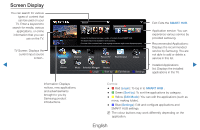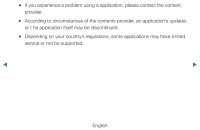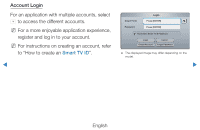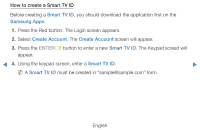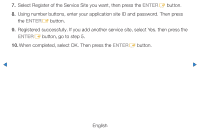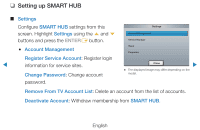Samsung UE46D7000LUXXU Manual - Page 185
How to create a Smart TV ID
 |
View all Samsung UE46D7000LUXXU manuals
Add to My Manuals
Save this manual to your list of manuals |
Page 185 highlights
How to create a Smart TV ID Before creating a Smart TV ID, you should download the application first on the Samsung Apps. 1. Press the Red button. The Login screen appears. 2. Select Create Account. The Create Account screen will appear. 3. Press the ENTERE button to enter a new Smart TV ID. The Keypad screed will appear. ◀ 4. Using the keypad screen, enter a Smart TV ID. ▶ NN A Smart TV ID must be created in "[email protected]" form. English
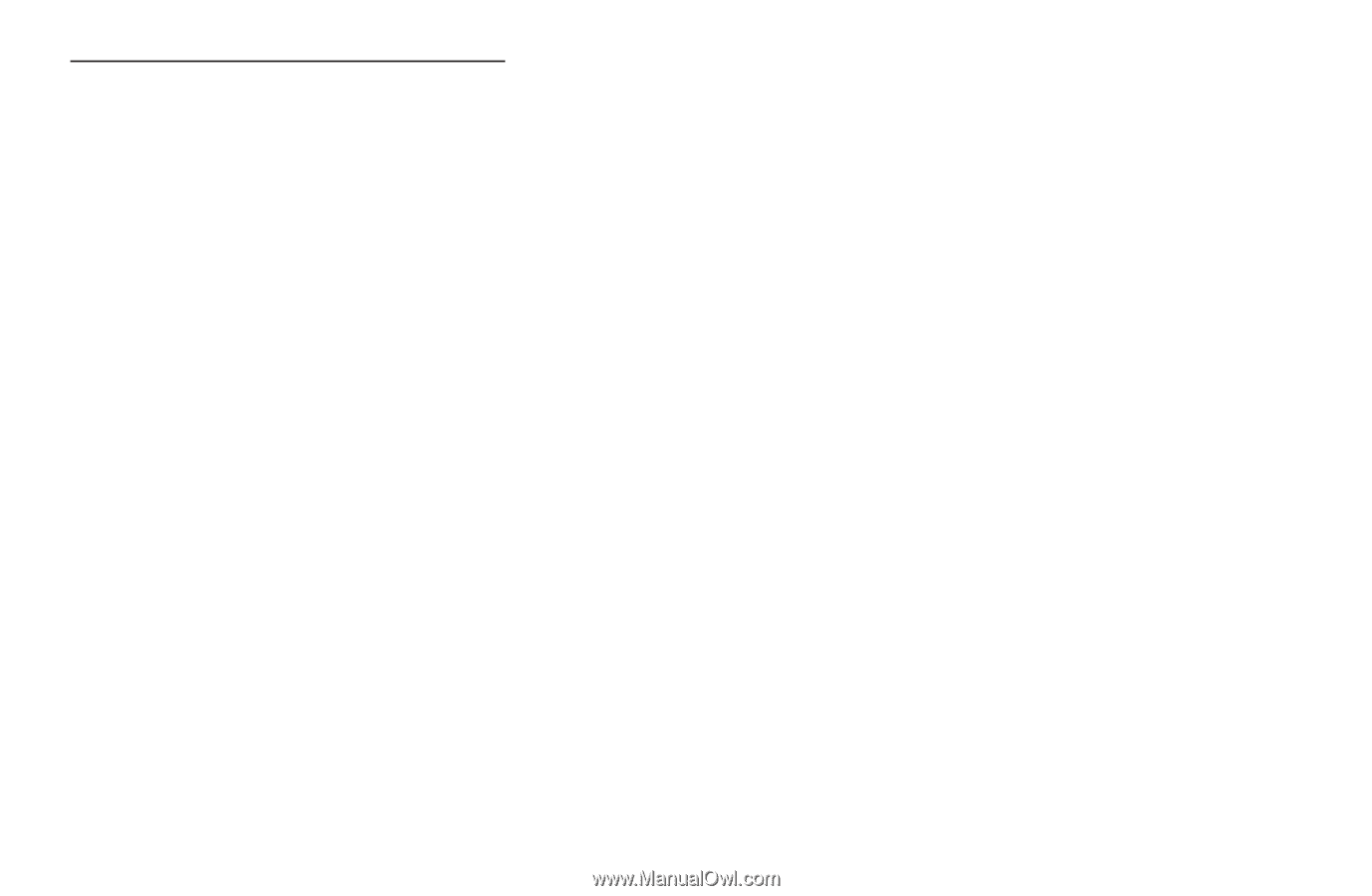
◀
▶
English
How to create a Smart TV ID
Before creating a
Smart TV ID
, you should download the application first on the
Samsung Apps
.
1.
Press the Red button. The Login screen appears.
2.
Select
Create Account
. The
Create Account
screen will appear.
3.
Press the
ENTER
E
button to enter a new
Smart TV ID
. The Keypad screed will
appear.
4.
Using the keypad screen, enter a
Smart TV ID
.
N
A
Smart TV ID
must be created in “[email protected]” form.