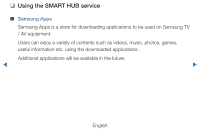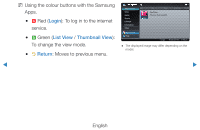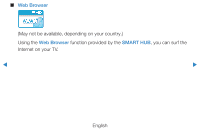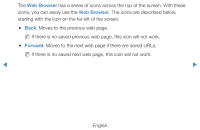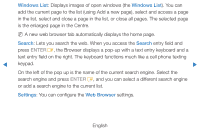Samsung UE46D7000LUXXU Manual - Page 198
scroll the screen
 |
View all Samsung UE46D7000LUXXU manuals
Add to My Manuals
Save this manual to your list of manuals |
Page 198 highlights
NN When the Web Browser opens, the cursor is in Tab Mode. In Tab Mode, the cursor highlights text or objects, or surrounds them with a blue rectangle. To move the cursor in Tab Mode, use the l / r / u / d buttons. Press ENTERE to select. To scroll the screen u or d down, use the l or r buttons. NN You can change from Tab Mode to Pointer Mode by pressing the Yellow { button. Use the arrow buttons to move the pointer. Press ENTERE to select. ◀ ▶ English

◀
▶
English
N
When the Web Browser opens, the cursor is in Tab Mode. In Tab Mode, the cursor
highlights text or objects, or surrounds them with a blue rectangle. To move the
cursor in Tab Mode, use the
l
/
r
/
u
/
d
buttons. Press
ENTER
E
to select. To
scroll the screen
u
or
d
down, use the
l
or
r
buttons.
N
You can change from Tab Mode to Pointer Mode by pressing the Yellow
{
button.
Use the arrow buttons to move the pointer. Press
ENTER
E
to select.