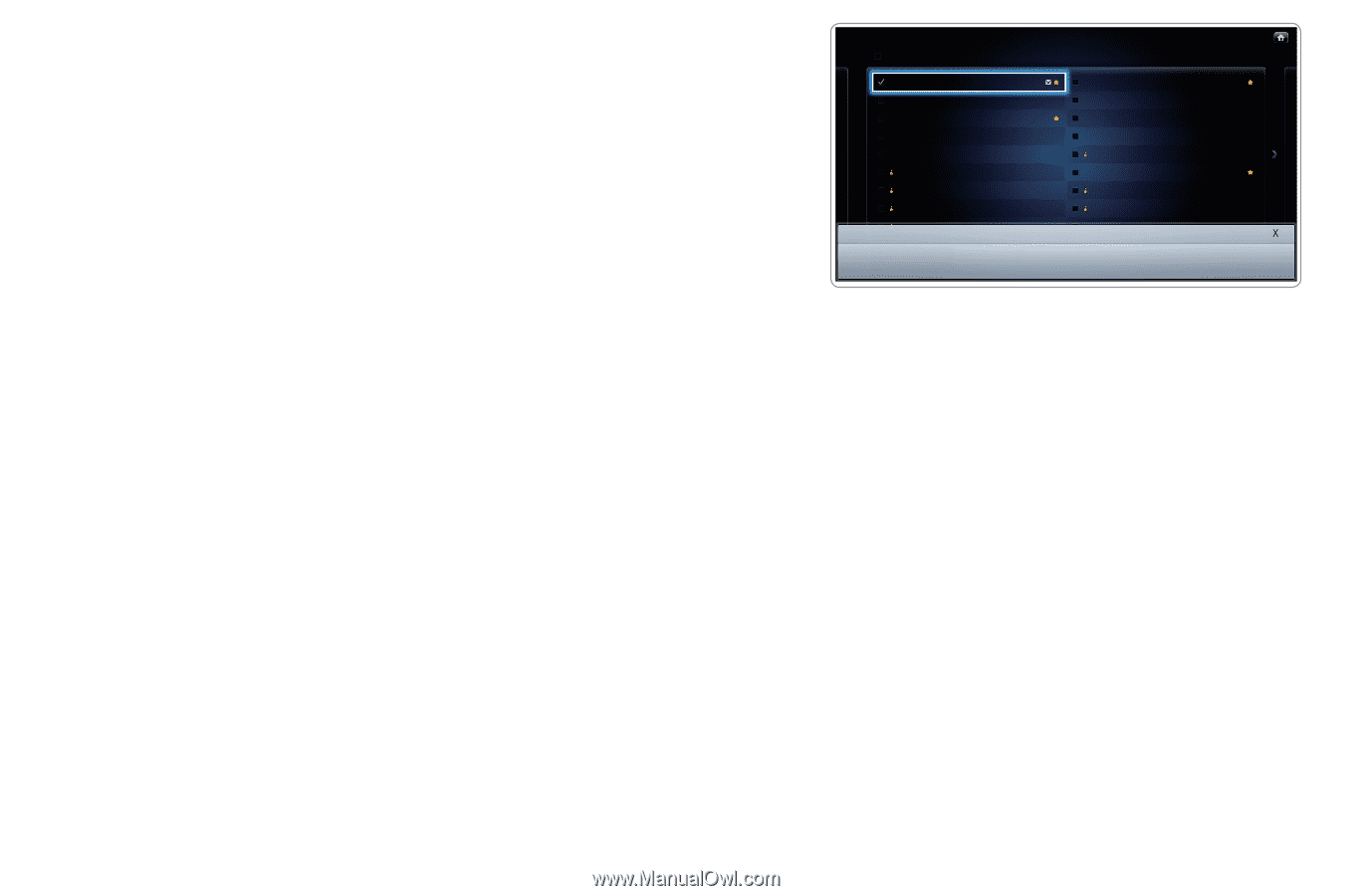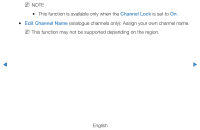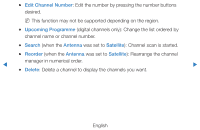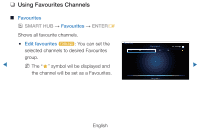Samsung UE46D7000LUXXU Manual - Page 25
Channel, Edit Mode
 |
View all Samsung UE46D7000LUXXU manuals
Add to My Manuals
Save this manual to your list of manuals |
Page 25 highlights
1. On the Channel screen, select a channel and press the TOOLS button. NN If you want to add multiple channels, use the Edit Mode menu in the top right corner of the Channel screen. 2. Add or delete a channel in the favourite groups you want among 1, 2, 3, 4 and 5. Channel Select All 6 6-1 7 8 9 9-1 9-2 9-3 Edit Mode Edit Favourites Air TV #6 Air Air Air TV #9 TV #10 TV #11 All Channel 10 10-1 10-2 11 12 13 13-1 14 Selected Item(s): 1 Air TV #12 TV #13 Air Air Air TV #14 Air Edit Channel Number Lock Unlock Delete ●● The displayed image may differ depending on the model. NN One or more groups can be selected. ◀ NN The c mark appears to the left of the selected files. ▶ 3. After you have changed the settings, the channel list for each group can be viewed in Favourites channels. English